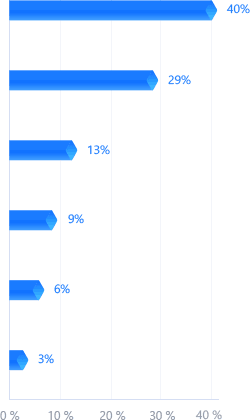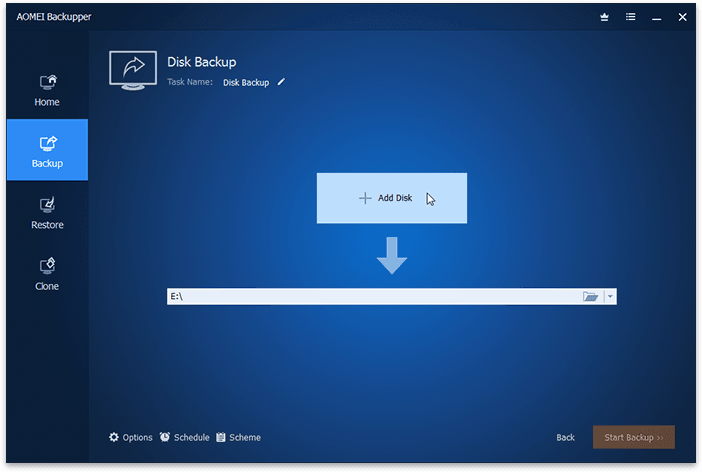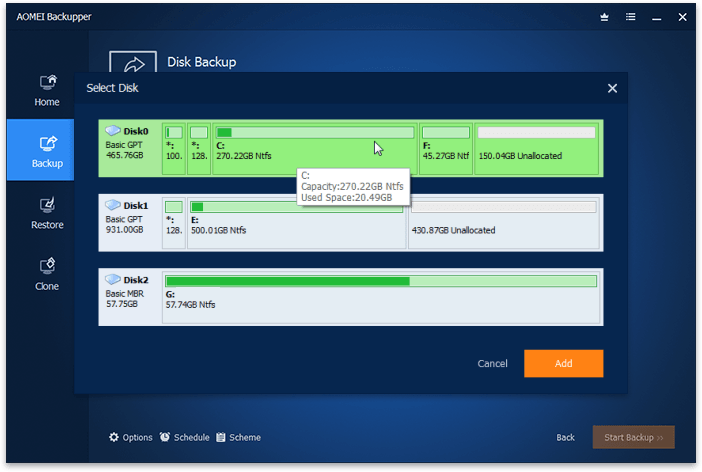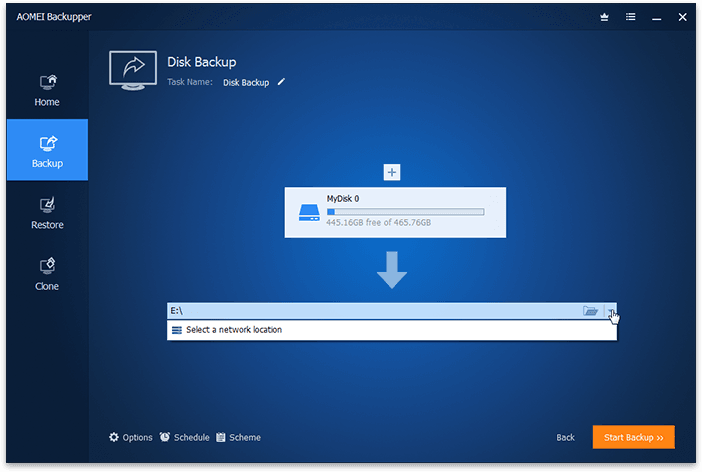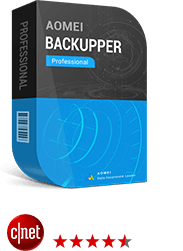
 5.7
5.7
Nothing is more important than your data. Easy-to-use PC backup software to protect your data against any loss.
 The "Lifetime Upgrades" license ensures that you're entitled to upgrade for FREE to any latest new versions that we release later. No annual billing or renewal cost. The license also includes free perpetual technical support.
The "Lifetime Upgrades" license ensures that you're entitled to upgrade for FREE to any latest new versions that we release later. No annual billing or renewal cost. The license also includes free perpetual technical support.
 48 bought today
48 bought today