How to solve problems that network path not found or PXE error? There are a lot of reasons to account for that. If you worry about your computer, AOMEI PXE Boot Tool is a good solution.

Many people may encounter “Network Path Not Found” or “PXE Error” when they deploy PXE server. What should you do if PXE error prompt shows in your computer screen? Through collecting questions asked in forums, or online tips, you will know some common PXE errors and its corresponding solutions in this article.
Some people will get such error codes:
PXE-E11:ARP timeout
PXE-E38:TFTP cannot open connection.
PXE-MOF:Exiting PXE ROM
After analyzing, the problems source from network or service configuration error. The following reasons will account for them:
1. PXE error:Client side can’t get DHCP, and shows “DHCP……/”
Reasons:
2. PXE error:After getting integrated DHCP, computer prompt that “Active partition not found”
Reason:
3. PXE error:Network path not found
Reasons:
The above situations are the common error that users encounter, and PXE technique is also based on TFTP. For more error situations and its solutions, please focus on AOMEI PXE Boot Tool, and corresponding article will be published in the recent future.
If you are afraid of the PXE error mentioned above, maybe you can try other easy solution-AOMEI PXE Boot Tool. It can boot your computers easily from an image file on network. Usually, AOMEI PXE Boot Tool can’t happen such above problems, if you following the guidance of AOMEI PXE Boot Tool.
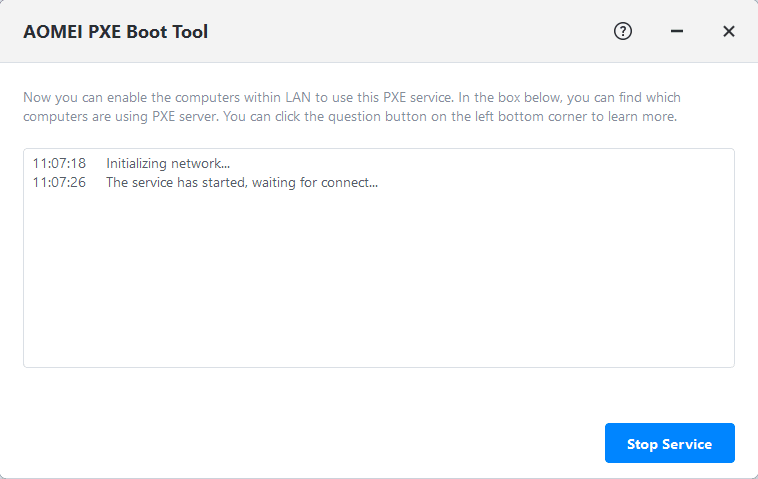
AOMEI PXE Boot Tool does not only allow you to deploy AOMEI image file created by AOMEI Backupper, but also the custom image file that you use other software to create. In server side, you can load image file, and click on “Start Service” , and then, set booting device in client sides. Finally, client sides will boot automatically. For more detailed steps, please visit AOMEI OneKey Recovery Help.
Just make sure computers are in the network segment, and there is integrated image file in server side. When you use AOMEI PXE Boot Tool, “Network Path Not Found” will not be prompted even don’t mention “PXE Error code”. If you think it is suitable for you, you can download AOMEI PXE Boot Tool and use it to create boot computer without disk safely.