This article will illustrate two possible causes behind the “SSD too small to migrate OS” issue and how to fix it easily. Meanwhile, we will also recommend you a powerful SSD cloning software too.
“Hello, I want to migrate the OS on my laptop to an SSD. Ive got a 1 TB hard drive and a 244 GB SSD which i have some games installed on it, which takes 138 out of 244 GB of the storage.
I tried to migrate my OS with a cloning software but it says that the destination disk is too small. i have no idea how much storage it takes. I cleaned my temp files, prefetch files, used CCleaner and cleaned the SSD.”

The “SSD too small to migrate OS” issue is very popular among users who want to migrate operating system to SSD and and a large number of users suffer from it. This is because you mistakenly believe that this is a disk size issue. In fact, it’s a matter of the used disk space issue.
Migrating OS to smaller SSD requires the used space of the old disk to be smaller or equal to the entire space of the new SSD. Thus, if you have this problem, please check it first. The easiest method is using File Explorer.
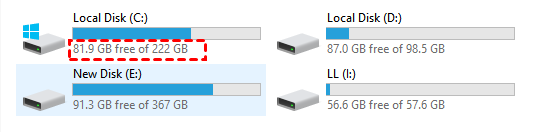
Another possible cause is you actually clone the hard drive to SSD instead of OS. This happens with disks with only one partition because it is also the system partition.
If your SSD is truly too small or you actually clone the entire disk, you need to free up disk space before cloning OS to smaller SSD. Below are some possible measures:
The core of the “destination disk too small” or “the specified disk is too small” is the used space on the old disk. In view of this, the best software to move OS to smaller SSD needs to support the intelligent clone feature, which clones only used space on a hard drive.
We heartily recommend powerful SSD cloning software - AOMEI Backupper Professional. It supports both Intelligent clone (default) and Sector by sector clone methods. To clone only used sectors, just leave the second option unchecked. More surprisingly, its SSD Alignment feature is capable of further improving SSD disk performance, such as reading & writing speed.
1. Download, install, and launch powerful SSD cloning software - AOMEI Backupper Professional. Then, click Clone and System Clone.
Notes:
2. By default, this software will select system partition and other boot partition(s) automatically. Here you just need to select the smaller SSD to receive OS and data on it. Then, click Next to continue.
3. On the Operation Summary window, ensure you uncheck Sector by sector clone and check SSD Alignment to accelerate reading and writing speed of SSD disk. After that, click Start Clone to move OS to smaller SSD.
Notes:
It’s necessary to free up space on the old disk if you receive the “SSD too small to migrate OS” issue and be sure the used space of old disk is smaller than SSD. Then, you can migrate OS to smaller SSD and boot from it successfully with the help of powerful SSD cloning software - AOMEI Backupper Professional.
Besides System Clone, this software also supports Disk Clone and Partition Clone features. Thus, you can use it to clone Samsung 870 EVO SSD, clone PCIe SSD, clone, move files and OS from one SSD to another SSD, etc. For more advanced features, try AOMEI Backupper Technician or TechPlus edition.