You will learn all the possible reasons and 10 methods to fix attachments not showing in outlook. It’s also necessary to backup your emails and attachments to be sure it’s safe.
Sometimes you can't explain it well in the message, but you can add an attachment to complement it. It can be a picture, audio, video, document, etc. The problem is you may encounter attachments not showing up in Outlook. To make it appear, the first thing is to get the root causes below.
Below are some effective methods to fix attachments in Outlook not showing. You can preview the methods and implement the ones based on your cause.
A slow internet speed may make it difficult to download your attachments, so you may encounter the attachment disappeared from email Outlook issue. Reboot the router and try again.
Also, if the Outlook app is offline, showing “Disconnected” or “Trying to Connect” status, you need to switch to working online. Click Send/ Receive and Work Offline.
The original sender may not upload the files properly or forget to add them to the email, so you are experiencing the attachments not showing in Outlook 365 issue. At the same time, the sender may email you a link to the files instead of attaching them.
Contact the sender to confirm the situation, if there is really any problem, ask them to send the file again. The attachment is usually a paperclip icon above or below the email compose box.
Close Outlook and reopen it. Then, check out the attachment in Outlook not showing and it will force the program to download the file again.
If want to view the original email and attachments while composing a reply or forwarding a message, you can choose to set the replies and forwards setting in a new window.
In Outlook 2013 and later:
1. Click File > Options and select Mail.
2. Scroll down to the Replies and forwards section and check Open replies and forwards in a new window.
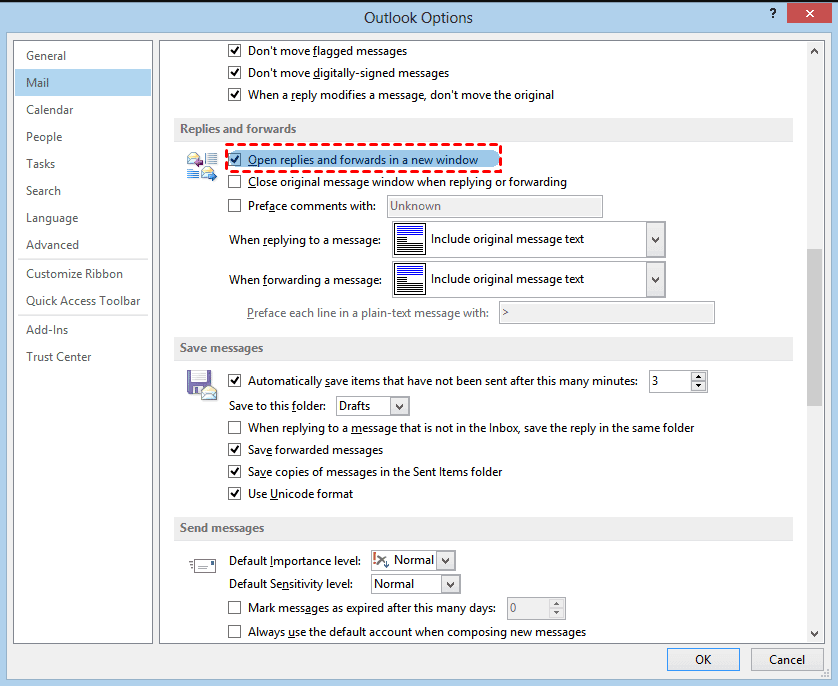
In Outlook.com:
1. Click the gear icon and Options. Then, click the Reading pane under Layout.
2. Select Type in a new window under When writing email messages.
If you are reading emails on Outlook.com, you cannot see all photo attachments in a message at a time unless you enable Show all attachments under the visible photos.
If the file previewer option is disabled in Outlook, you may also face the Outlook 2016 attachments not showing problem. If this happens, you need to check the Attachments Handing settings.
1. Click File > Options and select Trust Center. Then, click Trust Center Settings ... on the right pane.
2. Select Attachments Handing. Scroll down to Attachment and Document Preview and uncheck Turn off Attachment Preview option.
3. Check the Attachment and Document Previews and be sure all the file previewing options are available.
Using an old version of Outlook can also cause the attachments not showing in Outlook. This may occur if you disable automatic updates for the office app. You can update this app manually with the following steps.
1. Click File and select Office Account.
2. Click Update Options and select Update Now.
Corrupted Outlook caches may stop Outlook from working properly, such as attachment disappeared from email Outlook. In this case, clearing the cache in Outlook can help you.
1. Press Win + R to open the Run window and type the following command. Then, press Enter.
%localappdata%\Microsoft\Outlook\RoamCache
2. It will direct you to the RoamCache folder. Press Ctrl+ A to select all the files, right-click the blank space and select Delete.
Corrupted Outlook add-ins are also able to interfere with attachments. So if you need to use some of Add-ins in Outlook, you can choose to disable them.
1. Click File > Options and select Add-ins.
2. In the Manage section, select COM Add-ins.
3. Click Go and uncheck all the Add-ins. Then, click OK
Your antivirus program may stop Outlook from loading or from opening dubious attachments. If you are sure the attachment is safe, you can temporarily turn off anti-virus software and open it later.
The attachments not showing in Outlook problem is a big headache for users who want to transmit more valuable data to their clients or other people. And usually a message cannot explain well what you want to say. So it’s necessary to backup Outlook attachments to keep your data safe. The best Outlook backup software - AOMEI Backupper Professional can help you.
Please download this powerful backup software now. Windows 11, 10, 8, 7, etc are supported. For server users, try AOMEI Backupper Server.
1. Open Outlook, and be sure you log in with your account. Then, launch AOMEI Backupper Professional and click Backup and Outlook Backup.
2. Click Add Outlook data and select the account containing emails and attachments you want to backup. Then click OK.
3. Click the second box to select a local path, network or NAS location, or cloud drive to store your Outlook emails and attachments.
4. Enable Daily, Weekly, Monthly, or Event triggers schedule backup and click Start Backup to backup Outlook emails and attachments automatically.
Notes:
✍ How big of an attachment can you send with Outlook?
Outlook 2013 and later versions allow you to send attachments up to 20MB in size. If it’s larger than 20MB, you can choose to upload the attachment to cloud drives like OneDrive or Dropbox and send it via link.
✍ How do I open or preview PDF attachments?
You can directly open PDF attachments in Microsoft Edge if it is the default browser. To open them in Adobe Acrobat Reader or another PDF viewer, you need to change the file association for an attachment.
✍ Why doesn't Outlook prompt to overwrite the file with the same name?
According to Microsoft, Outlook is designed to append the number rather than prompt to overwrite every file.
If you are experiencing the attachments not showing in Outlook, the first thing is to find the root cause of your situation. Then, overview all the methods and follow the one that fits your situation.
At the same time, it is necessary to back up emails and attachments to keep your valuable data safe. To include newly added emails and attachments, the best way is to set a scheduled task.