This article will introduce you to two effective methods to clone ESXi USB boot disk just in case the ESXi USB device fails. If you happen to have this need, read this article patiently.
ESXi (formerly ESX) is a bare-metal hypervisor that has the ability to create and run virtual machines (VMs) efficiently on a physical server. It can directly access the hardware without installing an operating system. This means it can perform better, run faster and be more scalable than other types of hypervisors.

To install ESXi on a disk and use it as a boot drive, you need to be sure of the following requirements:
If you happen to have problems with ESXi USB boot devices, you can choose to backup and restore the ESXi host configuration on it. The process requires the following two situations to be satisfied:
Now you can follow the steps below to clone ESXi USB boot device. The process is divided into two section, namely backup ESXi host configuration data and restore these data.
Here I’ll show you the backup process using ESXi vm-cmd. It is installed at /bin/vim-cmd, and actually, a symbolic link to a host executable as shown in the following.

Step 1. Open ESXi vm-cmd and type the following command to sync the configuration changed with persistent storage.
vim-cmd hostsvc/firmware/sync_config
Step 2. Type the following command to backup the configuration data for the ESXi host. After the backup process completes, this command will output a URL (http:///downloads/123456/configBundle-xx.xx.xx.xx.tgz).
vim-cmd hostsvc/firmware/backup_config

Step 3. Open the backup path in a web browser and download the backup file. The file will be saved in the /downloads directory as configBundle-HostFQDN.tgz.
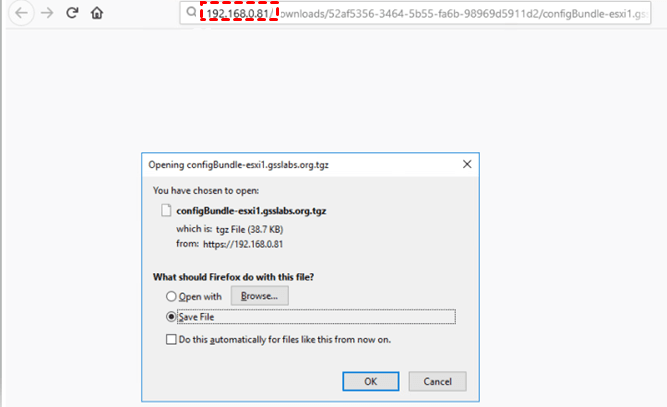
Before you start to restore the ESXi Host Configuration data, you need to rename the backup file as configBundle.tgz. Then, start the restore process.
Step 1. Type the following command to put this host into maintenance mode.
vim-cmd hostsvc/maintenance_mode_enter
Step 2. Copy the backup files to the ESXi host or an available data store. Then, reboot this host. It ensures the restore workflow can finish completely.
Step 3. After rebooting, type the following command to restore the ESXi host configuration. This command will initiate a reboot.
vim-cmd hostsvc/firmware/restore_config //configBundle.tgz
Notes:
Except for ESXi command line, you still can use an easy way to clone ESXi USB stick - USB clone tool with GUI interface. AOMEI Backupper is a great choice. It will clone everything on the USB stick to another one in 4 steps.
Now download this easy USB clone tool- AOMEI Backupper Professional. Install and launch it.
(PS: The Professional edition of AOMEI Backupper only supports Windows 11, 10, 8, 7, XP and Vista. For ESXi boot disk on server computer, try AOMEI Backupper Server.)
Step 1. On the main page, click the Clone tab and select Disk Clone.
Step 2. Select the ESXi USB boot disk and another drive to receive the ESXi configuration data. It can be a USB drive with 8GB or higher size or HDD/SSD. Don’t mix them up, or the target disk and data on it will be deleted.
Step 3. On the Operation Summary window, click Edit Partitions and select Add unused space to all partitions or Manually adjust partition size. It also helps to clone MBR disk to GPT disk and vice versa. Then click Start Clone to execute the operation.
Notes:
Historically, USB sticks are commonly used to free up device bays and reduce the costs of installing ESXi hosts. However, this kind of device has lower endurance and exhibit reliability issue over time. At the same time, it may exhibit performance issues and may not tolerate high-frequency read-write operations.
Worse, these issues are more frequent in ESXi 7.0. Thus, an increasing number of users want to clone ESXi USB boot disk for disaster recovery. At the same time, you need to follow the recommended usage from VMware.
You can clone ESXi USB boot disk with two effective methods above and boot from it successfully. The ESXi command line requires you to learn the syntax and corresponding parameters. It is not easy for most users to use it. To make it easily, try USB clone tool - AOMEI Backupper Professional.
It not only allows you to copy USB to USB, but also replace HDD with SSD, clone NVMe to NVMe, migrate OS to NVMe, move files from one SSD to another, etc. Besides, it still include backup and restore feature to achieve the same effect.