This article will introduce you to two effective Crucial MX500 clone software and how to perform Crucial MX500 clone in simple steps. The cloned SSD will remain bootable.
Crucial MX500 is a 2.5-inch SATA or M.2 2280 SSD with NAND technology that delivers an amazing speed - 560 MB/s read and 510 MB/s write while being 45x more energy efficient than your typical hard drive.

It comes with 5 storage capacities of up to 4GB and is cost-effective. From Crucial, the 250GB of MX500 is $34.99, 500GB for $44.99, 1TB for $69.99, 2TB for $149.99, and 4TB for $269.99.
Besides, it is also praised by gamers for its excellent durability and performance, matching some high-end brands in terms of quality. And it has a five-year warranty.
Acronis True Image for Crucial is a specified Crucial SSD clone software for Crucial BX-series, MX-series (eg: Crucial MX500), P-series, or portable X-series SSD. And it requires you to connect one of them while running the installer or launch the program after installation. Otherwise, you will encounter an error and this software will close automatically.
The key feature of this software is hard disk cloning, Acronis bootable media, security and privacy tools. Also, you can backup the entire partitions or disks with this product. However, this branded edition lacks advanced features, such as online backup, file backup, cloud or local archiving, data synchronization, survival kit, universal restore, etc.
Here we take a 2.5-inch SATA SSD as an example to show you the cloning process. Since the Acronis True Image requires at least one Crucial SSD, you need to connect the SSD to your system before installing and cloning.
Step 1. Connect Crucial MX500 with SATA to USB cable and put the other end to your computer. Don’t touch the gold connector pins with your fingers.
Step 2. Be sure your Crucial MX500 is well-connected. Download Acronis True Image for Crucial and install it. Go to the Tools tab and click Clone Disk.
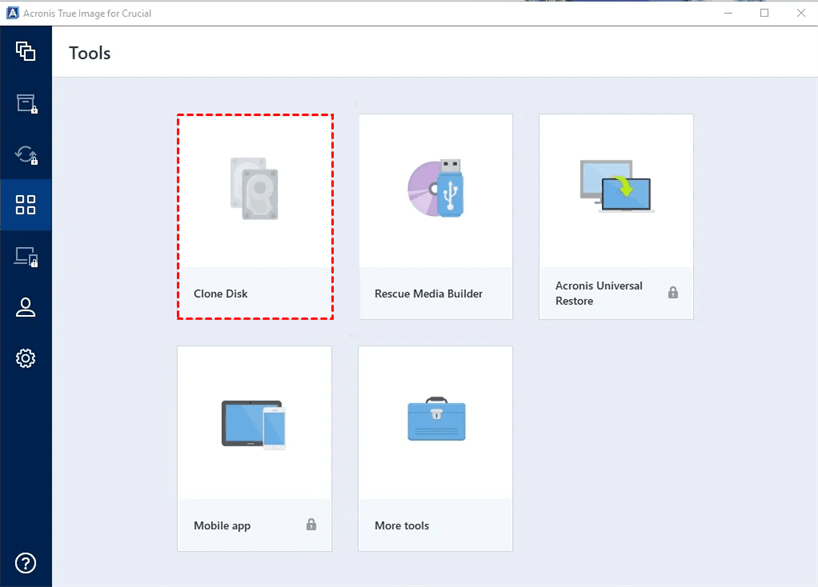
Step 3. Make sure the Automatic clone mode is checked and click Next. It will clone the Crucial MX500 and make it bootable. And the partitions will be resized automatically to fit on the target disk space.

Note: If this MX500clone software finds two disks, one partitioned and another unpartitioned. It will automatically use them as source and target disks respectively. In this case, it will skip the next step and directly go to Step 5.
Step 4. Then, you will see all the available disks for cloning. Select the old disk as the source disk and then Crucial MX500 as the destination disk. Click Next after selecting each disk.
Step 5. You will get a warning whether your target disk has data or not. Click OK to confirm you want to delete partitions and data on the target disk or double-check you select Crucial MX500 as the destination disk. If it looks correct, click Proceed. It will initiate a system restart and start the cloning process.
Notes:
In general, after clicking Proceed, your computer will restart and start the cloning process. However, some users report that it just boots into Windows and no cloning start. Here we summarize some troubleshooting for this problem.
If it is still not working, you can also try one more powerful Crucial SSD clone software in the next part as alternative to Acronis True Image for Crucial.
Other than the brand-limited Acronis True Image for Crucial SSD, you still can free download powerful SSD cloning software - AOMEI Backupper Professional and use it to clone Crucial MX500 SSD in Windows 11, 10, 8, 7, XP and Vista.
Now download this powerful SSD cloning software to have a try. For server users, try AOMEI Backupper Server.
Step 1. Install and launch SSD cloning software - AOMEI Backupper Professional. On the main page, click Clone and Disk Clone in order.
Step 2. Select the old disk as the source disk and then Crucial MX500 as the destination disk. Click Next to continue.
Step 3. Make sure you check the SSD Alignment feature, which allows for high performance at all times. Click Edit Partitions as well if your Crucial MX500 has a large capacity. Then click Start Clone to start this Crucial MX500 migration software.
Notes:
This article illustrates two effective Crucial MX500 clone software and how to perform a Crucial MX500 clone in simple steps. Since Acronis True Image for Crucial has many restrictions and the cloning process may not work, it is recommended you use powerful SSD clone software - AOMEI Backupper Professional.
It supports cloning entire disks or OS only to MX500 and ensures the cloned SSD always has high performance. Also, it can handle disk space, and disk type (MBR/GPT) issues well while cloning. Besides, you can use it to clone SSD disks from different manufacturers.