You will learn how to successfully upgrade SSD in Surface Pro X including the preparations, and steps to move Windows installation to another M.2 2230 SSD, swap both SSDs and boot.
Unlike previous Surface devices, such as Surface Pro 6 and Surface Pro 7, the Surface Pro X SSD is upgradeable. Because the SSD is not soldered, just hidden behind the kickstand. According to Microsoft, the Surface Pro X SSD type is an M.2 2230 SSD, which is smaller than most M.2 SSDs. So It is not very easy to find one.

Microsoft also says the SSD is not user removable and should be replaced by a trained Microsoft technician. If you want to swap SSD yourself, don’t forget to prepare the right Torx screwdriver and the way to install Windows on the new SSD.
Here are two main reasons why you need to upgrade Surface Pro X SSD. If you're not sure it's time to upgrade, take a look and then decide.
An M.2 2230 PCIe SSD. Since this SSD type is smaller than most M.2 SSD, you cannot always find one on Amazon. We recommend you use Toshiba/Kioxia BG4 M.2 2230 PCIe SSD.
You need to purchase Toshiba SSD through business channels like Dell or eBay. The core is to use the following product SKU to search the version of the SSD you want.
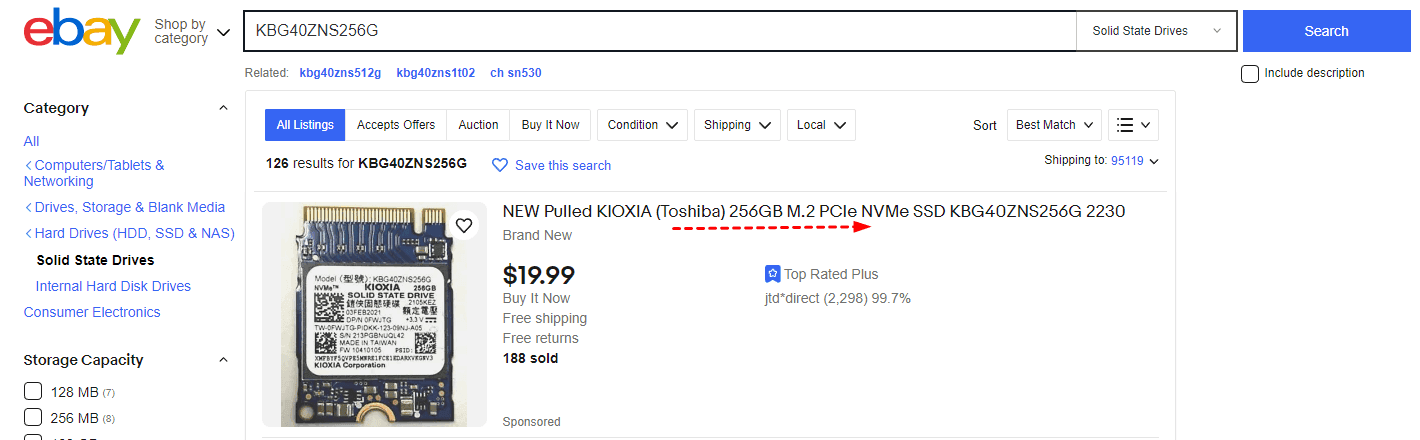
Tools for Surface Pro X SSD removal and installation- 3IP (Torx-Plus) driver, Anti-static wrist strap (1M Ohm resistance), Soft ESD safe mat, Microfiber / Lint-free cloth, SIM eject tool (or equivalent 0.58 mm / 0.023 in diameter paperclip).
Powerful SSD clone software for Windows 11, 10, 8, 7, XP or Vista - AOMEI Backupper Professional.
Before changing SSD in Surface Pro X, the most important thing is to move Windows installation from SSD to another, which ensures you can directly boot from the new SSD. To complete this task, you need the powerful SSD clone software - AOMEI Backupper Professional.
Please download this powerful SSD clone software - AOMEI Backupper Professional.
Step 1. Open AOMEI Backupper Professional, and click Clone > Disk Clone.
Note: The Professional version supports cloning both system disks (MBR/GPT) and data disks in Windows 11, 10, 8, 7, XP and Vista. For server users, try AOMEI Backupper Server.
Step 2. Choose the Surface Pro X default SSD as the source disk and click Next.
Step 3. Choose the new SSD (eg: Toshiba/Kioxia BG4 M.2 2230 PCIe SSD) as the destination disk. Then, click Next.
Step 4. Check SSD Alignment to improve SSD disk performance and click Start Clone to clone Surface Pro X SSD to a larger SSD. To avoid unallocated space left after cloning, click Edit Partitions and select Add unused space to all space or Adjust partition size manually.
Notes:
Now you can then open Surface Pro X and replace ssd in it to boot from the new SSD. Please make preparations below and follow the step by step guide below.
Step 1. Power off the device and disconnect from the power supply. Be sure the work surface is clean and covered with a soft ESD-safe mat and Microfiber or Lint-free cloth.
Step 2. Put Surface Pro X back. Remove the plate-hidden SSD and SIM(if there is) using SIM eject tool.
Step 3. Remove the screws securing the SSD using 3IP (Torx-Plus) driver. The SSD will lift upwards to a 15 degree, carefully grab the sides of the SSD case and pull it out.
Step 4. Install the new SSD using the opposite steps.
Optionally, to use the default SSD enclosure, gently tease apart it from each side, and remove the old SSD and old thermal paste.
To deal with the new SSD, remove the label, add a tiny drop of thermal paste to the top, and smooth around the entire black area.
Step 5. Plug in power and wired internet connection. Power on the device and it may go through a firmware update during startup.
Step 6. Enter the recovery key if the SSD is still encrypted. Then, connect your keyboard and sign in with your account to start the device.
✍ Can you perform a Surface Pro X RAM upgrade?
According to Microsoft, the RAM of Surface Pro X RAM is not replaceable.
✍ Does the Surface Pro X have an SSD slot?
The Surface Pro X contains 2 USB-C ports, an eSIM and a SIM card slot for LTE, a removable SSD, and the Surface Connect port for charging.
✍ Is Surface Pro 9 upgradeable?
The Surface Pro 9 is upgradeable. To upgrade, you need a compatible SSD, screwdrivers and other tools to remove the default SSD and a powerful SSD cloning software to move OS and files.
You can easily upgrade SSD in Surface Pro X and replace it with a new SSD as long as you find a compatible M.2 2230 SSD and powerful SSD cloning software like AOMEI Backupper Professional.
This software helps to handle disk space and secure boot issues well. For example, it offers you the Edit Partition features to automatically or manually fit on the new SSD. Thus, there is no unallocated space left after cloning.