Want to know where all pictures went when all my pictures disappeared from my computer? This article can do a big favor and lists 5 feasible solutions to help you recover missing pictures.

Have you ever experienced the situation “all my pictures disappeared from my computer”? Really like a nightmare! Due to the huge storage capacity of the computer, many people tend to store thousands of precious pictures on the computer. When pictures can't be found on the computer, people often wonder this issue "Where did all my pictures go on my PC?".
In general, pictures are still stored somewhere on your computer, but sometimes some third-party applications like OneDrive will save your pictures in their folders. Even picture editing apps may store them in their folders. If you accidentally delete pictures, they will be stored in the Recycle Bin.
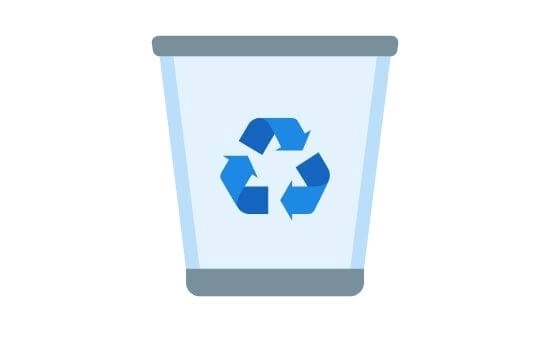
This article introduces several common causes of pictures disappearing and how to find and restore them. Read these instructions carefully and try these solutions in turn to achieve picture recovery.
There are a variety of causes of “Why have all my pictures disappeared on the computer?”. We briefly outline a few common reasons.
● Pictures are lost due to accidental deletion and human error.
● The image attributes or size do not match and cause it to be hidden.
● Improper operation causes the Windows system not to recognize the damaged picture folder.
● The hard drive where the pictures are stored is damaged.
● System upgrade.
In the next part, we will solve this issue “how to get them back when my pictures disappeared from my computer on Windows 10?”.
If you already know why the pictures disappeared, then you can start to try the following solutions to find missing pictures on your computer, including data recovery tool and Windows built-in tools.
Many users are not in the habit of backing up in advance. Even some users prefer to habitually empty the recycle bin to save storage space on their computers. In these situations, the above 4 methods will not help you. Don't panic, a trusted Windows data recovery tool AOMEI FastRecovery will help you find all your missing images without any reason limit.
Developed by a sophisticated team with more than 10 years of data security experience, AOMEI FastRecovery has advanced scanning technology to quickly and efficiently detect, locate, and recover deleted or lost pictures from your computer. By taking advantage of this tool, you can perform pictures recovery effortlessly.
Run the tool and find the drive where you stored the missing pictures, click Scan.
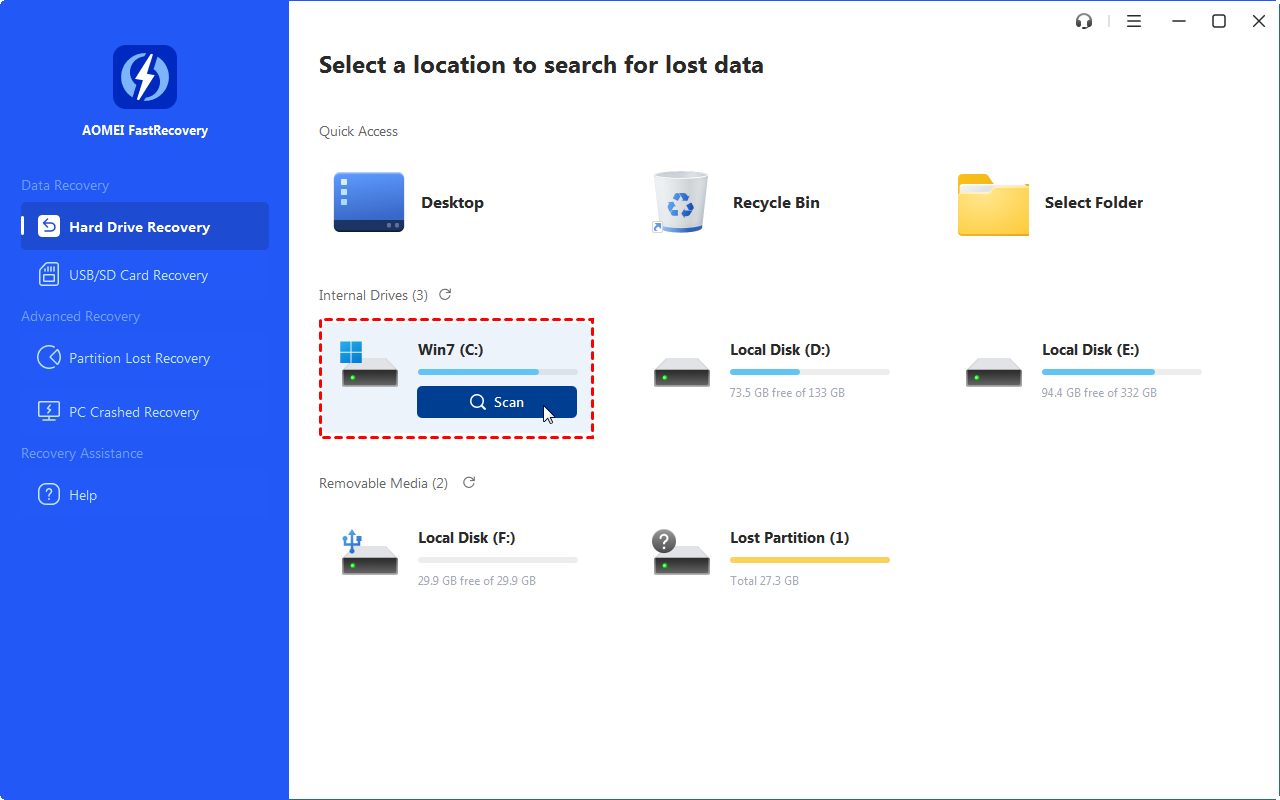
It will scan the drive with Quick Scan. If the target file is still not found, click Deep Scan to search for more disappearing files on that drive.
You can use the Filter and Search bar to narrow the scope to find the files quickly. Finally, select the pictures and click Recover.
If the pictures were accidentally deleted by mistake, searching the recycle bin is the easiest way to figure out how to find all pictures on my computer on Windows 10. When you delete pictures from your computer, whether intentionally or not, they are moved to the trash. It is worth mentioning that permanently deleted pictures cannot be retrieved using this method.
Step 1. Open Recycle Bin on your PC.
Step 2. Find and select the lost pictures that you want to recover.
Step 3. Right-click on the selected lost pictures and then click the Restore option.
However, method 1 doesn’t work when you accidentally emptied the recycle bin. If you've backed up your pictures on the C: drive, it's a good way to enable File History to recover deleted data. File History can back up pictures, videos, music, files in various desktop folders. Follow the steps below to find lost pictures.
Step 1. Open the Control Panel and click the System and Security option.
Step 2. Tap File History and select the Restore your files with File History.
Step 3. Then click the Restore personal files option.
Step 4. Open the original location to find and the deleted pictures you want and click the Recover button.
Also, if you turn on the system drive to automatically create restore points, you can get back deleted pictures by restoring previous versions of the files. Besides, if you need to find previous versions of Word documents, using the previous version feature will help you a lot.
Step 1. Open the File Explorer > Locate the folder that stores the deleted pictures.
Step 2. Right-click the folder > Properties > Previous Versions > select a version you need> click Restore.
Using Backup and Restore is another workable way to solve the problem of how to find missing pictures on your computer. Windows PC offers a backup and restore feature to allow users to easily back up important files and get any lost files back.
Step 1. Go to Control Panel > System and Security > Backup and Restore (Windows 7).
Step 2. Click the Restore my files button.
Step 3. Then Browse for files > choose the backup that contains the deleted pictures > click Next.
Step 4. Select a place to store the recovered pictures > click Restore.
Hopefully, this article will help you out of the dilemma of “all my pictures disappeared from my computer”. By using the methods listed in the article, you can find the pictures you deleted by mistake from the recycle bin, and you can also implement picture recovery from a backup.
In addition, in the absence of a backup, you can also turn to a professional Windows data recovery tool - AOMEI FastRecovery, which can easily retrieve missing pictures in seconds to minutes. It's 100% safe and trustworthy with a virus-free guarantee, so you can use it with confidence.