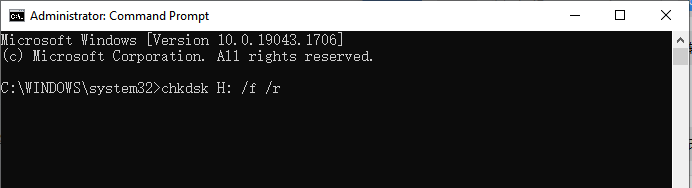Unraveling the Mystery: chkdsk vs scandisk vs sfc vs dism
Discover their unique roles, reasons for usage, and differences among chkdsk, scandisk, sfc, and dism. Learn how these tools become indispensable allies in the battle against data corruption and system errors. Explore the key features of MyRecover and its role in recovering lost files on Windows.
Imagine booting up your computer, only to be greeted by ominous error messages or sluggish performance. In such dire moments, users often turn to diagnostic tools like chkdsk, scandisk, sfc, and dism to unravel the mysteries plaguing their systems.
Why Users Need to Run chkdsk/scandisk/sfc/dism:
The need to run chkdsk, scandisk, sfc, or dism arises from various system maladies. File system corruption, disk errors, missing system files, and component corruption can manifest as system instability, application crashes, or data loss. Running these tools can help identify and rectify these underlying issues, restoring system integrity and functionality.
Differences among chkdsk/scandisk/sfc/dism:
While chkdsk, scandisk, sfc, and dism share the common goal of system repair and maintenance, they operate at different levels and cater to distinct issues.
| Tool | Purpose | Scope |
|---|---|---|
| chkdsk | Checks and repairs file system | Disk level |
| scandisk | Disk error detection and repair | Disk level |
| sfc | System File Checker | System file level |
| dism | Deployment Image Servicing | Image management |
Feasible Fixes for Corrupted Files:
1. System File Checker (sfc):
Background: System File Checker (sfc) is a built-in Windows utility that scans and repairs corrupted system files. These files are vital for the stability and functionality of the Windows operating system.
Steps:
Open Command Prompt as Administrator.
Enter "sfc /scannow" and press Enter.
Wait for the scan to complete. If sfc finds any corrupted files, it will attempt to repair them automatically.
2. Deployment Image Servicing (dism):
Background: Deployment Image Servicing and Management (dism) is a command-line tool used to service and prepare Windows images, including those used for Windows Recovery Environment, Windows Setup, and Windows PE.
Steps:
Open Command Prompt as Administrator.
Enter "dism /online /cleanup-image /restorehealth" and press Enter.
DISM will scan and repair the Windows image. This process may take some time, and it's important not to interrupt it.
How to Recover Deleted Files from Windows:
In the unfortunate event of file deletion or data loss, MyRecover emerges as a beacon of hope. MyRecover, a robust data recovery tool, boasts an array of features designed to salvage lost files with ease.
Key Features of MyRecover:
- Intuitive User Interface: MyRecover offers a user-friendly interface, making it accessible to both novice and experienced users. Its intuitive design guides users through the recovery process seamlessly.
- Comprehensive File Recovery: With MyRecover, users can recover a wide range of file types including documents, photos, videos, and more. Whether it's accidental deletion, formatting, or system crashes, MyRecover has you covered.
- Deep Scan Technology: MyRecover employs advanced scanning algorithms to delve deep into the storage media, ensuring thorough retrieval of lost files. Its deep scan technology can uncover files hidden in the depths of your drive, even after extensive data loss.
- Preview Functionality: Before initiating the recovery process, MyRecover allows users to preview recoverable files. This feature enables users to selectively recover specific files, saving time and storage space.
- Selective Recovery: MyRecover offers the flexibility of selective recovery, empowering users to choose which files to recover based on their importance and relevance.
- Compatibility: MyRecover is compatible with a wide range of storage devices including hard drives, SSDs, USB drives, memory cards, and more. Whether it's an internal or external storage device, MyRecover can come to the rescue.
- Secure Recovery: MyRecover prioritizes data security and integrity throughout the recovery process. With robust encryption protocols and secure recovery mechanisms, users can rest assured that their recovered files remain safe and intact.
Featuring an intuitive interface, MyRecover guides users through the data recovery process in three simple steps:
- Select the drive or location where the lost files were stored.
- Scan for deleted or lost files using MyRecover's powerful algorithms.
- Preview and recover the identified files with a click of a button.
In Conclusion:
In the ever-evolving landscape of Windows troubleshooting, chkdsk, scandisk, sfc, and dism stand as stalwarts, offering indispensable aid in the battle against data corruption and system errors. Understanding their nuances and capabilities empowers users to navigate through technical challenges with confidence and resilience. With MyRecover by their side, users can embark on the journey of data recovery with ease and assurance.
FAQs about Data Recovery:
Can I recover files deleted from the Recycle Bin?
Yes, with the right data recovery tool like MyRecover, files deleted from the Recycle Bin can often be recovered.
Is it possible to recover files from a formatted drive?
Yes, data recovery software like MyRecover can often retrieve files from a formatted drive.
How long does the data recovery process take?
The time taken for data recovery varies depending on factors like the size of the drive and the extent of data loss.
Can data recovery software retrieve overwritten files?
In some cases, data recovery software may be able to recover overwritten files, but success is not guaranteed.
Are there any risks associated with using data recovery software?
While data recovery software is generally safe to use, there is a risk of further data loss if not used correctly. It's essential to follow instructions carefully and avoid overwriting the lost data.