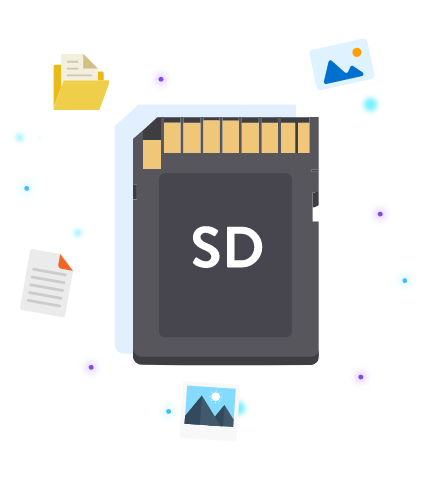How to Clear and Recover Android Media Storage Data
In this comprehensive guide, we unveil the secrets of clearing and recovering Android media storage data with ease. From understanding the user case to exploring the reasons behind data loss, we delve into the depths of MyRecover and AOMEI Backupper, offering step-by-step guidance on recovery and backup processes.
In today's digital era, our Android devices serve as repositories of cherished memories, vital documents, and irreplaceable data. However, amidst the convenience of technology lurks the specter of data loss—a nightmare scenario for anyone who has ever experienced it.
In this extensive guide, we embark on a journey to demystify the process of clearing and recovering Android media storage data, empowering you to safeguard your digital legacy with confidence and ease.
Why Clear Recover Android Media Storage Data:
The decision to clear and recover Android media storage data is not merely about salvaging lost files—it's about preserving memories, protecting sensitive information, and ensuring the integrity of your digital ecosystem.
By proactively addressing data loss issues and implementing robust recovery measures, you can mitigate the risks associated with accidental deletions, formatting errors, and system malfunctions, thereby safeguarding your most precious assets from unforeseen calamities.
Recovering Cleared Android Media Storage SD/Micro SD Cards with MyRecover:
In the aftermath of data loss, MyRecover emerges as a beacon of hope, offering a comprehensive solution for recovering cleared Android media storage SD/Micro SD cards. Equipped with advanced algorithms and intuitive features, MyRecover empowers users to scan, identify, and retrieve lost files with unparalleled precision and efficiency.
Features of MyRecover:
1. Deep Scanning Capabilities: MyRecover employs advanced algorithms to conduct thorough scans of Android media storage devices, ensuring comprehensive data recovery.
2. File Format Compatibility: From photos and videos to documents and audio files, MyRecover supports a wide range of file formats, enabling users to recover diverse types of data.
3. User-Friendly Interface: With its intuitive interface and user-friendly navigation, MyRecover makes the data recovery process accessible to users of all experience levels.
4. Cross-Device Compatibility: Whether you're using a smartphone, tablet, or SD card, MyRecover is compatible with various Android devices and storage media, ensuring seamless recovery across different platforms.
Steps to Recover Cleared Android Media Storage SD/Micro SD Cards with MyRecover:
1. Download and Install MyRecover: Begin by downloading and installing the MyRecover software on your computer or laptop.
2. Connect Storage Device: Connect your Android media storage SD/Micro SD card to your computer using a compatible card reader or USB cable.
3. Launch MyRecover: Open the MyRecover application and select the connected storage device from the list of available drives.
4. Initiate Scan: Choose the scanning mode (Quick Scan or Deep Scan) based on your recovery needs and preferences.
5. Preview Recoverable Files: Once the scanning process is complete, MyRecover will display a list of recoverable files for your review.
6. Select Files for Recovery: Browse through the list of recovered files and select the ones you wish to restore to their original location.
7. Begin Recovery Process: Click on the "Recover" button to initiate the data recovery process, allowing MyRecover to restore your selected files to the designated destination folder.
Feasible Fixes for Recovering Cleared Android Media Storage SD/Micro SD Cards:
1. Use Reliable Data Recovery Software: Invest in reputable data recovery software like MyRecover, which offers advanced algorithms and user-friendly features for efficient data retrieval.
2. Restore from Backup: If you've previously backed up your Android media storage data, leverage backup solutions to restore lost files from secure storage locations.
3. Perform a System Restore: Consider performing a system restore or factory reset on your Android device to revert to a previous state and recover lost data.
4. Contact Professional Data Recovery Service: In cases of severe data loss or hardware damage, seek assistance from professional data recovery services equipped with specialized tools and expertise.
Backing Up SD Card Data with AOMEI Backupper:
In addition to data recovery, proactive data backup is essential for safeguarding your digital assets against unforeseen disasters. AOMEI Backupper offers a comprehensive backup solution designed to protect your SD card data with ease and reliability.
Key Features of AOMEI Backupper:
1. Incremental and Differential Backup: AOMEI Backupper allows users to perform incremental and differential backups, minimizing storage space and optimizing backup efficiency.
2. Scheduled Backups: Automate the backup process with scheduled backup tasks, ensuring that your data remains protected at all times without manual intervention.
3. Disk Imaging Capabilities: Create disk images of your SD card data for comprehensive backup and recovery, preserving the integrity of your files and folders.
4. Cross-Device Compatibility: Whether you're using an SD card, external hard drive, or cloud storage service, AOMEI Backupper supports various storage media and devices for flexible backup solutions.
Steps to Back Up SD Card Data with AOMEI Backupper:
1. Download and Install AOMEI Backupper: Visit the official website of AOMEI Backupper and download the software onto your computer or laptop.
2. Launch AOMEI Backupper: Open the AOMEI Backupper application and navigate to the "Backup" tab in the main interface.
3. Choose Backup Source: Select the SD card containing your valuable data as the backup source for the operation.
4. Specify Backup Destination: Choose a destination location for storing the backup files, ensuring sufficient storage space and accessibility.
5. Configure Backup Settings: Customize backup settings such as backup mode, compression level, and encryption options according to your preferences.
6. Schedule Backup Tasks: Set up scheduled backup tasks to automate the backup process and ensure regular data protection.
7. Initiate Backup Process: Click on the "Start Backup" button to commence the backup operation, allowing AOMEI Backupper to create a secure backup of your SD card data.
In Conclusion:
In the digital age, where memories are stored in bits and bytes, the importance of clearing and recovering Android media storage data cannot be overstated. Whether it's precious photos of loved ones, important documents, or cherished memories, safeguarding your digital assets is paramount.
With powerful tools like MyRecover and AOMEI Backupper at your disposal, you can navigate the challenges of data loss with confidence, ensuring that your digital legacy remains intact for years to come.
FAQs:
1. What should I do if my external hard drive fails to recognize?
In such cases, try connecting the external hard drive to another computer or USB port to rule out connectivity issues. If the problem persists, consider contacting a professional data recovery service for assistance.
2. Can I recover files from a formatted external hard drive?
Yes, specialized data recovery software like MyRecover can scan and recover files from formatted external hard drives, provided that the data hasn't been overwritten.
3. How long does the data recovery process take?
The duration of the data recovery process depends on various factors, including the size of the storage device, the extent of data loss, and the efficiency of the recovery software. In general, larger storage devices and more extensive data loss scenarios may require more time for recovery.
4. Can I recover data from physically damaged external hard drives?
In cases of physical damage, professional data recovery services with specialized equipment and expertise may be able to retrieve data from damaged external hard drives. However, the success rate and feasibility of data recovery depend on the extent of the damage and the condition of the storage media.
5. Is it possible to recover permanently deleted files?
While the process of permanently deleting files from storage devices typically involves overwriting the data with new information, specialized data recovery software like MyRecover may be able to retrieve fragments of deleted files that haven't been overwritten by new data. However, the success of file recovery efforts may vary depending on various factors, including the duration since the files were deleted and the level of fragmentation within the storage media.