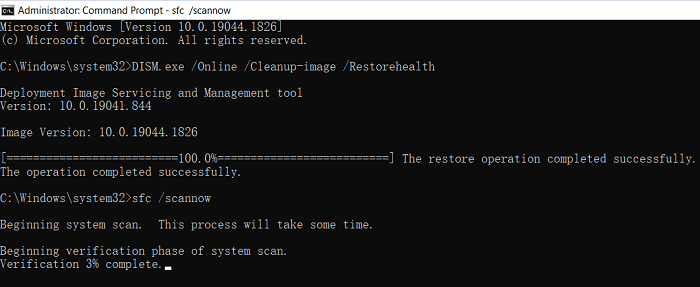Unraveling the Mysteries of "DISM failed on Windows"
Delve into the world of "dism failed on Windows" and equip yourself with the knowledge and tools needed to address this issue effectively. From understanding user scenarios to exploring potential risks and offering actionable fixes, this guide provides invaluable insights into troubleshooting Windows system errors.
Picture this: you're in the midst of an important task on your Windows system when suddenly, you encounter the dreaded "dism failed on Windows" error message. Your productivity grinds to a halt as you frantically search for solutions. Fear not – help is at hand as we unravel the mysteries of this perplexing error.
Why do users want to use DISM (Deployment Image Servicing and Management)?
The motivations are manifold.
Users rely on DISM to repair Windows system files, resolve system corruption issues, and perform advanced troubleshooting tasks. Whether addressing system errors or preparing system images, DISM is an invaluable tool in the Windows user's arsenal.
The potential risks of failed DISM on Windows are significant.
From compromised system integrity to malfunctioning applications and services, a failed DISM operation can disrupt normal system functionality and compromise user experience. Prompt resolution is essential to restore system stability and prevent further complications.
How to fix failed dism on windows?
Listed below are several feasible fixes to address "dism failed on Windows," complete with background insights and step-by-step instructions:
1. Run DISM Tool with System File Checker (SFC):
Background:
DISM works in conjunction with the System File Checker (SFC) to repair corrupted system files. Running both tools sequentially can often resolve system integrity issues.
Steps to Fix "dism failed on Windows":
- Open Command Prompt as an administrator.
- Type "sfc /scannow" and press Enter to run the System File Checker.
- Once SFC completes, run DISM with the command "dism /online /cleanup-image /restorehealth".
- Allow DISM to complete the repair process and restart your system.
2. Check Disk for Errors:
Background:
Disk errors can contribute to DISM failures. Checking and repairing disk errors can help alleviate underlying issues.
Steps to Fix "dism failed on Windows":
- Open Command Prompt as an administrator.
- Type "chkdsk /f /r" and press Enter to schedule a disk check on the next system restart.
- Restart your system and allow CHKDSK to scan and repair disk errors.
3. Reset Windows Update Components:
Background:
Corrupted Windows Update components can interfere with DISM operations. Resetting Windows Update components can resolve related issues.
Steps to Fix "dism failed on Windows":
- Open Command Prompt as an administrator.
- Run the following commands sequentially:
- net stop wuauserv
- net stop cryptSvc
- net stop bits
- net stop msiserver
- Rename the SoftwareDistribution and Catroot2 folders:
- ren C:\Windows\SoftwareDistribution SoftwareDistribution.old
- ren C:\Windows\System32\catroot2 Catroot2.old
- Restart the stopped services by running the following commands:
- net start wuauserv
- net start cryptSvc
- net start bits
- net start msiserver
How to recover missing files on Windows after fixing failed DISM?
In cases of data loss resulting from failed DISM operations, consider leveraging a powerful data recovery tool like MyRecover. With its advanced features and user-friendly interface, MyRecover simplifies the recovery process.
Key features include:
- Deep Scan Technology: MyRecover employs advanced algorithms to perform a comprehensive scan of storage devices, maximizing file recovery.
- Selective Recovery Options: Users can choose specific file types or folders for recovery, ensuring targeted restoration.
- User-Friendly Interface: MyRecover offers an intuitive design and straightforward operation, making file recovery accessible to all users.
- Preview Functionality: Preview recoverable files before initiating recovery, ensuring the integrity and relevance of restored data.
To recover missing files on Windows after fixing failed DISM using MyRecover, follow these steps:
- Download and install MyRecover on your Windows system.
- Launch the software and select the drive or storage device where the missing files were located.
- Initiate a deep scan to comprehensively search for missing files.
- Preview recoverable files and select those for restoration.
- Click "Recover" to initiate recovery and retrieve missing files.
In conclusion
"DISM failed on Windows" can pose significant challenges, but with the right knowledge and tools, it can be effectively addressed. By understanding the underlying causes and implementing targeted fixes, users can restore system integrity and ensure seamless operation.
FAQs:
1. What is DISM, and why is it important?
DISM (Deployment Image Servicing and Management) is a command-line tool used to repair Windows system files, resolve corruption issues, and perform advanced system maintenance tasks.
2. What are the common reasons for "dism failed on Windows" errors?
Common causes include corrupted system files, disk errors, and issues with Windows Update components.
3. How can I run DISM and SFC commands on Windows?
Open Command Prompt as an administrator and type the corresponding commands to run DISM and SFC scans.
4. What should I do if DISM and SFC fail to fix the issue?
If DISM and SFC fail, consider checking for disk errors, resetting Windows Update components, or seeking further assistance from Microsoft support forums.
5. Can I recover lost files after fixing "dism failed on Windows" errors?
Yes, you can use data recovery tools like MyRecover to retrieve lost files after resolving DISM errors.