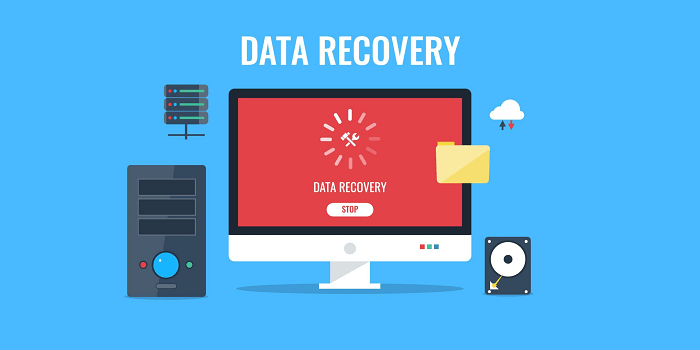Mastering Data Resilience: Unveiling the Potency of Easy Recovery Essentials Free
Join us on an odyssey through the intricacies of data resilience, from understanding user imperatives to mitigating critical structure corruption risks. Explore a plethora of free recovery tools and unleash the potential of MyRecover to reclaim your lost files.
Picture yourself embroiled in a pivotal project, pouring countless hours into crafting the perfect solution, only to be blindsided by critical structure corruption. In an instant, your painstaking efforts hang precariously, teetering on the brink of oblivion. Without easy recovery essentials free, your data remains ensnared in a digital purgatory, beyond reach and inaccessible.
Why Users Seek Easy Recovery Essentials Free?
The digital landscape is fraught with peril, where the specter of data loss lurks at every turn. From inadvertent deletions to system malfunctions and malicious incursions, the specter of losing invaluable data is omnipresent.
Easy recovery essentials emerge as a beacon of hope, proffering users a lifeline to retrieve their treasured files and restore order amidst chaos.
The Potential Risks of Data Loss:
Data loss transcends mere inconvenience; it constitutes a cataclysmic event with far-reaching ramifications. Whether personal data, cherished memories, or critical business files, the fallout of losing pivotal data can be catastrophic.
In the absence of robust recovery mechanisms, the repercussions resonate for eons, leaving behind a wake of missed opportunities and shattered dreams.
Feasible and Free Easy Recovery Essentials:
1. Recuva:
As a vanguard in data recovery, Recuva commands reverence for its reliability and versatility in retrieving lost files. With an intuitive interface and robust scanning capabilities, Recuva streamlines the recovery process with finesse.
Background:
Crafted by Piriform, the visionary minds behind CCleaner, Recuva harnesses advanced algorithms to scour your hard drive for traces of deleted files. Whether you've purged the recycle bin or formatted your drive, Recuva stands ready to restore your data with aplomb.
Steps to Perform:
- Download and install Recuva from the official website.
- Launch Recuva and specify the file type you seek to recover.
- Nominate the location housing the deleted files.
- Initiate the scanning process and await Recuva's meticulous analysis.
- Upon completion, peruse the roster of recovered files and cherry-pick those earmarked for restoration.
- Specify a destination folder for the salvaged files and conclude the recovery operation.
2. EaseUS Data Recovery Wizard:
Aptly christened, EaseUS Data Recovery Wizard offers a seamless recourse for retrieving lost data. With a user-friendly interface and potent recovery capabilities, EaseUS Data Recovery Wizard emerges as a beacon of hope for users seeking expeditious data retrieval.
Background:
Conceived by EaseUS, a luminary in data management solutions, EaseUS Data Recovery Wizard harnesses cutting-edge technology to excavate and recover lost files from sundry storage devices.
Whether accidental deletions or drive formatting, EaseUS Data Recovery Wizard stands resolute in restoring your data with alacrity.
Steps to Perform:
- Download and install the EaseUS Data Recovery Wizard from the designated portal.
- Initiate the program and pinpoint the drive harboring the lost files.
- Commence a quick scan to unearth recently deleted files or opt for a deep dive for exhaustive recovery.
- Upon completion, peruse the roster of recovered files to validate their integrity.
- Select the desired files for retrieval and earmark a destination folder for their resettlement.
- Conclude the recovery process and revel in the restored data grace of EaseUS Data Recovery Wizard.
3. PhotoRec:
Diverging from traditional paradigms, PhotoRec transcends file systems, focusing instead on file signatures. This unique approach renders PhotoRec a formidable ally in recovering lost data from diverse storage media.
Background:
Nestled within the TestDisk suite of data recovery tools, PhotoRec has garnered acclaim for its ability to salvage lost files from hard drives, SD cards, and myriad storage devices. Whether accidental deletions or drive formatting, PhotoRec stands resolute in resurrecting your data with finesse.
Steps to Perform:
- Download and install TestDisk and PhotoRec from the designated repository.
- Activate PhotoRec and specify the drive or partition housing the lost files.
- Nominate a destination folder for the recovered files.
- Initiate the recovery process and await PhotoRec's comprehensive scan.
- Upon completion, peruse the roster of recovered files and cherry-pick those earmarked for restoration.
- Specify a destination folder for the salvaged files and conclude the recovery operation.
4. MyRecover:
MyRecover transcends conventional data recovery tools, wielding an arsenal of features designed to surmount critical structure corruption on Windows systems. With an intuitive interface and advanced algorithms, MyRecover serves as a paragon of data resilience, ensuring minimal downtime and maximal efficiency.
Key Features of MyRecover:
- Comprehensive Deep Scan: MyRecover boasts a robust deep scan functionality, ensuring exhaustive file retrieval.
- Versatile File Support: From documents to multimedia files, MyRecover caters to a diverse array of file formats.
- Intuitive Interface: MyRecover's user-friendly interface simplifies navigation, ensuring a seamless recovery experience.
- Windows Compatibility: Designed exclusively for Windows systems, MyRecover seamlessly integrates with various iterations of the operating system.
Operating Steps:
- Download and install MyRecover on your Windows system.
- Initiate the program and pinpoint the drive or partition afflicted by critical structure corruption.
- Engage the deep scan to pinpoint missing files and directories.
- Preview the recovered items to validate their integrity.
- Select the requisite files for restoration and designate a secure location for their resettlement.
In Conclusion:
In an era characterized by digital volatility, data resilience emerges as an imperative facet of modern existence. With easy recovery essentials free at your disposal, the specter of data loss diminishes, replaced by a newfound sense of assurance.
Whether Recuva, EaseUS Data Recovery Wizard, PhotoRec, or MyRecover, the tools requisite to fortify your data resilience await your beck and call. Seize the reins of your data destiny today and ensconce your files in a bastion of inviolable security.
FAQs:
1. Can Easy Recovery Essentials Free retrieve files deleted from the recycle bin?
Yes, Easy Recovery Essentials Free can recover files deleted from the recycle bin as long as they have not been overwritten by new data.
2. Is it possible to recover corrupted files using free recovery tools?
Yes, many free recovery tools, including Easy Recovery Essentials Free, can attempt to recover corrupted files by scanning for remnants of the original data.
3. How long does the recovery process typically take with MyRecover?
The duration of the recovery process varies depending on factors such as the size of the drive and the extent of data corruption. Generally, MyRecover aims for efficiency without compromising thoroughness.
4. Are there any risks associated with using recovery software on my system?
While recovery software is generally safe to use, there is a slight risk of data corruption or loss if the software is not used correctly. It's crucial to follow the instructions provided by the software and avoid modifying the affected drive until recovery is complete.
5. Can Easy Recovery Essentials Free recover data from formatted drives?
Yes, Easy Recovery Essentials Free can recover data from formatted drives by scanning for traces of the original files that may still be present on the disk. However, the likelihood of successful recovery depends on factors such as the extent of formatting and whether new data has overwritten the old data.