Fear not, this article will introduce you to the best practice to recover data from eSATA external hard drive recovery step by step, with a high success rate. Scroll down 👇 to explore more.
Although eSATA hard drives are not yet mainstream drives, many businesses and individuals still use it to store their important data due to its faster transfer speed and robust technology. But frustratingly, they are prone to data loss.
In this article, we'll go straight into how to recover data from an eSATA external hard drive. You are in the right place if you have trouble handling this task.
| 🥇The Best Practice - using AOMEI FastRecovery |
|
| 👉How-to Guide: | You need to download and install AOMEI FastRecovery on a working Windows PC. Then, open it. Hover over the mouse ... Full Guide |
eSATA, short for External Serial Advanced Technology Attachment, serves as an external expansion specification for the SATA interface and allows you to connect the SATA drive externally.
It’s not a required function but added to both controller and devices, requiring the support for the necessary SATA feature. The Hot Plug capacity is important for the eSATA drive to work properly. In addition, it uses a very different physical connector to better shield against electromagnetic interference.
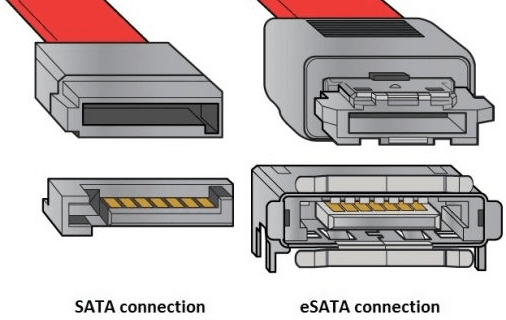
Certainly! Retrieving files from eSATA external hard drive is feasible, and here are some certain critical factors for data recovery:
AOMEI FastRecovery is one of the best eSATA external hard drive data recovery software. With its advanced scanning methods, you can find as many files as possible and recover them quickly and completely, regardless of the data loss scenarios.

In addition, the software does not require technical expertise and is friendly to novices, making the recovery process seamless.
Please download it to have a try!
Step 1. Connect your eSATA external disk to a Windows PC. Launch this reliable data recovery software - AOMEI FastRecovery. Hover the mouse over the drive saved deleted files before, and click Scan.
Step 2. It will run Quick Scan and Deep Scan automatically to find out all the deleted or lost files. It can be images, videos, documents, audios, etc. To locate them quickly, use the Filter feature or go to the original location in the left panel.
Step 3. Once found, select the desired files and click Recover x files to recover data from eSATA external hard drive. You will then be asked to select a location. Please select a new location instead of the original location to prevent potential data overwriting.
The restore button will display the number of selected files and their full size.
You can recover data from eSATA hard drive for free, up to 500MB. Once exceeded, please upgrade to the advanced editions.
In addition, you still can use this software to recover data from SATA drive, SCSI drive, PCIe drive, etc.
eSATA external hard drive recovery is necessary for users who are experiencing data loss. It can be a distressing experience but fear not, the best Windows data recovery software - AOMEI FastRecovery can help you recover data from eSATA external hard drive effortlessly. Why not give it a try?
Please act promptly to increase of success rate of data recovery. At the same time, please stop using this eSATA external hard drive immediately to prevent data overwritten. It’s also suggested to create a copy of your files to protect them safely. Try Windows backup software- AOMEI Backupper Standard!