If you are experiencing FAT data loss, keep reading this article to get the most effective FAT recovery method and undelete FAT16, FAT32 or exFAT files quickly.
FAT is a type of file system but not primary. Over the years, the File Allocation Table has undergone several upgrades to fit larger hard drives and file sizes. Throughout its evolution, various versions of FAT emerged, starting with FAT8, followed by FAT12 in 1980 alongside the initial releases of DOS.
Notably, FAT12 was limited to supporting file names with a maximum of 8 characters and 3 others for an extension. In response to increasing requirements, Windows introduced the FAT16, FAT16B, FAT16X, and FAT32 file systems.
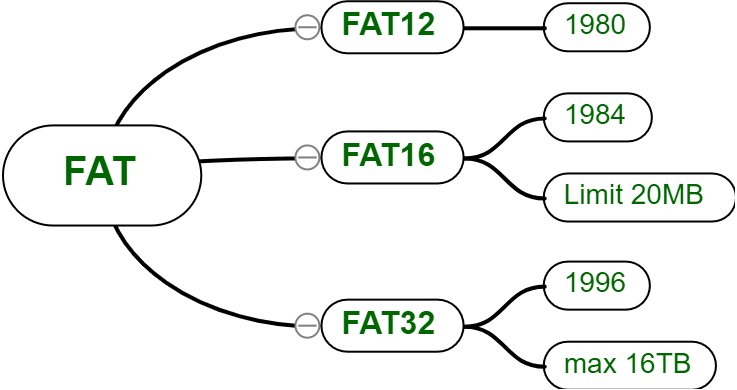
Among them, FAT32 is the most advanced version, released in 1996, and can accommodate basic drives up to 2TB and those with 16TB (using 64KB clusters) of space. In addition, an adjusted version of FAT32, known as FAT32+, supports file sizes of up to 256GB.
Finally, there's the exFAT (Extended File Allocation Table) file system, discovered by MS in 2006 and designed specifically for flash drives, SDXC cards, and SDHC cards instead of a better FAT32 file system.
The layout of the file allocation table consists of four sections: boot sector, FAT table, root directory, and the data area. The boot sector, located at sector 0 of the disk, contains the number of clusters & sectors and defines the size of each sector. The cluster size is determined by the volume size and can be as large as 64KB. Specified sizes must be listed in the FAT16 or FAT31 cluster sizes table.
The primary difference between FAT16 and FAT32 is the size of the logical partition. FAT32 extends a single logical drive volume to 127GB or higher, while FAT16 restricts logical drive to a maximum of 2GB. As a result, a 2GB FAT16 logical drive must use a 32KB cluster, whereas a FAT32 drive with a 4KB cluster range from 512MB to 8GB.
Similar to other types of hard drives, those utilizing FAT16, FAT32, and exFAT file systems are susceptible to data loss. Below are some common reasons:
AOMEI FastRecovery, one of top reliable data recovery software, is able to handle data loss in FAT16 or FAT32 drives effectively. With its two advanced scanning methods, you can find as many files as possible and undeleted FAT16/32 files completely, regardless of your data loss scenarios and storage devices.
Now please download and install this reliable Windows data recovery software. Compatible with all versions of Windows systems (32bit and 64bit), including Windows 7, 8, 10, 11, etc, and Windows Server.
Step 1. Connect your FAT drive to a Windows PC. Launch this reliable data recovery software - AOMEI FastRecovery. Hover the mouse over the drive saved deleted files before, and click Scan.
Step 2. It will run Quick Scan and Deep Scan automatically to search and display all the deleted or lost files there. To locate them quickly, use the Filter feature or go to the original location in the left panel.
Step 3. Then, select your desired files and click Recover x files to undelete FAT16/32 files. You will then be asked to select a location. Please select a new location instead of the original location to prevent potential data overwriting.
Notes:
Sometimes, you may fail to get data back for FAT drive using data recovery software. At this time, your drive may be severely damaged or has physical damage, you’d better seek assistance with data recovery services. They possess specialized tools and expertise to handle complex recovery situations.
As evident, data loss in FAT16, FAT32, and exFAT hard drives can arise from a variety of situations similar to other drives. To safeguard FAT drives, it’s necessary to do some precautions prior to data loss.
Fat recovery is necessary if you are experiencing data loss scenarios, such as accidental deletion, formatting, etc, which helps you get data back for FAT drive quickly. Speaking of the recovery method, you can find many, but the best practice is to use reliable data recovery software like AOMEI FastRecovery. Usually, it can recover as many files as possible, with a success rate of more than 95%. In addition, don’t forget to backup your files regularly.
1. Is it possible to undelete FAT files?
Yes! When you delete a file in FAT drive, Windows only delete the first character of the directory entry. The sectors actually include data are marked as “free” space. So before your data is overwritten, you are able to get data back for FAT drive.
2. How to recover deleted files from FAT drive
Speaking of FAT recovery, the best method is to use the backup image. Unfortunately, most users do not have one. If so, try data recovery software like AOMEI FastRecovery.
3. How do I recover NTFS files?
Similar to FAT drive, the prior choice is to consider using backup images created by backup software, such as File History, Backup and Restore, etc. You can refer to restore files from backup. If there is no backup, try data recovery software or services, depending on the damage severity and data overwriting.