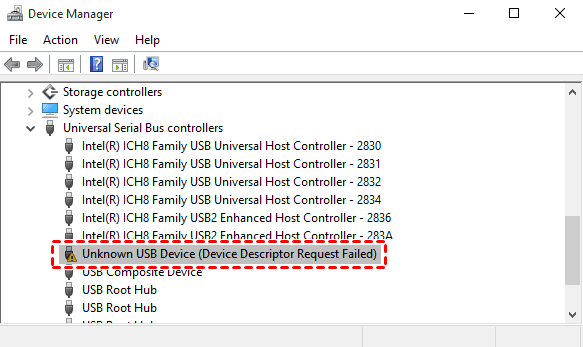Solving the "Device Descriptor Request Failed" Puzzle
Decode the mysteries surrounding the "Device Descriptor Request Failed" error with our guide. Understand the user case, explore the reasons and risks, and follow comprehensive step-by-step solutions to resolve the error. Embark on a journey into data recovery using MyRecover.
Picture this: You connect a USB device to your computer, only to be met with the frustrating "Device Descriptor Request Failed" error. Fear not, as we unravel the intricacies of this scenario and equip you with the knowledge to triumph over it.
Why "Device Descriptor Request Failed" Occurs
1. Outdated or Corrupted Drivers:
Background:
The error may stem from outdated or corrupted USB drivers, impeding communication between the device and your computer.
Steps:
Access Device Manager, locate the USB device, right-click, and opt for "Update driver." Follow the on-screen instructions to complete the update.
2. Faulty USB Ports or Cables:
Background:
Damaged or faulty USB ports or cables could disrupt communication, triggering the error.
Steps:
Connect the device to different USB ports and replace the cable if necessary.
3. Power Supply Problems:
Background:
Insufficient power supply to the connected USB device can result in communication failures, prompting the error.
Steps:
Connect the USB device via a powered USB hub or directly to a powered USB port on the computer.
Potential Risks of the Failed Device Descriptor Request
Encountering the "Device Descriptor Request Failed" error poses potential risks to your connected devices and the data they house. Continuous errors may lead to:
Data Loss:
Persistent errors can result in data loss if the device is not recognized, making access to its contents impossible.
Hardware Damage:
Repeated communication failures may impact the connected device's hardware, potentially causing permanent damage.
Fixing "Device Descriptor Request Failed": Comprehensive Solutions
1. Update USB Drivers:
Background:
Ensure your USB drivers are up to date to prevent errors.
Steps:
Open Device Manager, locate the USB device, right-click, and choose "Update driver." Follow the prompts to complete the update.
2. Check USB Ports and Cables:
Background:
Faulty USB ports or cables can contribute to the error.
Steps:
Connect the device to different USB ports. Replace the USB cable if necessary.
3. Power Supply Check:
Background:
Insufficient power supply can lead to communication failures.
Steps:
Connect the USB device through a powered USB hub or directly to a powered USB port on the computer.
4. Uninstall USB Controllers:
Background:
Corrupted USB controllers may be the culprit.
Steps:
In Device Manager, right-click on USB controllers, uninstall them, and restart your computer for the drivers to reinstall.
5. Disable USB Selective Suspend:
Background:
USB selective suspend may interfere with communication.
Steps:
Open Power Options, locate USB settings, disable USB selective suspend, and restart your computer.
Recover Missing Files with MyRecover
Discover MyRecover, a powerful tool to retrieve missing files from devices affected by the "Device Descriptor Request Failed" error.
Key Features of MyRecover:
1. Wide File Format Support:
MyRecover supports an extensive range of file formats for comprehensive data recovery.
2. Intuitive User Interface:
Navigate effortlessly through MyRecover's user-friendly interface, simplifying the data recovery process.
3. Preview Functionality:
Preview recoverable files before initiating recovery, providing control over the restoration process.
4. Deep Scan Capability:
MyRecover's deep scan feature ensures thorough file retrieval, leaving no data behind.
Operating Steps for File Recovery with MyRecover:
1. Download and Install MyRecover:
Visit the official MyRecover website, download the tool, and follow the installation wizard for seamless setup.
2. Launch MyRecover:
Open MyRecover, select the affected device and initiate the scan to identify recoverable files.
3. Preview and Recover:
Utilize MyRecover's preview feature to assess recoverable files. Click "Recover" to restore them to your desired location.
In Conclusion:
Understanding the reasons, risks, and effective fixes for the "Device Descriptor Request Failed" error is crucial for a seamless computing experience. Armed with knowledge and tools like MyRecover, overcome this challenge and ensure the safety of your data.
FAQs:
1. Can the error lead to permanent data loss?
While continuous errors may pose a risk, using MyRecover can help recover data from affected devices.
2. Is updating drivers the only solution?
No, exploring multiple fixes, such as checking USB ports and using MyRecover, provides a comprehensive approach.
3. How can I prevent the "Device Descriptor Request Failed" error in the future?
Regularly updating drivers, using quality USB cables, and maintaining power supply stability can minimize the risk of encountering errors.
4. Will MyRecover work for all file types?
Yes, MyRecover supports a wide range of file formats, ensuring the recovery of various data types.
5. Are there cases where the error is irreparable?
In rare instances of severe hardware damage, the error may become irreparable. However, using MyRecover early on can prevent permanent data loss.