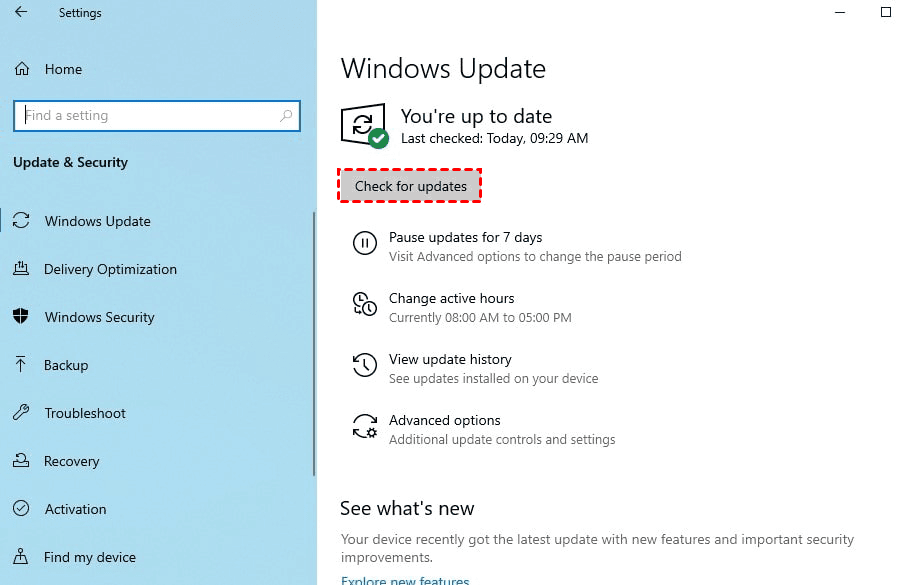How to Fix Windows 11 10 Updates Failed Error in Windows Update
Delve into the intricate world of Windows update errors and learn how to triumph over the persistent "Windows 11 10 updates failed error" in Windows Update. Explore the motivations driving resolution, assess associated risks, and equip yourself with actionable remedies.
Picture the frustration of encountering repeated failures while attempting to update your Windows 11 or Windows 10 system. This common scenario drives users to seek effective solutions to address the persistent "Windows 11 10 updates failed error in Windows Update" and ensure the seamless functioning of their devices.
Possible Reasons to Fix Windows 11 10 Updates Failed Error:
Users seek to resolve the Windows 11 10 updates failed error in Windows Update for various reasons:
1. Security Concerns: Regular updates are crucial for maintaining system security and protecting against emerging threats. Users prioritize fixing update errors to ensure their systems remain safeguarded against vulnerabilities.
2. Performance Optimization: Updates often include bug fixes, performance enhancements, and feature improvements. Users aspire to resolve update errors to leverage the latest enhancements and optimize their system performance.
3. Enhanced User Experience: A seamless update experience contributes to a smoother user experience, minimizing disruptions and ensuring uninterrupted productivity. Users strive to resolve update errors to maintain the integrity of their computing environment.
Potential Risks of Update Failed Errors:
Encountering update failed errors poses several potential risks to the system and user experience:
1. Security Vulnerabilities: Failed updates may leave the system vulnerable to security breaches and exploitation by malicious actors, jeopardizing the confidentiality and integrity of user data.
2. Functional Limitations: Unresolved update errors may result in functional limitations and performance issues, hindering the system's ability to leverage new features and improvements introduced through updates.
3. Data Loss: In rare cases, update failures can lead to data loss or corruption, particularly if the update process interferes with critical system files or user data.
Feasible Fixes to Windows 11 10 Updates Failed Error:
1. Check Internet Connection:
A stable internet connection is essential for downloading and installing updates successfully. Ensure your device is connected to a reliable network and troubleshoot connectivity issues if necessary.
2. Run Windows Update Troubleshooter:
Windows includes built-in troubleshooters to diagnose and resolve common system issues. Run the Windows Update troubleshooter to identify and address update-related issues automatically.
3. Clear Update Cache:
A corrupted update cache can interfere with the update process. Clear the update cache by stopping the Windows Update service and deleting files within the SoftwareDistribution folder.
4. Perform System Restore:
System Restore allows users to revert their system to a previous state, potentially resolving issues caused by recent changes or updates. Use System Restore to roll back to a known working state and address update failures.
Unlocking Data Recovery with MyRecover:
In the aftermath of failed Windows updates, MyRecover emerges as a reliable ally, facilitating the recovery of lost or corrupted files with unparalleled efficiency and ease.
Key Features of MyRecover:
1. Advanced Scanning Algorithms: MyRecover employs advanced scanning algorithms to meticulously analyze storage devices and identify recoverable files, ensuring comprehensive data retrieval.
2. Intuitive User Interface: With its user-friendly interface, MyRecover simplifies the data recovery process, enabling users of all proficiency levels to navigate effortlessly and retrieve their valuable data.
3. Selective File Recovery: MyRecover offers selective file recovery, allowing users to preview recoverable files and choose specific items for retrieval, optimizing efficiency and conserving storage space.
4. Versatile Compatibility: MyRecover supports a wide range of storage devices and file systems, including hard drives, SSDs, USB drives, and more. It is compatible with NTFS, FAT32, exFAT, and HFS+ file systems, ensuring compatibility with various storage configurations.
Steps to Recover Missing Files with MyRecover:
1. Download and Install MyRecover: Visit the official website of MyRecover and download the software onto your system.
2. Launch MyRecover: Open the MyRecover application and select the desired storage device or partition for scanning.
3. Initiate Scan: Begin the scanning process and allow MyRecover to comprehensively analyze the selected storage device for lost or deleted files.
4. Preview and Select Files: Upon completion of the scan, preview the identified files and select those you wish to recover.
5. Recover Files: Choose a secure destination for the recovered files and initiate the recovery process with MyRecover.
In Conclusion:
In conclusion, addressing the "Windows 11 10 updates failed error in Windows Update" is imperative for maintaining system stability, security, and performance. By understanding the underlying causes, mitigating associated risks, and implementing effective fixes, users can ensure a seamless update experience and safeguard their valuable data.
Furthermore, with the assistance of MyRecover, users can confidently recover missing files following failed Windows updates, empowering them to restore their digital assets and resume normal operation.
FAQs:
1. Why do Windows updates fail, and how can I resolve the error?
Windows updates may fail due to various reasons, including network issues, corrupted system files, or conflicting software. Try troubleshooting steps like running the Windows Update troubleshooter or clearing the update cache to resolve errors.
2. What are the potential risks of ignoring update failed errors in Windows?
Ignoring update failed errors can leave your system vulnerable to security threats, hinder performance, and compromise data integrity.
3. Can I recover files lost during a failed Windows update?
Yes, you can use data recovery tools like MyRecover to retrieve lost files after a failed Windows update.
4. Are there alternative methods to fix Windows update errors if the suggested fixes don't work?
If initial fixes fail, consider performing a system restore, seeking assistance from Microsoft support, or consulting online forums for alternative solutions.
5. How can I prevent future update failed errors in Windows 11 and 10?
Ensure a stable internet connection, keep system drivers updated, and regularly check for system updates to prevent future errors.