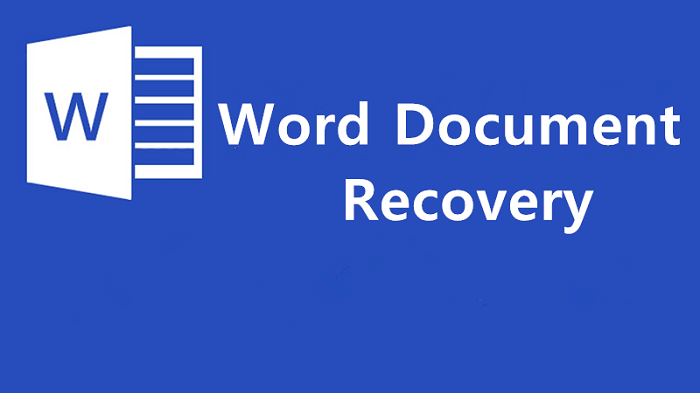A Comprehensive Guide to Free Alternatives for Windows 10/11
Elevate your word processing experience on Windows 10/11 by exploring in-depth details of free alternatives to Microsoft Word. Delve into the motivations behind seeking these alternatives, thoroughly assess the cons of traditional word processors, and safeguard your documents with the robust file recovery capabilities of MyRecover.
Imagine users seeking efficient, cost-effective word processing tools tailored to Windows 10/11. This comprehensive guide caters to individuals on a quest for reliable alternatives to Microsoft Word, offering detailed insights into each option.
Why Opt for Free Word Processors on Windows 10/11?
1. Cost Efficiency:
Users gravitate towards free alternatives to bypass subscription costs associated with premium word processors.
2. Compatibility:
Some users prefer lightweight processors that seamlessly integrate with Windows 10/11, ensuring optimal system performance.
3. Feature Diversity:
Free word processors often provide unique features catering to specific user needs, allowing for enhanced customization.
The Downsides of Traditional Word Processors on Windows 10/11
While Microsoft Word remains a staple, it presents certain drawbacks:
1. Costly Subscriptions:
Microsoft Word's subscription model can be financially burdensome for users on a budget.
2. Resource Intensive:
Word processors like Microsoft Word tend to be resource-intensive, potentially impacting overall system performance.
3. Learning Curve:
Some users find traditional word processors complex, leading to a steep learning curve.
In-Depth Exploration of Free Word Processor Alternatives
1. LibreOffice:
Background:
A robust, open-source suite offering a comprehensive word processor (Writer), spreadsheets (Calc), and more.
Features:
Rich formatting options, compatibility with various document formats, and seamless integration with other office modules.
Steps to Replace Microsoft Word:
Download and install LibreOffice, then open Writer for a versatile word processing experience.
2. WPS Office:
Background:
A feature-rich office suite featuring a user-friendly interface and a powerful word processor.
Features:
Familiar with ribbon interface, compatibility with multiple file formats, and advanced editing tools.
Steps to Replace Microsoft Word:
Install WPS Office and launch Writer for an intuitive and feature-packed alternative.
3. Google Docs:
Background:
A cloud-based platform offering collaborative word processing capabilities.
Features:
Real-time collaboration, cloud storage, and seamless accessibility across devices.
Steps to Replace Microsoft Word:
Access Google Docs through a web browser, create or upload documents, and collaborate in real time.
4. OnlyOffice:
Background:
A comprehensive office suite supporting multiple document formats with a focus on collaboration.
Features:
Collaborative editing, real-time commenting, and integration with popular cloud services.
Steps to Replace Microsoft Word:
Download and install OnlyOffice, then explore its powerful word-processing capabilities.
5. AbiWord:
Background:
A lightweight and fast word processor suitable for basic document creation.
Features:
Simple interface, quick loading times, and essential word processing functionalities.
Steps to Replace Microsoft Word:
Download and install AbiWord for users seeking a fast and straightforward word-processing solution.
6. Zoho Writer:
Background:
An online word processor with robust collaboration features.
Features:
Real-time collaboration, cloud storage, and a user-friendly interface make Zoho Writer a notable alternative.
Steps to Use as a Microsoft Word Alternative:
Access Zoho Writer through a web browser, sign in, and start creating or editing documents.
7. SoftMaker FreeOffice:
Background:
A free office suite featuring a powerful word processor (TextMaker).
Features:
TextMaker includes advanced formatting options, compatibility with various file formats, and seamless integration with the suite.
Steps to Use as a Microsoft Word Alternative:
Download and install FreeOffice, then open TextMaker for robust word processing capabilities.
Advanced File Recovery with MyRecover
MyRecover stands as a beacon in the realm of file recovery, offering a seamless and powerful solution for users seeking to safeguard their valuable documents.
Key Features of MyRecover:
1. User-Friendly Interface:
Navigate effortlessly through the recovery process with MyRecover's intuitive interface.
2. Deep Scan Capability:
Conduct thorough scans for comprehensive file retrieval, ensuring no data is left behind.
3. Preview Functionality:
Preview recoverable files before initiating the recovery process, offering users full control over their data.
4. Versatile File Recovery:
MyRecover supports various file types, providing a comprehensive solution for diverse data recovery needs.
5. Quick and Deep Scan Options:
Choose between quick and deep scan options based on specific recovery requirements, optimizing efficiency.
Operating Steps for Word File Recovery with MyRecover:
1. Download and Install MyRecover:
Visit the official MyRecover website, download the tool, and follow the installation wizard for a seamless setup.
2. Launch MyRecover:
Open MyRecover and select the drive or location where the Word files were stored, initiating the recovery process.
3. Choose Scan Type:
Opt for a quick or deep scan based on your recovery needs, allowing MyRecover to tailor its approach to your specific scenario.
4. Preview and Recover:
Utilize MyRecover's preview functionality to assess recoverable Word files before initiating the recovery process. Click "Recover" to restore them to your desired location.
In Conclusion:
As you navigate the realm of free word processors for Windows 10/11, remember that customization and cost efficiency can coexist. Embrace alternatives, navigate the cons wisely, and safeguard your documents with MyRecover, your trusted ally in data protection.
FAQs:
1. Can free word processors match the features of Microsoft Word?
Yes, alternatives like LibreOffice and WPS Office offer diverse features comparable to Microsoft Word.
2. How do I choose the right free word processor for my needs?
Consider specific requirements such as features, compatibility, and ease of use to make an informed choice.
3. Are there limitations to using free word processors?
While some may lack advanced features, they provide ample functionality for most users.
4. Can permanently deleted Word files be recovered successfully?
Yes, MyRecover's deep scan capability ensures high success rates in recovering permanently deleted Word files.
5. Are there security risks associated with free word processors?
Stick to reputable alternatives, download from official sources, and security risks are minimal.