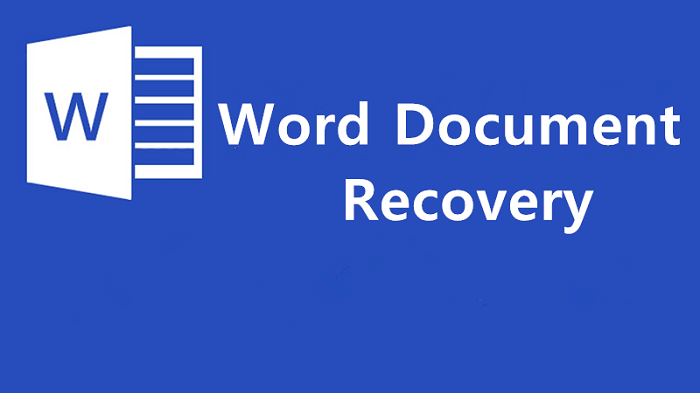How to Activate Microsoft Office and Retrieve Lost Files Effortlessly
Discover effective strategies for activating Microsoft Office and restoring lost files with MyRecover. Dive into the importance of activation, grasp the risks of using deactivated Office programs, and follow detailed guides to activate Microsoft Office and recover valuable data effortlessly.
Picture relying on Microsoft Office for critical tasks, only to discover your software is not activated. Users facing this predicament seek reliable methods to activate Microsoft Office and regain access to essential files seamlessly.
Why Users Want to Activate Microsoft Office:
Activating Microsoft Office unlocks numerous benefits for users:
1. Enhanced Features: Activation grants access to the full suite of Microsoft Office applications, enabling seamless document creation, editing, and collaboration.
2. Productivity Boost: Activated Office programs provide advanced tools and features that enhance productivity, streamlining tasks and workflows for users.
3. Legal Compliance: Activation ensures compliance with licensing agreements and legal requirements, mitigating risks associated with unauthorized software usage.
Potential Risks of Deactivated Microsoft Office Programs:
Using deactivated Microsoft Office programs poses significant risks:
1. Limited Functionality: Deactivated Office programs restrict access to essential features and functionalities, hindering productivity and workflow efficiency.
2. Security Vulnerabilities: Deactivated Office programs are susceptible to security breaches and vulnerabilities, exposing sensitive data to potential risks and threats.
3. Data Loss: Deactivated Office programs may lead to data loss or corruption, jeopardizing critical files and documents stored within the software.
Feasible Fixes to Activate Microsoft Office:
1. Check Internet Connection:
Background: A stable internet connection is crucial for online activation of Microsoft Office.
Steps:
1. Launch any Office application and navigate to "File" > "Account."
2. Select "Activate Product" and follow the on-screen instructions to complete the activation process.
2. Use Product Key:
Background: Activate Microsoft Office using a valid product key provided with the software.
Steps:
1. Open any Office application and navigate to "File" > "Account."
2. Choose "Change Product Key" and enter the product key when prompted.
3. Follow the on-screen instructions to complete the activation process.
3. Contact Microsoft Support:
Background: Seek assistance from Microsoft Support for activation issues.
Steps:
1. Visit the Microsoft Support website and navigate to the Office section.
2. Choose the appropriate support option based on your subscription type.
3. Follow the instructions provided by Microsoft Support to troubleshoot activation issues.
Recover permanently deleted Microsoft Office files via MyRecover
MyRecover is a powerful data recovery tool designed to retrieve permanently deleted Microsoft Office files effortlessly. With its advanced features and intuitive interface, MyRecover simplifies the file recovery process for users of all skill levels.
Key Features of MyRecover:
1. Advanced File Recovery: MyRecover employs sophisticated algorithms to recover permanently deleted Office files, including documents, spreadsheets, presentations, and more.
2. Intuitive User Interface: MyRecover features a user-friendly interface, making file recovery effortless and accessible to all users.
3. Selective File Restoration: MyRecover allows users to selectively recover specific files, minimizing recovery time and effort.
Steps to Recover Permanently Deleted Microsoft Office Files with MyRecover:
1. Download and Install MyRecover: Visit the official MyRecover website, download the software, and follow the installation instructions.
2. Launch MyRecover: Open MyRecover on your computer.
3. Select Scan Location: Choose the drive or folder where the deleted Office files were located.
4. Initiate Scan: Click on the "Scan" button to commence the scanning process.
5. Preview and Recover Files: Once the scan is complete, preview the recovered files and select the ones you wish to restore.
6. Complete Recovery: Choose a secure location to save the recovered files and complete the recovery process.
In Conclusion:
Activating Microsoft Office is essential for unleashing its full potential and ensuring seamless productivity. By following comprehensive activation methods and leveraging MyRecover for file recovery, users can overcome activation issues and retrieve valuable data with ease.
FAQs:
1. Why is it important to activate Microsoft Office?
Activation grants access to full features and ensures compliance with licensing agreements.
2. What are the risks of using deactivated Microsoft Office programs?
Deactivated Office programs may limit functionality, pose security vulnerabilities, and lead to data loss.
3. How can I activate Microsoft Office without a product key?
You can activate Office online using a Microsoft account or contact Microsoft Support for assistance.
4. Can MyRecover recover files from all Office applications?
Yes, MyRecover supports the recovery of files from all Microsoft Office applications, including Word, Excel, PowerPoint, and Outlook.
5. Is MyRecover compatible with both Windows and Mac systems?
No, MyRecover is only compatible with both Windows operating systems, offering versatile file recovery solutions.