You can easily get back videos deleted from Recycle Bin if you have copies of files, or employ powerful data recovery software to help you.
“I mistakenly deleted a video from my PC.Is there a way to get it back?I went to the Recycle Bin, but the deleted video is not there.Maybe I forget emptying it before. I am using windows 10.Can I restore something I deleted from Recycle Bin and how? Thank you for any help you can provide.” – Question from Microsoft Community
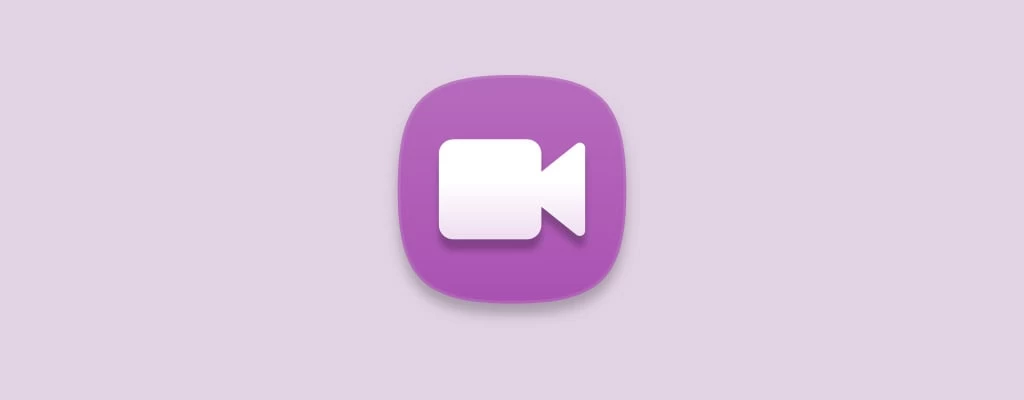
The Recycle Bin would be our first stop to get back something you accidentally deleted but later realized you needed it. What happens if you empty the recycle bin, though? Where can I find and recover permanently deleted videos?
In actuality, the videos that are removed from the Recycle Bin are not entirely deleted. They stay on your hard drive but are not visible so you can still recover them if you act quickly. In this article, we will explore in detail how to get back videos deleted from Recycle Bin, here are 4 ways to do it.
To recover videos deleted from the Recycle Bin, it is strongly advised to use simple but professional data recovery software - AOMEI FastRecovery. With its strong scanning technologies and straightforward interface, you could easily recover your videos deleted from Recycle Bin in Windows 7, 8, 10, 11, and Windows Server.
It supports recovering different formats of videos, such as MPEG/MPG/MP4, MOV, AVI/NAVI, ASF, WMV, RM/RMX, FLV/F4V QSV, etc. You can even filter the desired videos and preview them before recovering, ensuring you get exactly what youwant.
Now download this software and follow me to learn how to recover permanently deleted videos from recycle bin. Your deleted videos can be recovered with a few simple clicks.
Step 1. Open AOMEI FastRecovery. Hover the mouse over the drive and click Scan to scan.
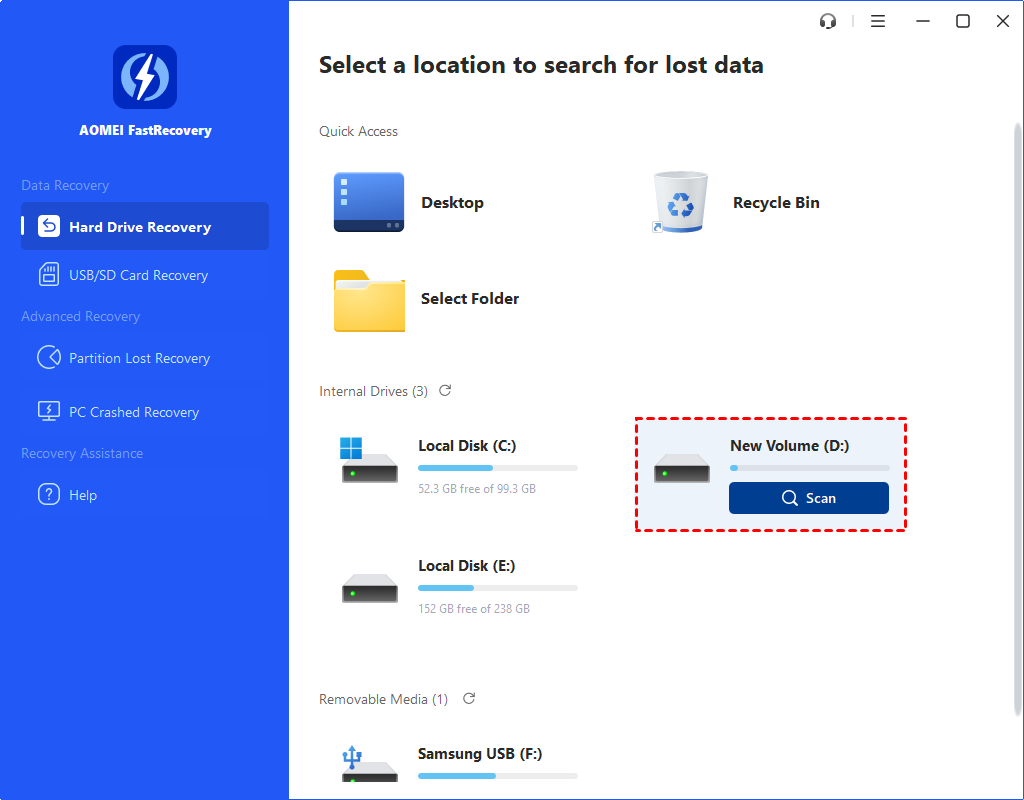
Step 2. Then the scanning process will start automatically. The Quick Scan searches for deleted files while Deep Scan searches for other missing files.
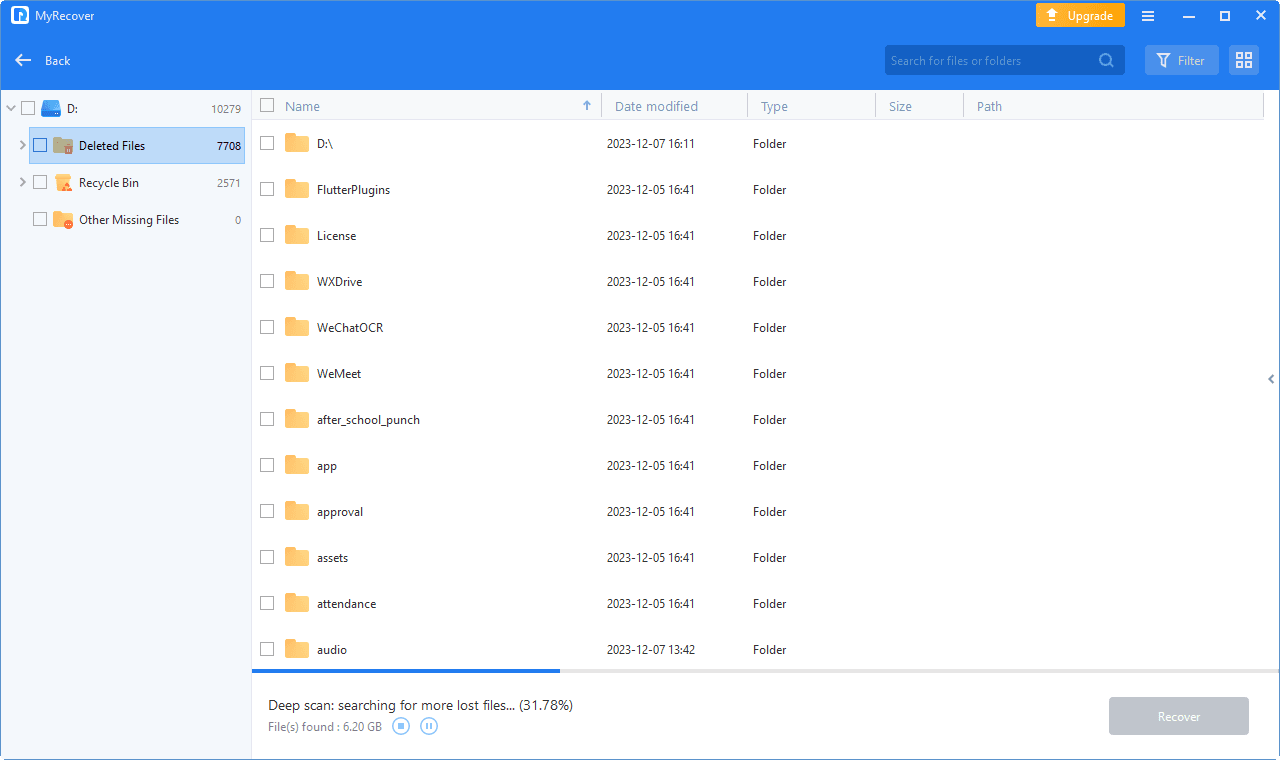
Step 3. You don’t need to wait for the process to complete if you find the videos you want to recover. You can search the file names or use a filter to find the deleted files you want. Then, click Recover xx files and choose a new path to save the restored videos.
Type: contain all the file types in the local drive, such as, images, videos, documents, mails, webpage, compressed files, etc.
Data Modified: support today, yesterday, last 7 days, last 30 days, and custom. To recover deleted files at a specific time period, try the last option.
Size: filter file size from less than 128KB to 128KB ~1MB to 1MB ~ 512MB and above, or custom.
Aside from that, you can recover various types of files, such as deleted PPTX files, photos, Excel, and so on.
But if you don’t want to use any third-party software to help you get back videos, then the following 3 methods can also help you reach the goal.
File History is a common feature for Windows users to back up files from Libraries, desktop, Contacts, and Favorites. So if the videos are deleted from Recycle Bin, it's a wise choice to check whether there's a backup or not.
Step 1. Search “restore files” in the search box and open “Restore your files with File History”.
Step 2. Check the videos you need and then click on the Recycle icon to restore the videos.
In addition, you could also right-click on the Recycle icon and then click on “Restore”. With the latter one, you could change the location of your video.
Apart from using the File History, you could also try "Restore previous versions". By using this method, make sure that you have enabled Restore Point or File History before.
Step 1. Click on the Start button and select Computer. Go to the folder that contains the permanently deleted video files and right-click it.
Step 2. Select Restore previous versions.
Step 3. From the listed versions, choose the one you want to restore. Hit the Restore button or drag and drop the needed version to another location.
Another method to recover deleted videos from a PC without using software is using Backup and Restore (Windows 7). However, you must be sure the Windows built-in Backup and Restore utility is enabled.
Step 1. Navigate to Control Panel > System and Security > Backup and Restore (Windows 7).
Step 2. Click on Restore my files to selectively recover permanently deleted files. You can also choose Restore all users' files to get all deleted files back.
Step 3. Click on the Browse for files in the pop-up interface, and select the deleted video from the list. Then, click Next to continue.
Step 3. Choose a location to save the recovered videos, and click Restore to get back deleted videos.
Microsoft also integrates the "Back up to OneDrive" feature in Windows 10 or 11 to backup files to OneDrive automatically. So you can restore deleted files from OneDrive when necessary. You need to be sure it's enabled in the backup settings.
Step 1. Open a web browser and go to https://onedrive.live.com/.
Step 2. Sign in to your Microsoft account.
Step 3. Search the deleted files in OneDrive. Select and click Download to restore them locally.
Step 4. If you don't find the deleted files, it's deleted in OneDrive. Go to the Recycle Bin directory and recover deleted videos from there.
If you don't want to go through the effort of recovering deleted videos only to find nothing, you'd better create a copy of your files with a reliable Windows data backup software. AOMEI Backupper is an excellent choice.
In addition, you can choose to change the Recycle Bin settings to alleviate this phenomenon of deleting files from the Recycle Bin.
#1: Enable the deletion confirmation dialog
The first option is to let yourself decide if you want to delete files permanently. Try to display the delete confirmation dialog.
#2: Change the retention time of deleted files
By default, Recycle Bin only keeps deleted files for 30 days or until the space is full. So you change it longer if you want.
#3: Increase the size of Recycle Bin
You can also increase the total size of Recycle Bin to let it store more data.
We go over how to get back videos deleted from Recycle Bin by using third-party software, or built-in backup software, such as File History, Backup and Restore (Windows 7), etc.. in this post.
Most users do not have a copy of files, so reliable software is necessary. It may increase the success rate of data recovery or make your data disappear forever. Try powerful data recovery software - AOMEI FastRecovery due to its strong scanning technologies, simple interface, and intelligent features.
Best free data recovery software to get back deleted videos
Of course, if you don't want to experience data loss again, AOMEI Backupper is an excellent choice for backing up all files on your PC.
1. Can you recover permanently deleted files from the Recycle Bin?
In short, the answer is yes if your data is not overwritten by new data. When you delete files from Recycle Bin, your system only removes its attribute and makes it inaccessible. In fact, the deleted files are still on the disk.
2. Can I recover videos deleted 2 years ago?
This sounds crazy as you can't stop using any device for 2 years. If you use it as normal, your deleted videos will be overwritten by new data. The only chance is to restore files from backup if you have copies of the files.
3. Can I recover permanently deleted photos?
The answer will make you happy, it's yes if you deleted photos recently and they were not overwritten. You can choose to restore deleted photos from File History, Backup and Restore, Onerive, etc. If you don't have copies of files, attempt to recover them using software. AOMEI FastRecovery is a wroth trying software.
4. Can I use AOMEI FastRecovery to recover deleted videos for free?
Of course, the answer is positive, you can recover deleted videos for free. AOMEI FastRecovery offers a free data recovery of 500MB. If your files is not limited to this, try to upgrade to its advanced edition.
5. How to recover videos deleted from recycle bin on Mac
If you deleted videos on Mac, it is also impossible for you to retrieve the videos back unless you enable Time Machine on Mac. It generates backups on an hourly, daily, and weekly basis.
Step 1. Open the window where you lose your videos.
Step 2. Click the Launchpad icon in the Dock, find Time Machine, and click Enter Time Machine.
Step 3. Use the up and down arrows to locate the videos you need to restore.
Step 4. Click Restore to recover the selected videos, then your lost videos will come back to the previous location.