Accidentally deleted apps on HP laptop? Don’t worry! This guide will show you how to recover deleted apps on HP laptop in Windows 11, 10, 8, 7.

We usually delete unwanted apps on laptop to free up space. However, we may accidentally delete some applications that we don't want to delete. In addition, during the Windows update, the system will automatically delete incompatible apps without asking your permission. Well, we can reinstall the deleted applications again. But things can get complicated if you are in one of the following two situations.
● The app you need has been taken down, which means you can't re-download the application.
● What you want to recover is not only the app but also the associated data. Simply reinstalling the application does not retrieve the data you generated while using the application.
In these cases, is it possible to recover uninstalled program? Fortunately, the answer is YES! There are two ways that can help you recover deleted apps on HP laptop. You can perform System Restore to go back to the point before the app was uninstalled, or you can rely on data recovery tool to help you find the .exe file and the files the program generates.
Here in this part, I’ll show you the detailed steps to recover deleted apps on HP laptop. If you don't want to make any changes to Windows related settings, then you can use the data recovery software mentioned in method 2 to help you recover only the deleted app.
System Restore is designed to help users restore Windows to previous date. Normally, when you install a Windows update, driver or a new application, the system automatically creates a restore point. If a problem occurs after installing Windows or an application, then the user has the option to perform a system restore to restore the computer to the state it was in before the problem occurred.
If you lost apps because of Windows update, then you can try to perform a System Restore to go back to the state before the program was deleted. System Restore will not affect your personal files but please note that it will remove applications, drivers, and updates that were installed after the restore point was created. Let’s see how to get back deleted apps on HP laptop.
Step 1. Click Start button > Choose Settings.
Step 2. Search for Recovery in Windows Settings > Choose Recovery from the result.
Step 3. Open System Restore > Click Next on the pop-up window.
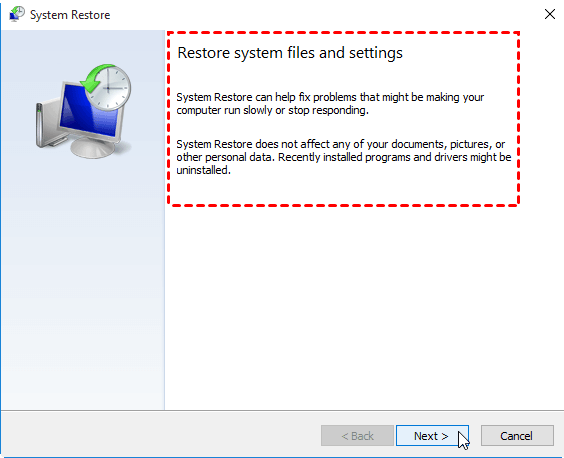
Step 4. Choose a system restore point > click Next to continue.
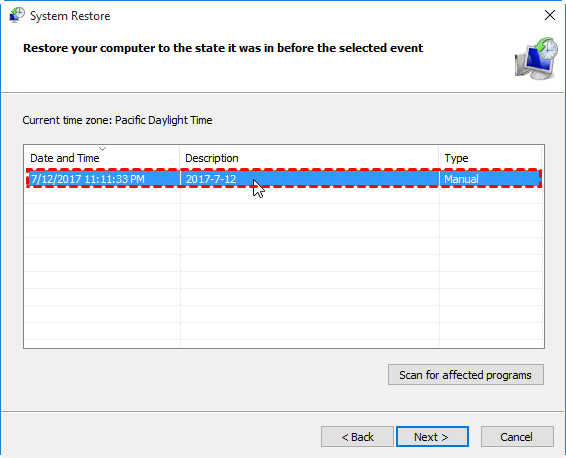
Step 5. Confirm the restore point > Click Finish to make it.
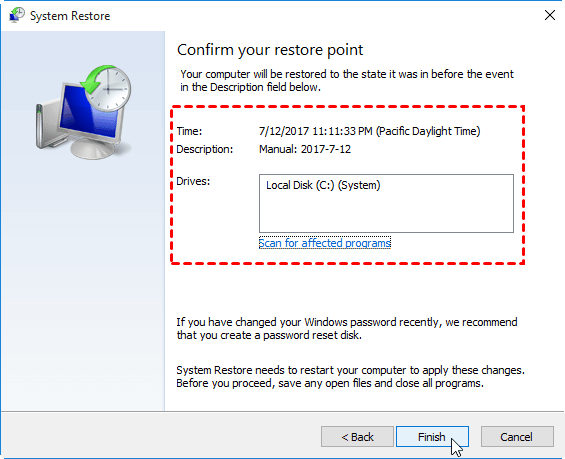
Data recovery tool can help you recover deleted app installation files and related data. As long as the deleted files have not been overwritten by new files, then the data recovery software can find them. There are many Windows data recovery tools in the market, here we choose AOMEI FastRecovery as an example.
AOMEI FastRecovery is one reliable and user-friendly Windows data recovery software for Windows 11, 10, 8, 7 users. No complicated operations, all you have to do is click the scan button and the tool will automatically scan your laptop to find the installation .exe file of the program as well as the data it generates.
You can click the download button to get the trial version. Let’s start to see how to recover deleted apps on HP laptop via ADR for Windows.
Step 1. Launch ADR for Windows > hover the mouse over the drive, and click Scan.
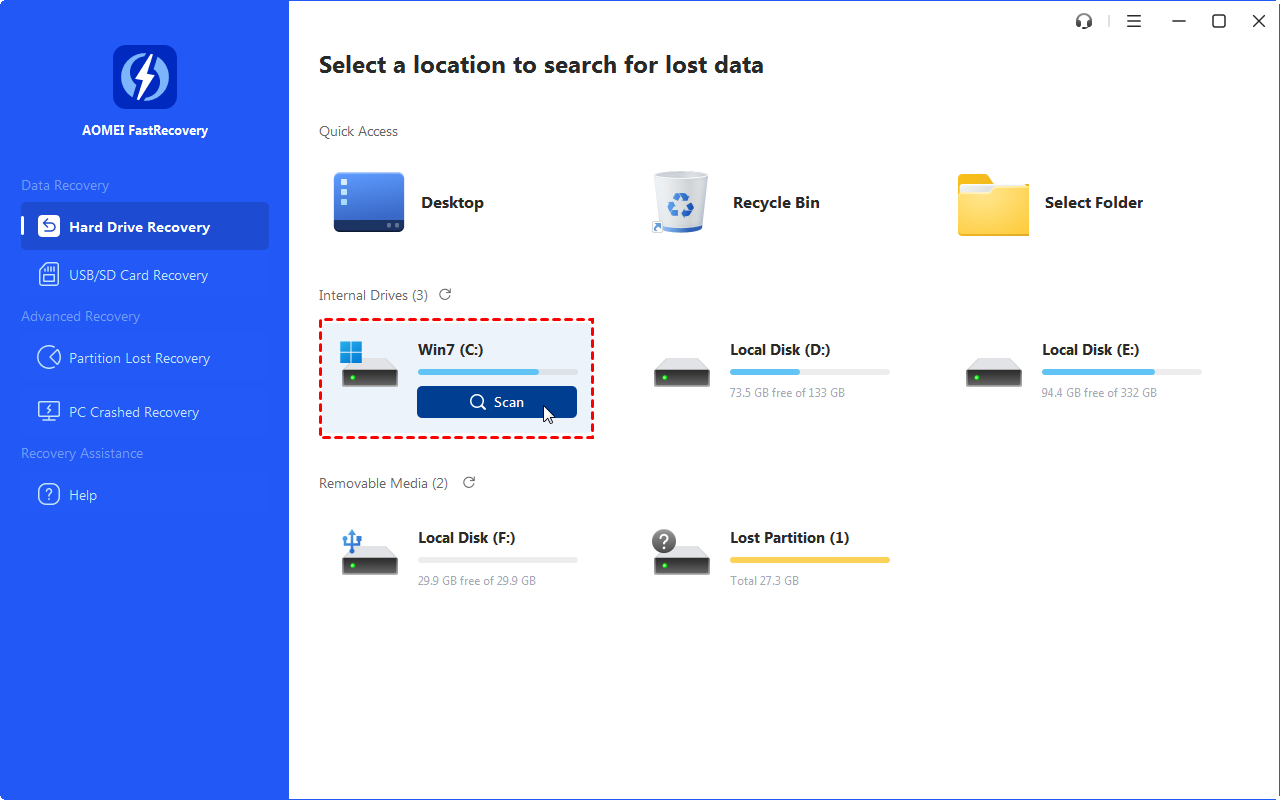
Step 2. The tool will automatically scan your laptop to find the deleted app and other lost files.
Step 3. You can type keywords in the search box to quickly find the files you need, once you find the apps or files you need, you can select the files and click the Recover button to restore them.
After you have recovered the installation .exe file of the app, you can click on it to reinstall the app on laptop.
That’s all about how to recover deleted apps on HP laptop.
To avoid losing apps again, you can backup the installation file of important apps. It is important to note that data loss is unpredictable, you’d better make regular backup to backup important files on your HP laptop. In addition to turning on System Restore, you can take advantage of AOMEI Backupper, one free Windows backup software to backup files as well as system, partitions daily/weekly/monthly.