If you accidentally deleted files on Acer laptop, don't worry about it, this article will provide you with 6 proven ways and detailed steps on how to recover deleted files from Acer laptop.
“Help! I just now found that I accidentally deleted one of my important files when I clear the cache on my Acer laptop to free storage. Now the question is, can I recover deleted files from my Acer Laptop? It really means a lot to me and I would appreciate it if you guys can give me some advice.” – Question from Quora
Acer laptop, one of the best performing laptops in the market, is light and portable and provides super convenience for users. In most cases, individuals are inclined to store documents, folders, files, photos, videos, etc. in it.
However, it is inevitable to run into file loss under many circumstances, such as clear the Acer laptop for more space, or lose files after upgrading to Windows 11 or 10, or due to accidental deletion, hardware failure, etc. This is extremely painful, especially when we need the files urgently or it takes us lots of time to finish.
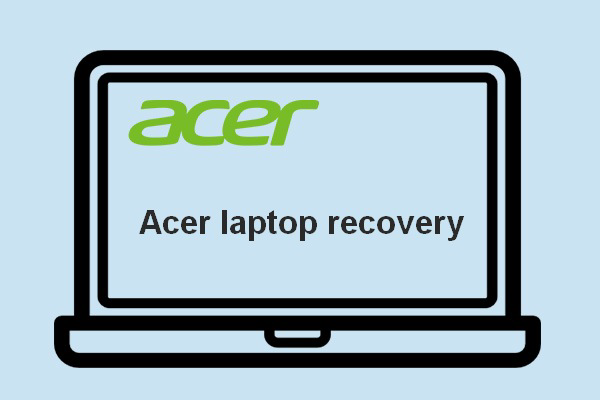
Fortunately, it is possible to recover deleted files from Acer laptop. In this article, we collect 6 proven methods and guide you step by step to get back deleted files quickly.
When we delete something accidentally and realize it immediately, the first thing we can do to save the files is use the “Undo” operation. If it isn’t, then we need to resort to other solutions to get them back. Generally, we could find and recover the files in Recycle Bin of the Acer laptop.
Step 1. Open the Recycle Bin on the desktop of Acer laptop.
Step 2. Right-click and then select “View” > “Details” to locate the deleted files.
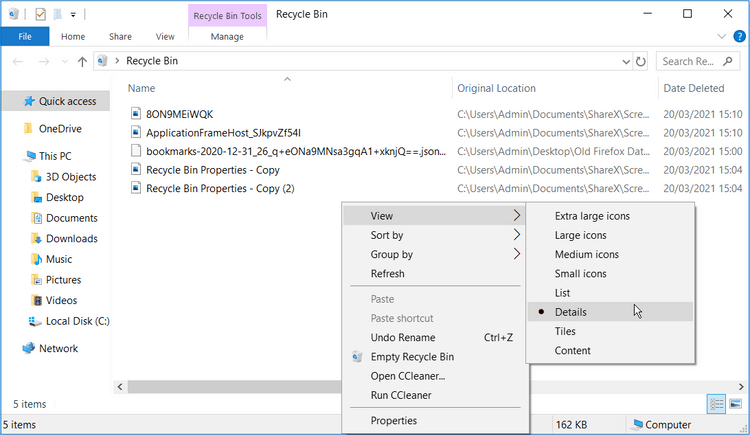
Or you can search for the name of your deleted files in the search bar on the top and right corner of the Recycle Bin window.
Step 3. Right-click on deleted files and click “Restore”.
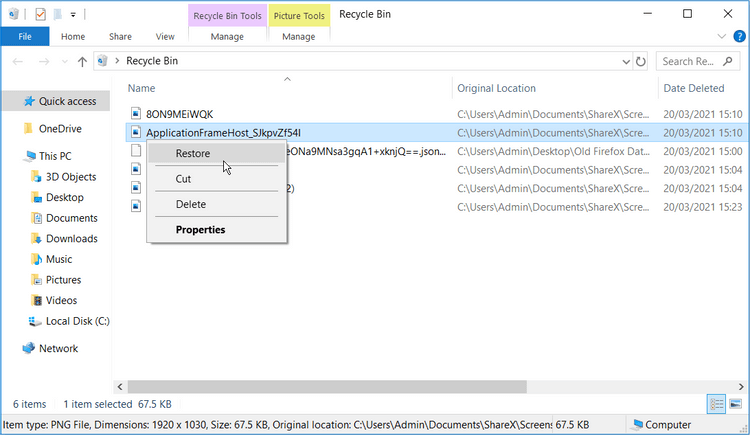
Then you will find the deleted files go back to their original location.
Choosing a recovery tool that is suitable for everyone, even the beginners, will be more effortless, time and energy-consuming if you don't enable File History or other software to backup them. AOMEI FastRecovery can be your choice, even for permanently deleted files.
With it, you can thoroughly scan your Acer hard disk at a fast speed to find all the deleted files, present them in front of your eyes, and recover them in Windows 11, 10, 8, and 7, with a high success rate. Scanning a 200GB disk takes around 10 minutes.
Now, get AOMEI FastRecovery installed on your Acer laptop and enjoy it with me:
Step 1. Open AOMEI FastRecovery on your computer. Hover the mouse over the drive and click Scan to scan.
Step 2. The scanning process will automatically start from a quick scan to a deep scan. You can recover the needed data once you find it in the scanned result.
Step 3. Select the deleted files of folders and click the "Recover x files" button. Then, set a new path to save the recovered files.
The x refers to the number and entire size of selected files.
AOMEI FastRecovery allows you to recover deleted files from Acer laptop over 500MB free of charge. Once exceeded, please upgrade to AOMEI FastRecovery Pro or Technician to enjoy unlimited data recovery.
Before recovering, you can double-click on the file to preview it and make sure you get exactly what you want.
File History is a backup tool that appeared on Windows 8 originally. It would save file copies like Documents, Music, Pictures, and Videos, and help you find and recover the deleted files from the Hard Disk in the Acer laptop for free.
Step 1. Navigate to “Control Panel” > Click on “System and Security” > Choose “File History”. Click “Restore your files with File History”.
Step 2. Click “Restore personal files”.
Step 3. Check the files or folders in this box. When you find the specific files, click the Recycle icon to restore your deleted files on Acer laptop.
As we said, File History is only available on Windows 8 and later on Acer laptops. If your Acer laptop is equipped with Windows 7, then restoring deleted files on Acer can be achieved with the “Previous Versions” way.
Step 1. On the desktop of the Acer laptop, click on “My Computer” and locate the folder that stores the deleted files. Right-click and then choose “Restore previous versions”.
Step 2. There will be a pop-up “Properties” window. Go to "Previous Versions" > "Folder versions" and find the accidentally deleted files.
Step 3. Select the folder containing deleted files, click "Open" to check and confirm it. Then, click “Restore” to get back deleted files.
Backup and Restore (Windows 7) is a previous backup tool in Windows 7 that can automatically back up files on Acer laptop. Therefore, it’s kind of a good way to recover deleted files from backup.
Step 1. Press the Start button, and select “Control Panel” > “System and Security”.
Step 2. After the next window pops up, click “Restore my files”.
Step 3. Please select “Browse for folders” and choose the folder you want to retrieve.
Step 4. After that, you can restore deleted files on Acer in your original location or a new location as your preference.
Some files cannot be found on occasion because they were accidentally hidden or the files became corrupted. Under the condition, you couldn’t get back your lost files in the ways above. However, on an Acer laptop with Windows 11, and 10, running the chkdsk & attrib command can help us restore the hidden files.
Step 1. Press Windows + Q and type “CMD” in the search box. Select “Run as administrator".
Step 2. Input chkdsk G: /f in Command Prompt and then hit Enter. Replace G with your hard drive letter.
Step 3. And then input G: , and then type "attrib -h -r -s /s /d *.*". Replace D with your hard drive letter. After commands are executed and you could check whether the hidden files are recovered.