Learn how to recover deleted files on Chromebook & Windows in different ways. Meanwhile, you can also get related data loss prevention tips.

You’re allowed to open or save Microsoft Office files, media, images, compressed files, or txt files on your Chromebook.
I forget my old password when I’m going to change my Chrome password. After that, it erases all my two years of Local data (the files and downloads you’ve made and your Chromebook history). So how can I restore deleted files from my Chromebook?
- A user from SuperUser
As downloads grow, the storage space of your Chromebook becomes less. At this point, your Chromebook will automatically delete downloaded files to release limited space. That’s one of the reasons why you need to recover deleted files from your Chromebook.
How to get back deleted files on Chromebook? There’re four feasible methods for your reference. Please select a suitable solution according to your needs.
| Solution 1. Recover deleted files on Chromebook by re-downloading |
| Solution 2. Get back deleted files on Chromebook from trash folder |
| Solution 3. Find and restore deleted files on Chromebook |
If you’ve downloaded files from your Chrome, it’s possible for you to re-download this file to restore it. Because even if you delete the downloaded files, the downloaded path remains. Let’s perform how to recover deleted files on Chromebook by re-downloading.
Step 1. Open your Google Chrome and type “chrome://downloads” in its search bar. Then hit “Enter” to go to the Downloads page.
Step 2. Locate the downloaded file you want to restore. Then click the grey link to re-download it.
Chromebook will retain the deleted files in the Trash folder for 30 days, so you can find and restore deleted files from there.
Step 1. Open the "Files" app on your Chromebook. Click the "Trash" option to see your deleted files.
Step 2. Right-click the deleted file you want to recover and click the "Restore from trash" option from the context menu.
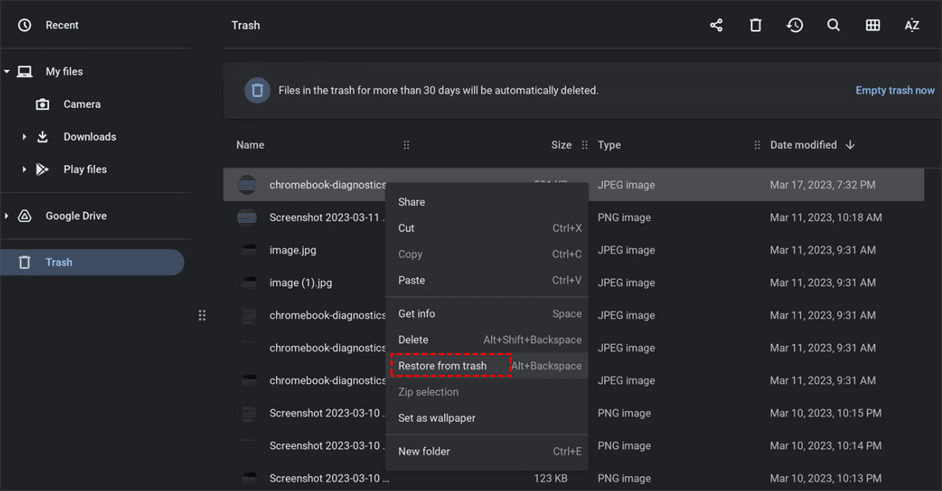
If you use Google Drive to store your Chromebook files, try to recover deleted pictures or recover deleted videos from Chromebook.
Step 1. Go to the Google Drive website and click "Trash" on the left to find deleted files.
Step 2. Locate the deleted file and click the three dots and "Restore" option.
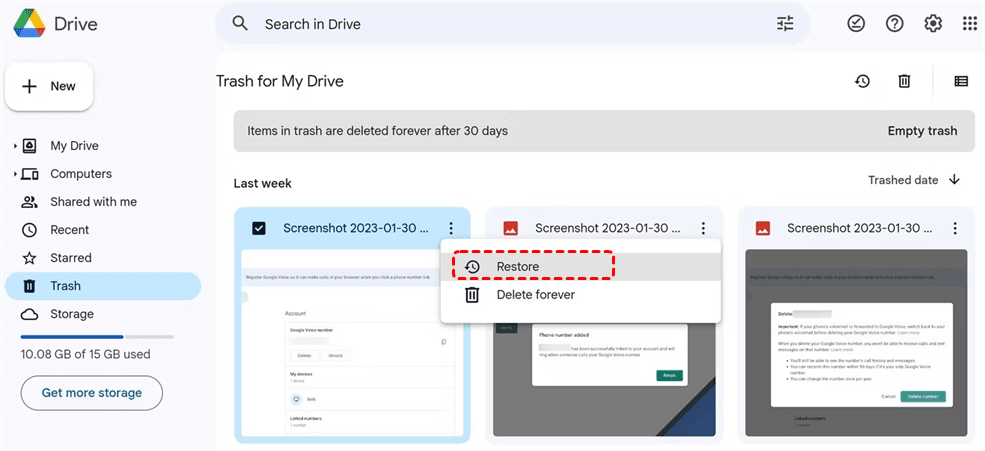
Like Chromebooks, many Windows users may delete files accidentally or lose files due to different reasons. It offers users a Recycle Bin folder to store them temporarily. You can choose to recover deleted files within 30 days or turn to a highly-praised data recovery software like AOMEI FastRecovery.
How to find deleted files on Window 11, 10, 8, 7, or Windows Server? Download AOMEI FastRecovery on your computer first!
Step 1. Launch AOMEI FastRecovery on your PC, and hover the mouse over the partition that contains your needed files. Then click Scan.
Step 2. Locate your desired files by Name, Date, Type, Size, or Path. After Quick Scan and Deep Scan, you can also wait to view all the files and other missing files.
Step 3. Go to the Deleted Files/Other Missing Files folder, and click “Recover x files” to get your selected files back. Please remember to store these recovered files in another storage location.
How to recover deleted files on Chromebook & Windows? This passage has elaborated different solutions to help you. You can get an overview of these methods and follow one of them to address this issue.
Have you been bothered by data loss? So how to prevent data loss at the source if you’re unwilling to suffer the second damage? The answer is creating regular backups via free backup software for Windows to back up your important files, folders, partitions, disks, or the system.