In this tutorial, you will get comprehensive and useful guides on how to recover deleted notebook in OneNote. Possible methods are provided in the post to perform OneNote notebook recovery.
OneNote is a digital note-taking app. Working as a part of the Microsoft Office Suite, it allows you to use the OneNote notebook in any way you would use a paper notebook. Whether you are taking meeting notes, keeping track of to-do lists, researching something, tracking project progress, sketching ideas, or anything else - OneNote can be your tool.
However, many users report they accidentally deleted notebook from OneNote and need to recover it. If you are experiencing this problem, don't panic, we will share 4 simple ways below to help you.
I had literally all of my notes for an upcoming med school exam in the same OneNote notebook. But early today, I was typing very fast and accidentally deleted the notebook from OneNote. Is there any way on how to recover deleted notebook in OneNote?
In fact, OneNote offers you some useful features, such as Ctrl + Z, Recycle Bin, and local backup to make OneNote recover deleted pages, files, or notebooks. In addition, you still can try powerful data recovery software like AOMEI FastRecovery.
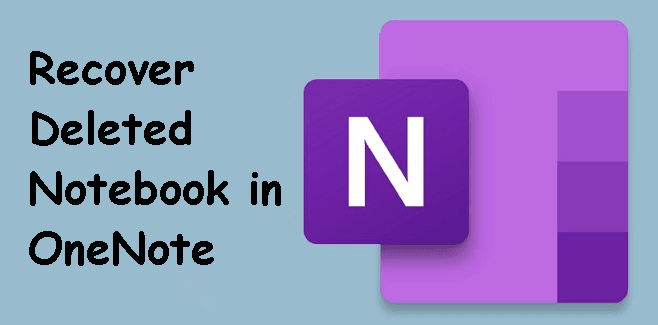
How do I recover deleted notebooks in OneNote? There are 4 available solutions, namely using Ctrl + Z, Recycle Bin, local backup, and data recovery software.
We all know that by using the Ctrl + Z keyboard shortcut, you can get back something you accidentally deleted on your Windows system quickly and easily. The same is true for the OneNote app.
If you have just accidentally deleted your OneNote notebooks, sections, or pages in a short time and you have not closed the OneNote program after the deletion. You can use the Ctrl + Z shortcut to undo the previous action.

If you are using OneNote on Mac, you can press the Command + Z keys together to recover your unintentionally deleted notebook.
Retrieving lost or deleted OneNote notebooks from OneNote Recycle Bin is a common method. Similar to recovering files from Recycle Bin on Windows or Mac, deleted OneNote pages, sections, and notebooks will be moved to the Recycle Bin and are available for recovery. How to find deleted notebooks on OneNote? Get the full guide below.
Recover deleted notes in OneNote (formerly OneNote 2016) from Recycle Bin
Step 1. In OneNote window, click History in the top menu bar, and tap Notebook Recycle Bin.
Step 2. Open the deleted pages tab to get all deleted notes in the past 60 days. Right-click the one you want to recover, and then select Move or Copy.
Step 3. Select a location to store the recovered notebook and tap Move.
Recover deleted notes on OneNote from Recycle Bin on Windows 10/Mac/web versions
Step 1. Head to the View tab in the top menu bar of OneNote and click Deleted Notes.
Step 2. You can now view all deleted notes and sections. Find the note you want to restore, then right-click it and select Restore to.
Step 3. Select an existing notebook to add these deleted notes to and click Restore.
By default, OneNote automatically creates backups of your notes. That is to say, if there are backups of OneNote notes, you can easily restore accidentally deleted notes from the backup file effortlessly.
Steps on how to recover OneNote notes from local backup files are listed as follows.
Step 1. Open the OneNote app, open the File menu, and hit Open Backups in the Info screen.
Step 2. Choose the backup note you want to restore and tap on Open.
Step 3. Right click the top note name and select Move or Copy, then you can restore your notes into an existing notebook.
If there is no deleted OneNote notebook in the local backup, another feasible way to recover notes is with the help of professional data recovery software. We highly recommend you use AOMEI FastRecovery.
Install this recovery software on your computer for free and follow the steps guide on how to recover deleted notes in OneNote below to start the notebook recovery.
Step 1. Run AOMEI FastRecovery and hover the mouse over the disk where you lose your notebook data. Then, click Scan.
Step 2. It will scan all deleted and missing notebook on the disk.
You can use the “Filter”or "Search" feature to locate the lost files easily. And you can recover files during the scan, as long as you find the needed files.
3. Pick the OneNote notebook and click Recover x files. Then, select a new location to recover deleted OneNote notebook.
Recovering deleted notes in OneNote to the original location may result in data overwriting.
You can also use it to recover Word documents, Excel files, PPT, PDF, etc.
AOMEI FastRecovery currently supports a free edition to recover OneNote notebooks, up to 500MB. Once exceeded, please upgrade to the advanced edition and enjoy unlimited data recovery.
•Launch the OneNote desktop application. Select Display Notebook List, right-click the notebook you want to delete and click Delete.
•Choose Close This Notebook from the drop-down menu. If the notebook you're looking for isn't in the list, click More Notebooks.
There are a few methods for how to recover deleted notebook in OneNote in this article. If you just deleted your notebook, you can first try the Crtl + Z shortcut to undo deleted files.
If it has been quite some time since you deleted your notebooks, you can try to recover notes from OneNote Recycle Bin, local backup, or run AOMEI FastRecovery software to recover deleted OneNote notebooks.
Powerful data recovery software in any scenario.