Accidentally deleted Amazon photos, but don't know how to recover deleted photos from Amazon Photos? Don't worry about it much. This guide will show you several ways no matter you use iPhone, or Android phone.
Amazon Photos cloud storage service provides Amazon Prime members with unlimited photo storage and 5GB for videos. Thus, many users are willing to save their photos on Amazon phone.
Unfortunately, you may delete your photos on Amazon Photos and need to recover them later, like the following user case:
“I recently synced many photos from my phone to the Amazon Photos App so I could select photos for my Fire stick background. When I was finished with the photos I deleted them from the App so they were no longer stored by Amazon.
However, when I went to my Camera Roll on my phone, all of the images were deleted. I have checked the trash on Amazon Photos and Recently Deleted on my actual device but they're both empty. I have some very important images I need to keep, is there anyway to restore them?”
“What happens when I delete photos from Amazon Photos?” Regardless of whether you're using an iOS device or an Android phone, the deleted photos will be removed from Amazon Photos and albums and then permanently deleted after 90 days. It means they are still recoverable within 90 days.
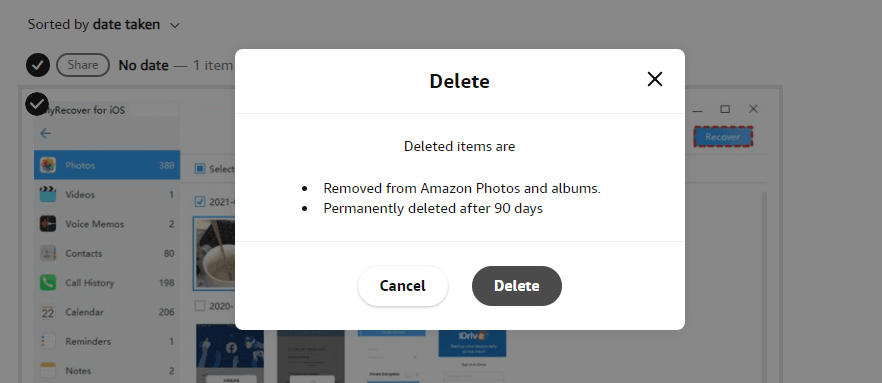
The deleted Amazon photos will be moved to the Trash folder and kept for 90 days. You can access this app through web browser and recover them quickly.
Step 1. Log in to the web browser with your Amazon account. Then open Amazon Photos.
Step 2. Click "Trash" from the left panel and select the Amazon photos you want.
Step 3. Click "Restore" to get your Amazon photos back to the same folder from which they were deleted.
Except for the web browser, you can also access Amazon Phone from your iPhone. There are two ways in the following:
If you lose any Amazon photos on iPhone, try them one by one.
The deleted data on iPhone will also be kept 90 days, try to check the Trash folder on Amazon Photos. The steps are as follows:
Step 1. Open your Amazon Photos and select the album view.
Step 2. Click the Trash folder icon.
Step 3. Select the deleted Amazon photos and click Restore to recover deleted photos from Amazon Photos on iPhone.
If you can't find your Amazon photos in the Trash folder, turning to a highly-praised iPhone data recovery software - MyRecover for iOS will be a wise choice. It will fully scan your iPhone and find all the recoverable files including Amazon photos. Below are some highlights for Amazon photo recovery:
The following steps depict how to recover deleted photos from Amazon Photos app. Please download and install it on a working PC.
Step 1. After launching MyRecover for iOS, connect your iPhone to a working computer and press “Trust This Computer” on your iPhone.
Step 2. Click the “Start Scan” button to scan your iPhone for Amazon photos. The scanning process will take a long time when the amount of data on your iPhone is large.
Step 3. Wait until the scanning process is complete, select the deleted Amazon photos and click “Recover” to get them back.
Like iPhone, the deleted Amazon photos on Android phones will be kept for 90 days. You can also go to the Trash folder and recover deleted photos from Amazon Photos app using the Restore option. The steps are exactly the same as on iPhone.
If the deleted Amazon photos are not in the Trash folder, it may be deleted permanently. In this case, you can directly seek help from the top-rated data recovery software for Windows 7, 8, 10, 11, etc., and Windows Server to get them back.
AOMEI FastRecovery is good at recovering deleted/lost photos, videos, audios, emails, compressed files, etc., up to 200+ file formats. For an Android phone, you can directly take out its memory card and connect it to a working computer via a card reader.
Embedded with advanced scanning technology, this powerful software will fully scan your memory card and find all the recoverable files including the deleted Amazon photos, with a high recovery rate. You can find and judge the deleted photos according to their original filenames, path, format, and size in the following ways. Or directly double-click on it to preview them.
Step 1. Download and install AOMEI FastRecovery on your PC. After loading the disk, hover the mouse over the memory card of your phone and click Scan to scan.
Step 2. It will start Quick Scan & Deep Scan automatically. Once it finds the deleted or lost files, it will list them in the following window. During the process, you can search, filter, preview, or wait to view all the deleted files and other missing files.
For example, to recover deleted PNG images on Amazon Photos, click Filter and select Type > Image, then type .png in the search box to narrow down.
You can also go to the Deleted Files or Other Missing Files directory. Expand them and find the deleted Amazon photos from their original path or under the Images directory.
Step 3. Select all the deleted Amazon photos and click the“Recover x files” button. It will ask you to select a location to save the recovered photos. Select a new location instead of the original one to avoid data overwriting.
This process takes a while, depending on the amount of data on the memory card, the size of the photos, the disk type and performance. Once completed, it will show you the result and allow you to view them on the recovered path.
How to recover deleted photos from Amazon Photos? You can check the Trash folder in the Amazon Photos app, or using a web browser to restore the recently deleted Amazon photos. If your photos are not there, try data recovery software like AOMEI FastRecovery.
Both of them embed with high-level scanning methods to scan your iOS or Android phone completely and find all the recoverable files, even permanently deleted Amazon photos.
It’s undeniable that backups are the best data loss prevention measures. So why not give free AOMEI MBackupper and AOMEI Backupper a shot to protect your iPhone and Windows data?