If you delete photos from SD card on your laptop, mobile devices or digital camera, don’t panic. Read this passage to learn how to recover deleted photos from SD card without software.
How can I recover my deleted photos from my SD card without software?
I cleared my photography SD card without realizing I didn’t upload all the photos to my laptop. I cleared it today, but have used it since. Is it possible to get the photos I deleted back without software?
- Question from Reddit
SD card is commonly used in mobile phones, laptops, DSLRs, digital cameras, and other devices to take and store numerous digital photos and videos. But sometimes, SD card photos get deleted or lost due to accidental deletion, simple mistake click, formatting, virus attacks, SD card corruption, etc.
You must be very frustrated and want to get them back immediately, don't worry, this article can help you. You can perform SD card data recovery using backup images, such as Backup and Restore (Windows 7), or cloud drive like OneDrive, or try CMD
Try the following 4 methods to recover deleted photos from SD card without software. But if you don't have a backup copy, AOMEI FastRecovery, a free but professional data recovery will be a wise choice. Go to the easier way below.
Backup is one of the best options to recover SD card data without software. If you have backed up your deleted files, you can try Backup and Restore (Windows 7) in Windows to restore them. Please refer to the following steps:
Step 1. Connect the SD card to the computer. Press the Win + I key together to open Settings and select Update & Security >Backup.
Step 2. Scroll down to Looking for an older backup and click Go to Backup and Restore (Windows 7).
Step 3. Tap Restore My Files at the Backup & Restore tab.
OneDrive is embedded in Windows 10 and 11 to backup or sync local files to cloud storage. With it, you can free recover deleted photos from SD card without software.
Step 1. Go to onedrive.com through your browser and log in with your OneDrive account.
Step 2. Search for the files you want to recover, or directly go to Photos. Then, select them and click the Download button.
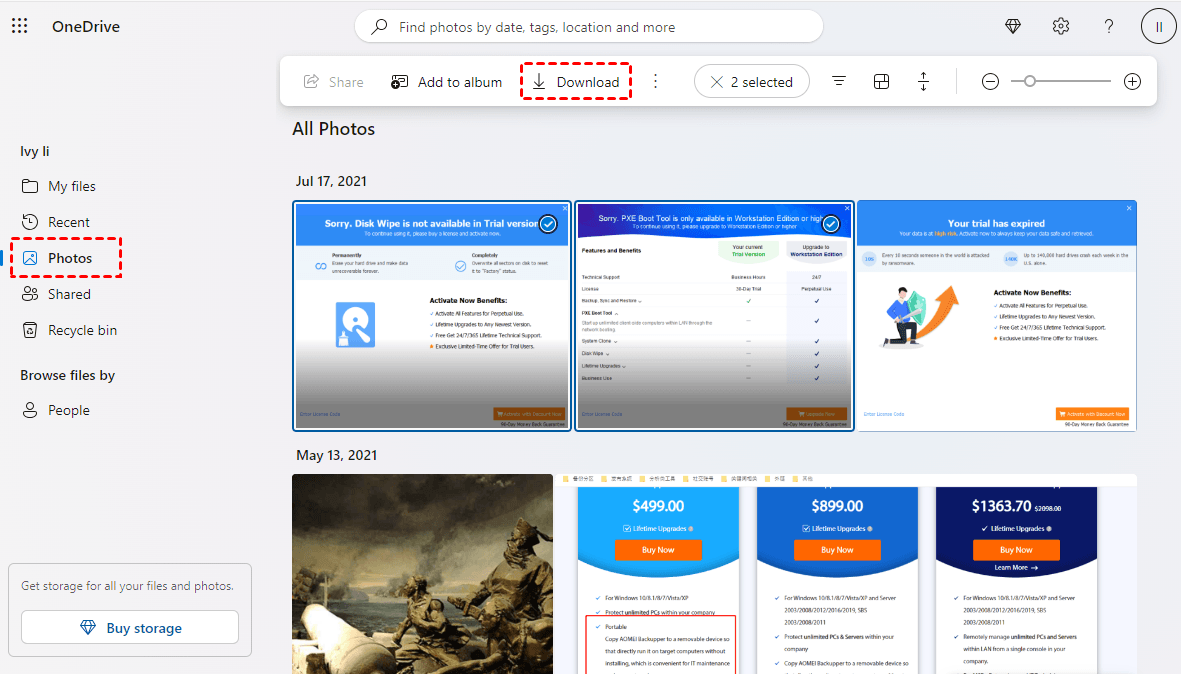
Step 3. Select a new location to save deleted photos from the SD card.
Sometimes, your files are not deleted, but are hidden, creating the illusion of file deletion. In this case, you can try attrib command to show hidden files.
Step 1. Plug the SD card into the computer and press Windows + R to launch Run.
Step 2. In the Run window, type the cmd and click OK.
Step 3. Type the command in the window: attrib -h -r -s /s /d drive letter:\*.*. For example, type ATTRIB -H -R -S /S /D F:*.* and hit Enter.
Notes:
• H assigns the Hidden attribute to the selected files.
• R refers to Read-only attribute, which means files are readable but non-modifiable.
• S assigns ‘System’ attribute to the selected files.
• /S implies to search the specified path including subfolders.
• /D includes the process folders.
• Replace the F in the command with the letter of your SD card.
After the command prompt returns to its original location, the process will complete, then you can go to the destination to check these files.
Sometimes due to SD card corruption, the photos you saved on it gets deleted, in this case you can use CMD option to repair and restore SD card and photos in it.
Step 1. Plug the SD card into the computer. Open the Run window, type cmd and click OK.
Step 2. Enter the following command: chkdsk H: /f /r and press Enter. Replace H with the drive letter of your SD card.
Hopefully, after trying the above methods, you will be able to recover deleted data from SD card. But in reality, you may not back up your data in advance. CMD has a lot of complex parameters and lacks a graphical user interface (GUI), making it a bit technical for the average user. Wrong commands may cause more problems.
So for most people, we suggest you turn to AOMEI FastRecovery, a free but professional data recovery software for Windows, released by AOMEI, a benchmark in the data recovery industry, to recover deleted photos from SD card, with a high success rate and fast speed.
AOMEI FastRecovery, embedded with two advanced scanning algorithms, it can effortlessly access your SD card, find all the deleted or lost photos, even permanently deleted, and recover them successfully and quickly.
Why choose AOMEI FastRecovery to recover deleted photos?
● 100% safe and trustworthy with a virus-free guarantee.
● Support various image file formats like JPG/JPEG/JPE, PNG, TIF/TIFF, HEVC/HEIC/HEIF, GIF, PSD, SVG, ARW, X3F, etc. You can also recover deleted videos, audio, emails, compressed files, documents, and so forth, in up to 200+ formats.
● Compatible with different SD card types, such as Standard SD card, SDHC, SDXC, SDUC, micro/mini SD card, CF card, etc.
● Compatible with all the major SD brands, such as SanDisk, Toshiba, Samsung, Lexar, Patriot, Silicon Power, etc.
● Highlight features: Filter, search, preview deleted or lost images during the scanning process.
● Recover various data loss scenarios - accidental or permanent deletion, recycle bin recovery, formatted disk, system crash, virus attack, etc.
● Cost-free image recovery over 500MB.
Now, download the free deleted photo recovery software- AOMEI FastRecovery and read on to learn how to retrieve deleted photos from SD card in a few clicks.
Step 1. Connect the SD card to your computer first, open AOMEI FastRecovery, and hover the mouse over the drive and click Scan to scan.
Step 2. It will automatically start Quick Scan and Deep Scan to find deleted or lost pictures on the SD card. You can click the Deleted Files/Recycle Bin/Other Missing Files directories to browse data. Once found, double-click to preview them.
The scanning time may depend on the disk size and the amount of data. Just wait patiently. You can also use the filter and search feature to recover JPG files quickly. Click the Filter feature, displayed as a funnel-shaped button, select Type>Images, and type a specific file extension (e.g. .jpg) to narrow it down. To be precise, directly type the file name.
Step 3. If you find the deleted photos you want to recover, select them and click Recover x files to get them back. The x stands for the number of files waiting to be recovered. The file size will also be included.
The required path must be a new location or the data may be overwritten, causing permanently deleted files.
Besides photos, you can also make use of this recovery software torecover deleted/lost excel files, videos, audio, documents, and so on with no effort.
In this article, three methods are provided to help you understand how to recover deleted photos from SD card without software - backup and restore, attrib and chkdsk command. You can try them to recover your photos, but if none of them work, you can use AOMEI FastRecovery to help you. It is a 100% safe and reliable tool.
Finally, it is worth mentioning that with a little attention, the problem of SD card data loss can be avoided. So, if you keep some good habits of using SD card, you will reduce the probability of losing stored photos. For example, choose a qualified SD card, don't directly remove the SD card from the device, back up your SD card to the computer regularly, etc.