How to recover deleted TikTok videos? This post is ready to help you recover deleted TikTok videos on Windows, iPhone, or other storage devices via corresponding methods.

TikTok, known in China as Douyin, is a popular social media platform. This app allows users to create, watch, and share 15-second videos taken via mobile devices or webcams.
But have you ever accidentally deleted TikTok videos during editing or managing these files? Or want to recover permanently deleted TikTok videos? Some of you might raise questions like these:
Are deleted TikTok videos gone forever? Where do deleted files go? Moreover, how to recover deleted TikTok videos?
It’s easy to recover your linked videos on TikTok videos with the on-screen instruction. If you’ve saved TikTok videos to your varied storage devices, your deleted TikTok videos might not miss from your storage devices before data erasure.
For Windows PCs, since your accidentally/recently deleted TikTok videos are visible to you in your Recycle Bin and still consume disk space usage, you can go to the Recycle Bin to restore them.
If you’ve emptied Recycle Bin, your permanently deleted TikTok short film might be not wiped out from PCs because your permanently deleted performances would only remove the file paths of the corresponding files.
How to recover deleted TikTok videos on Windows? If your permanently deleted videos are invisible to you, you can seek help from professional data recovery tools to reappear them. Alternatively, you can also restore TikTok videos from your accessible backups.
Without backups, it’s possible for you to recover deleted TikTok videos using trustable video recovery software like AOMEI FastRecovery. Please get an overview of its exciting features below.
Download AOMEI FastRecovery on your Windows 11, 10, 8, 7, or Windows Server computers to recover deleted TikTok videos easily!
Step 1. Launch AOMEI FastRecovery on your PC, and hover the mouse over the partition that contains the videos you want. Then click Scan.
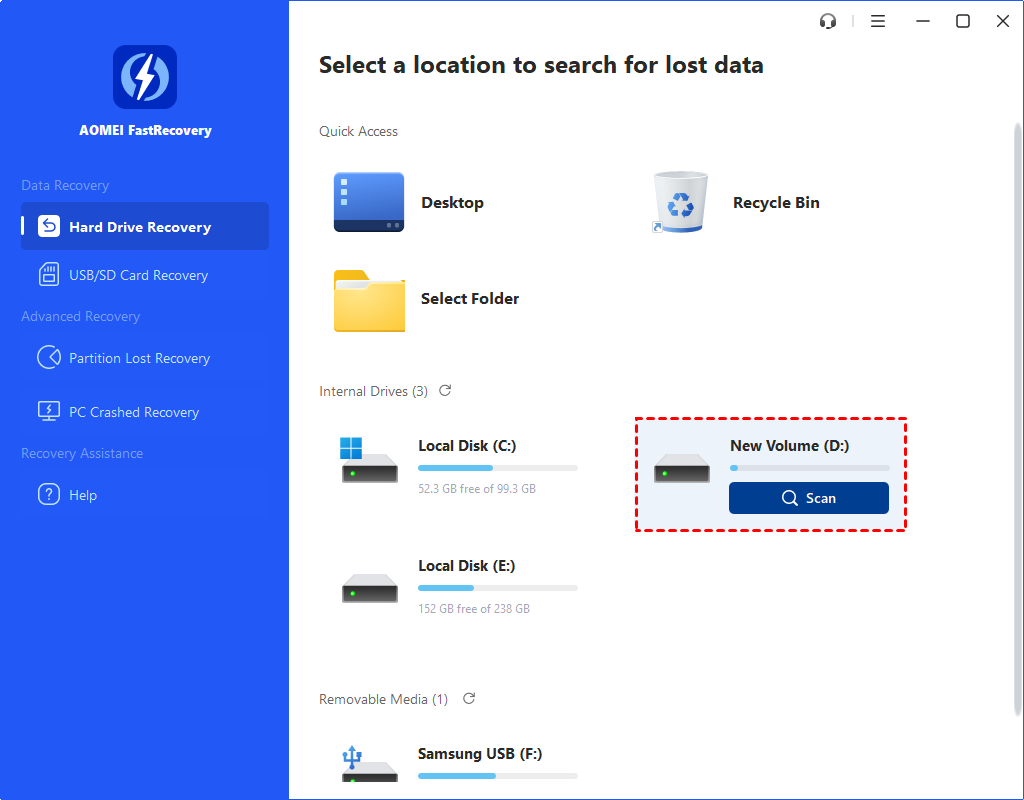
Step 2. Locate your desired TikTok videos by Name, Date, Type, Size, or Path. You can also wait to view all the deleted and other missing files.
Step 3. Go to the Deleted Files/Other Missing Files folder, and click “Recover x files” to restore your chosen videos. After recovery, you’re supposed to store them in another path.
Microsoft Windows comes with a plethora of features, tools, and applications designed to get the most out of your Windows PC. Let’s take practical File History as an example.
As the name suggests, this feature can record a complete history of your files over time. As long as you’ve turned on File History or System Protection of the local disk that stores your needed TikTok videos, you can enjoy the following features.
How to get back deleted TikTok videos? Please refer to the following steps.
Step 1. Type “Control Panel” in the search bar and open it. Then go to System and Security.
Step 2. Click “Restore your files with File History” under the File History tab.
Step 3. Click the “Restore personal files” button.
Step 4. “Restore” your deleted TikTok videos to the original location. To set another saved path, you can right-click on “Restore” and select the “Restore to” option.
If you accidentally deleted TikTok videos on iPhone, you can go to the Recently Deleted folder to restore them. Unlike the Recycle Bin, this temporary folder only can keep your deleted items for 30 days.
After 30 days or emptying this folder, you’ll be prompted to restore your iPhone from iCloud or iTunes backup. Or you can use iPhone data recovery software to get videos back.
Can you recover deleted photos on iPhone after 30 days without backups? It appears to be possible to perform iPhone permanently deleted photo recovery via a third-party tool.
The same goes for permanently deleted TikTok videos. At the moment, this iPhone data recovery software like MyRecover for iOS could exempt users from several restrictions and try to recover deleted TikTok videos as many as possible.
Step 1. After running this tool on your PC, connect your iPhone to this computer.
Step 2. “Trust This Computer” on your iOS device and click the “Scan Now” button.
Step 3. After scanning, under the Videos option, you can see all the recoverable videos. Click “Recover” to get your chosen TikTok videos back.
Apple released two data loss prevention measures (iCloud and iTunes) for iPhone users to prevent data loss. Thus, if you’ve made regular backups via iCloud/iTunes, you can restore these videos from valuable backups containing your desired TikTok videos.
How to recover deleted TikTok videos on iPhone? Let's show how to restore your iPhone from iTunes backups.
Step 1. Run the latest iTunes and connect your iOS device to the computer. Then click the “iPhone” icon.
Step 2. Click Summary > Restore Backup.
Step 3. Select an iTunes backup among the listed backups and “Restore” it. Please wait patiently because the size of your chosen backup can influence the speed of restoration.
How to recover deleted TikTok videos? For the saved videos on Windows/iPhone, you can find corresponding fixes in the above two parts. Meanwhile, there’re some related video recovery tips for your reference.