Did you delete videos accidentally? This guide introduces 4 ways how to recover deleted video in Windows 10. Have a look!

I accidentally delete a video on my laptop Windows 10 when I clear up my storage. I realized the fact when I was gonna share it with my friends. It’s my honeymoon video. So it’s precious so much. Can deleted video files be recovered?
- Question from Russ
From time to time, we may delete some important files for various reasons and they can’t be found until we realize the fact, which absolutely is painful and stressful. Some users question whether can they recover the deleted videos and how. Fortunately, it totally can be recovered.
There are 5 ways listed how to recover deleted videos in Windows 10 with or without software.
In general, the deleted video will go to Recycle Bin after the deletion. Therefore, it is possible to restore your deleted videos from Recycle Bin if you didn’t empty them before or delete the video by pressing the shortcut Delete+ Shift. Now follow me to know how to restore deleted videos in Windows 10.
Step 1. Open Recycle Bin on the desktop.
Step 2. Find the lost video(s) or the folder(s) that contain the lost video files.
Step 3. Right-click and then select the "Restore" option.
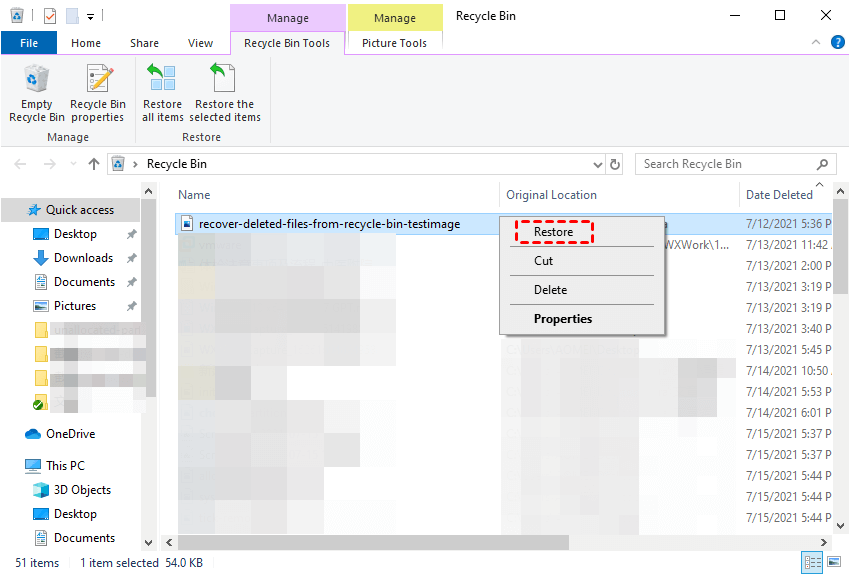
File History, a backup tool primarily for Windows 10, can be used to backup files and also restore previous versions of files. You can restore your deleted items if you enable this feature beforehand.
Before the operation: Check whether you enable the feature by the navigation to “Control Panel” > “System and Security” > “File History”. If it is enabled before, then it will be shown "Turn off".
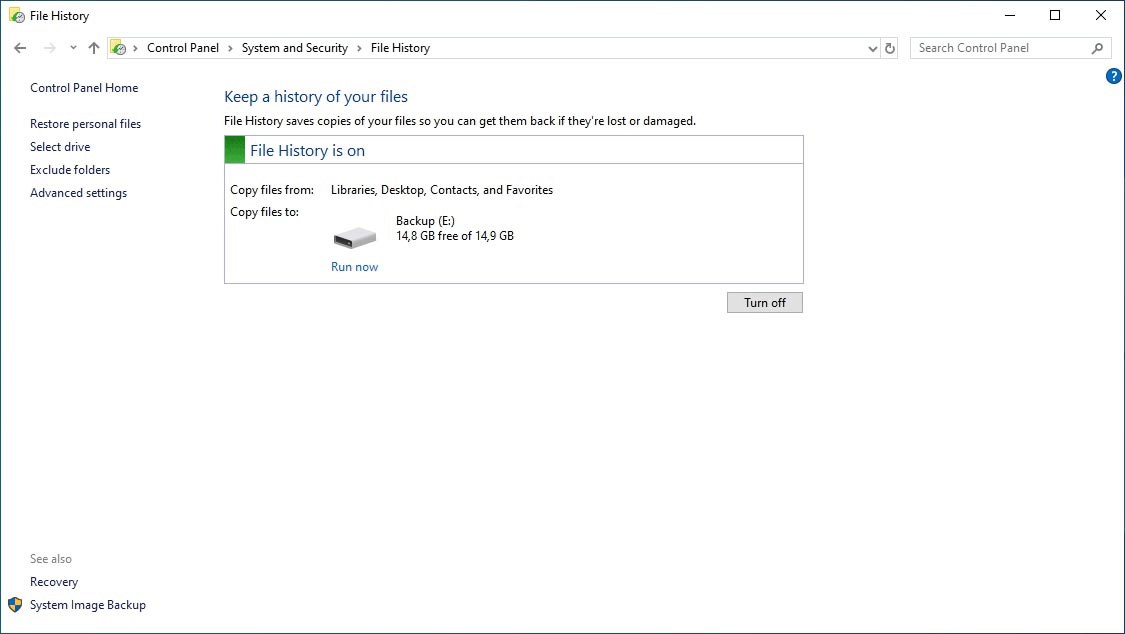
Step 1. Search “restore files” in the search box and open “Restore your files with File History”.
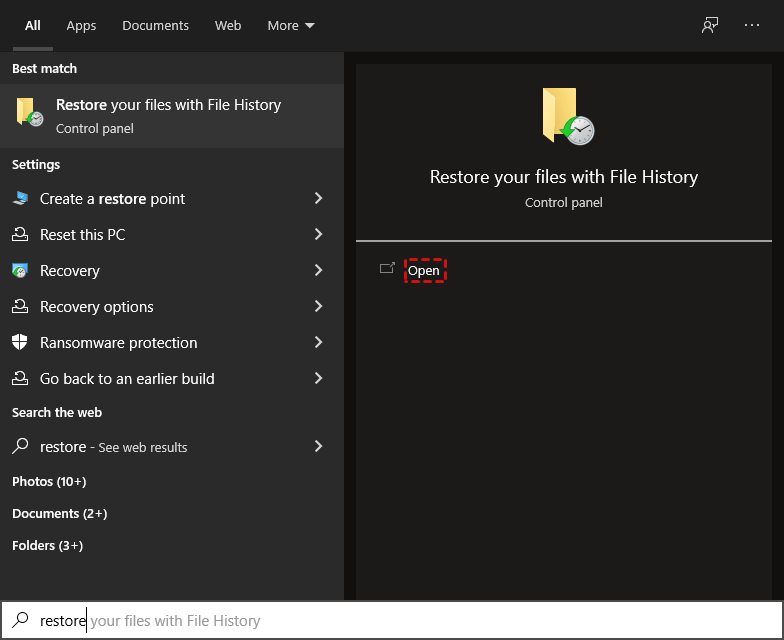
Step 2. Check the videos you need and then click on the Recycle icon to restore the videos.
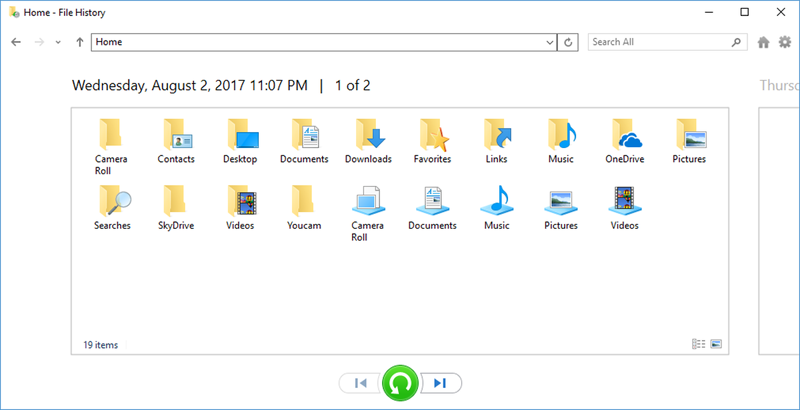
In addition, you could also right-click on the Recycle icon and then click on “Restore”. With the latter one, you could change the location of your video.
☞ Apart from using the File History, you could also try "Restore previous versions". By using this method, make sure that you have enabled Restore Point or File History before.
Step 1. Click on the Start button and select Computer. Go to the folder that contains the permanently deleted video files and right-click it.
Step 2. Select Restore previous versions. From the listed versions, choose one you want to restore.
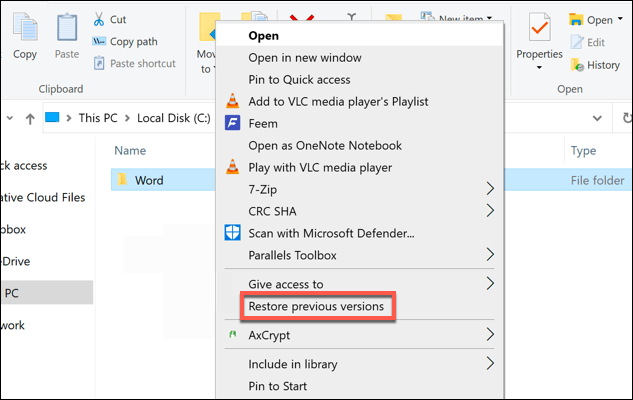
Step 5. Hit the Restore button or drag and drop the needed version to another location.
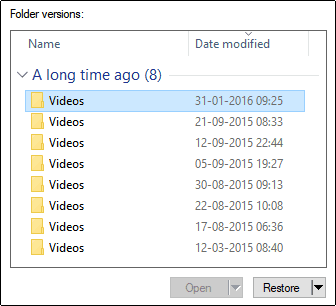
To retrieve something from a PC, Windows File Recovery, a Windows built-in feature, is always an available choice for us. But pay attention that it’s too complicated for most users. And not all videos can be restored. Anyway, if the ways above take effect for how to recover deleted videos from laptop in Windows 10, you could give it a shot.
Step 1. Download and install Windows File Recovery from Microsoft Store.
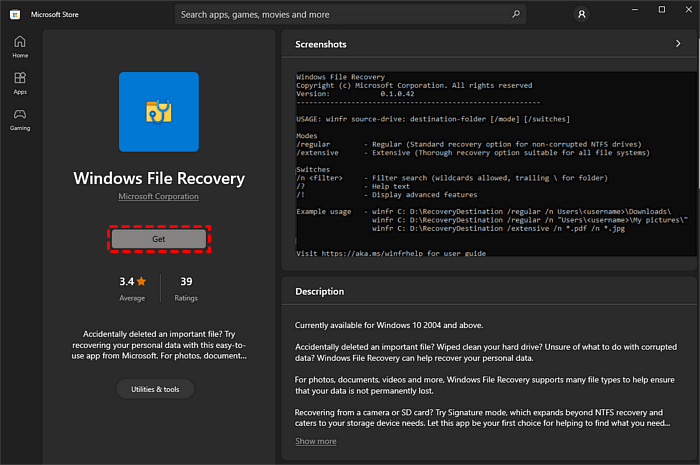
Step 2. Check the File System of disks, right-click on the source drive saving your lost documents before the deletion. Then click “Properties”.
Step 3. When the installation and the check are completed, search “cmd” in the search box and then click on “Run as administrator” to open it.
Step 4. The basic command format for data recovery on Windows File Recovery is winfr source-drive: destination-drive: [/mode] [/switches]
Step 5. When all the operations are done, enter “Y” to restore Windows 10 deleted video.
Through the above 4 ways, you may know how to recover deleted videos in Windows 10. However, if you didn’t find your video with the above ways or didn’t make sense about Windows File Recovery, AOMEI FastRecovery can be your best choice.
Step 1. Download and install AOMEI FastRecovery on your PC or laptop and hover the mouse over the drive, and click Scan.
Step 2. The scanning process will start with a quick scan and then a deep scan to find more missing files. You could perform data recovery during the scanning and you don't need to stop the scan. You can type the filename of your files in the search box or use the Filter feature to find your files quickly.
Step 3. Tick the Deleted files and click the button "Recover files" to save the recovered deleted videos.
Going through data loss is painful and stressful, emphasizing the importance of backing up your PC. AOMEI Backupper Standard is a tool that can help you back up your specific disks to prevent video loss.
It allows you to specify a custom backup of your video, after which it will automatically backup your files on a daily/weekly/monthly basis. This allows you to quickly recover lost data like video in the event of a system crash, hard drive failure, virus infection, and so on.
Now follow me to learn about the operations.
Step 1. Download and install AOMEII Backupper. Open and run it.
Step 2. Locate the Backup tab and then click on “File Backup”.
Step 3. Click on “Add Folder” to select the videos you want to backup.
Step 4. Choose a location to save the backup.
From this post, we know the ways how to recover deleted videos from Windows 10, such as getting them from Recycle Bin, using File History, Windows File Recovery, and so on. However, if all the ways above cannot help you retrieve the video, AOMEI Data Recovery could free you from the trouble.
Of course, if you don’t want to encounter this kind of issue again, choose AOMEI Backuppper to back up your PC and avoid losing data again.