How to recover Photoshop files after crashing or deleting them? Get methods for Photoshop file recovery to restore deleted, unsaved, and corrupted Photoshop files on Windows & Mac.

I was editing PSD files with Photoshop 2019 and lost some PSD files due to a sudden crash. And most of the files were unsaved. What should I do to recover unsaved Photoshop files? Thanks in advance!"
Adobe Photoshop CC is a professional graphic editor for Windows and Mac computers. It allows users to create web designs, edit images layer over layer, 3D artwork, and others, usually, you need to spend a lot of time to render and save them as large .psd files.
But high usage comes with many problems, for example, Photoshop crashes without warning you to save your work, you accidentally delete a PSD file, or your file becomes corrupted. If you are experiencing such errors, read this article to get the possible reasons and solutions.
Many reasons cause Photoshop to lose data, but the most common are:
After getting the possible reasons, you can then recover deleted or unsaved Photoshop files. Please act fast before it’s too late. The data recovery is a time-sensitive job and you need to complete this before it’s overwritten. It can be a few minutes or months, depending on the usage frequency, disk size, etc.
To avoid this, it’s recommended you stop using this device when you realize Photoshop file loss. If it’s a system disk with Windows installed, shut down your computer and disconnect it. You can then connect it to another PC for data recovery.
Deleted files are first moved to the Recycle Bin or Trash and remain there for some time. Therefore, if you have accidentally deleted a file from your hard disk, check the Recycle Bin for Windows and Trash for Mac. If you haven't found it or this is an unsaved file, you can still refer to the following solutions.
If you have enabled File History on your PC, it's easy to restore Photoshop files from Previous Versions. In addition, you can recover lost data on your Mac with the help of Time Machine.
- Windows:
Search for Control Panel on your PC and open it.
Navigate to System and Security > File History > Restore personal files.
Click the Recover button to retrieve the lost files.
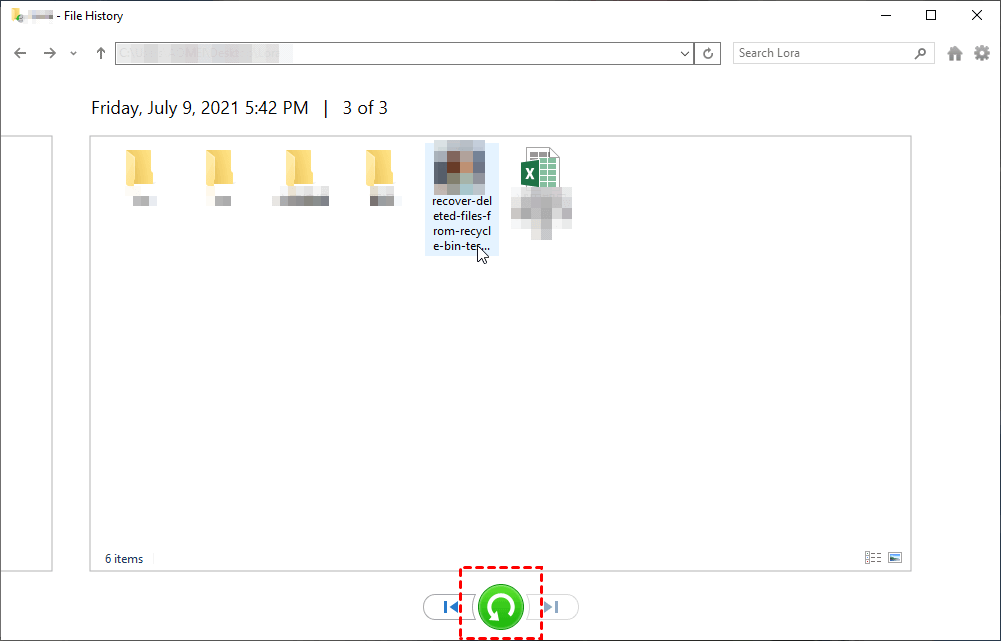
Connect the backup drive to your Mac. Then, click Time Machine in the Dock.
Find your Photoshop backup files there, select them, and click Restore to recover Photoshop files to previous version on Mac.
AOMEI FastRecovery is a professional data recovery software for Windows 7, 8, 10, 11, etc, and Windows Server that recovers deleted or lost Photoshop files. Not only that, it is still able to recover Word documents, Excel files, PPTs, pictures, videos, compressed files, etc more than 200+ file types.
No matter how you deleted or lost data from a hard drive, external hard drive, USB drive, SD card, etc., AOMEI FastRecovery can help you to get them back quickly. Download it and perform Photoshop file recovery right away.
Step 1. Launch Windows data recovery software- AOMEI FastRecovery. Hover the mouse over the drive and click Scan to scan.
Step 2. The software will scan the selected partition or disk automatically to find all the deleted and lost Photoshop files. You can preview them or recover them immediately without waiting for the scanning result.
At this step, you can input the filename in the search box or use the filter feature to locate your deleted PhotoShop files fast.
Step 3. Then, select the deleted or lost PSD files you want to recover and click “Recover XX files”.
AOMEI FastRecovery will display the number of files to be recovered and their entire size. You can free recover files up to 500MB freely. To recover unlimited files, please upgrade AOMEI FastRecovery.
Select a new location to store the deleted files. Retrieving files to their original location may overwrite the space of deleted data, resulting in data recovery failure.
Except for Windows 10 or 11, it is still able to recover deleted files from Windows Server 2016, 2019, 2022, etc.
Besides, you still can use this software to recover files from formatted hard drive, or other data loss scenarios due to virus attack, system or disk failure, etc.
If your PhotoShop files were deleted, the most direct way is to recover deleted files from the Recycle Bin. Go to the Recycle Bin on the desktop to see if your deleted PhotoShop files exist here. If you find your PhotoShop files here, right-click on it to choose Restore.
PhotoRec is a Mac command line data recovery software to help users recover deleted files, such as PSD files, photos, videos, documents, etc. Both internal and external hard drives are supported.
Step 1. Download and install PhotoRec on your Mac. Then, launch it with Terminal. It requires you to enter the Mac password.
Step 2. Select the partition or disk where you saved the deleted PS files. Then, press Enter to continue.
Step 3. Select Partition Type and File System as prompted. Then, press Enter in order.
Step 4. Select the output folder to save the recovered PSD files. Then, press C to recover deleted Photoshop files on Mac.
If you are not sure, once the Photoshop file recovery is complete, you can check if the deleted PSD files are in the destination folder.
If you have created backups of your PhotoShop files, you can restore files from backup easily. In Windows, generally, Backup and Restore can help you get files back from backups.
Adobe Photoshop keeps a list of recently opened files. If you forget to save the PSD file you are working on, you can find it in the Recent Files.
IMPORTANT: This way doesn’t work if the unsaved time is too long or you have worked on other files in the meantime.
Step 1. Restart your Photoshop on Windows or Mac. Then, navigate to File > Open Recent. You will see all the recent files.
Step 2. Open the unsaved PSD file and save it to a new location. Then your Photoshop files will be back immediately.
The AutoSave feature in Photoshop is enabled by default to backup edited PSD files regularly. However, in some versions of Photoshop, the AutoSave feature is not turned on. So please check if it’s enabled first.
Open Adobe Photoshop. Then, go to Edit > Preferences > File Handling and enable Automatic save recovery information every * minute. You can select 5, 10 (default), 15, 30 or 60 minutes depending on how often you make a change.
IMPORTANT: The AutoSave folder in Windows is hidden by default. To start with, please enable show hidden files or folders in File Explorer. Go to “View/ Option” and click “View” > “Show hidden files and folders”.
Step 1. Open Adobe Photoshop. You will see the last-saved version with “Recovered” in the file name. Save it to a new location without making any changes.
Step 2. If there are no recovered files open, go to the AutoSave folder.
C:\Users\your username here\AppData\Roaming\Adobe Photoshop (CS6 or CC)\AutoRecover
Step 3. Find the unsaved PSD files you want to restore in the folder. Then open and save them in Photoshop.
Unlike Windows, the AutoSave feature on Mac can be accessed directly by typing their file path. Before that, open Adobe Photoshop and check if there is a last-saved file version.
Step 1. Type the following file path to access the AutoSave folder on Mac.
~\Library/Application Support/Adobe/Adobe Photoshop %version_name%/AutoRecover
Step 2. Find the unsaved Photoshop file and open it. Then, save it to a new location.
Temp folder is another feature of Photoshop that saves temporary files you are working on. If your computer crashed suddenly and rebooted again, you will find your Photoshop file in this folder.
On Windows computers, the Temp folder is hidden. So you need to enable showing hidden files or folders in File Explorer first.
Step 1. Go to the Temp folder to find the unsaved Photoshop file. You can open each temp file or search by modified date.
C:/Users/UserName/AppData/Local/Temp/
Step 2. Change the file extension of the unsaved PSD file from .temp to . PSD. Then, open it in Photoshop and save it.
There is the same folder on Mac to save temporary Photoshop files. But it is not safe to access. Because Mac stores important system files with write protection in this folder. If you accidentally delete a critical file in the Temp folder, your Mac won’t boot again.
Step 1. Go to Finder > Application > Terminal. Run it on your Mac.
Step 2. Type “open $TMPDIR" in the Terminal and press Enter.
Step 3. Now go to "Temporaryitems", find the PSD file, and open it with Photoshop. You need to save it to a new location.
Sometimes, the unsaved PSD file is corrupted or it ends up corrupted. It can be incomplete save information (temp files), a partially overwritten file, etc. Fortunately, Photoshop offers users PSD repair Kit to analyze damage to a file, and identify and extract recoverable elements to to new healthy PSD file.
Step 1. Go to the PSD repair page in your browser. Click SELECT FILE to upload corrupted PSD files.
Step 2. Type your email and click NEXT STEP. Your PSD file will be sent to the server and start repairing.
Step 3. Once the process is complete, click Download to save it as a PSD file.
There are many reasons for PSD file corruption, such as virus attacks, software bugs, human errors, improper power of the system, etc. It not only helps you recover corrupted PSD files, but also prevents file corruption. Below are some useful suggestions:
How to recover Photoshop files? It’s not difficult to recover deleted or unsaved Photoshop files with workable methods. If your PSD files are deleted, check the Recycle Bin first and try data recovery software like AOMEI FastRecovery.
If you forget to save your PSD files, whether on Windows or Mac, there are many ways. Just select a method in your situation. Things don't end after the file is restored. You may encounter this problem as long as you use it frequently. It’s suggested to create a PSD file backup automatically.