In this post, we illustrate how to recover Word document deleted from Recycle Bin whether you empty it or not. Keep reading and you could get some helpful advice here.

“Because I'm new to computers, this may appear to be a simple question. Can I recover a Word document that was deleted from the Recycle Bin?”
- Question from Joey
Every one of us suffers when files go missing or lost. And the first thought that comes to our mind is finding and recovering them from Recycle Bin. Nevertheless, what if you delete the documents from Recycle Bin as the user in this case? Can you recover the Word document deleted from the Recycle Bin? As a matter of fact, your Word document cannot be recovered directly from Recycle Bin if you emptied it. But it doesn’t mean you can’t restore your Word document anymore.

Here in this part, we list 3 ways how to recover Word documents deleted from Recycle Bin. Now follow me to operate.
Way 1. Restore Word document deleted with File History
File History is a Windows built-in feature originating from Windows 8 that could help you restore Word document. If it is enabled, the Word document recovery will be easier.
Step 1. In the Windows search box, enter Control Panel and click System and Security.

Step 2. Click File History, then select Restore your files with File History.
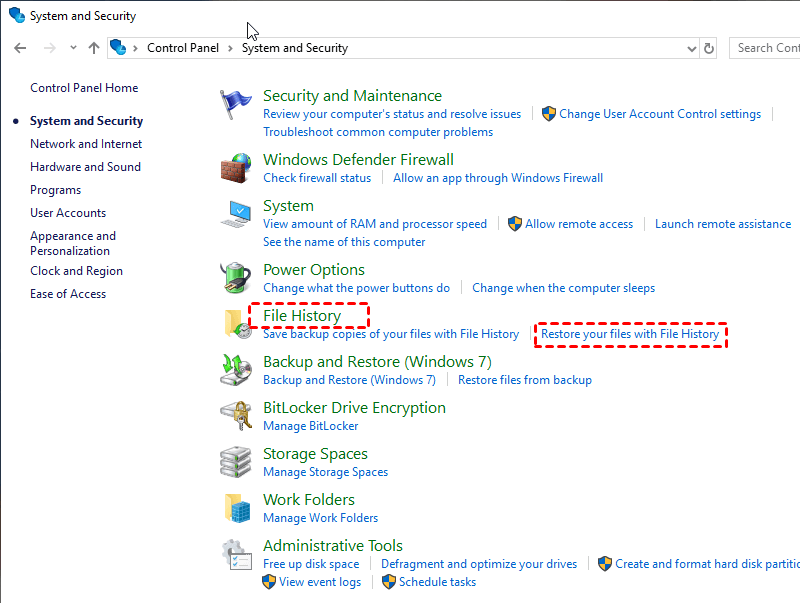
Step 3. Click Restore personal files.
Step 4. Enter the file name in the search box and select your needed one.
Step 5. Click the recycle icon button to restore your needed files or folders to the original location.
If you want to save the recovered files in a different location, right-click Restore and select Restore to, then you can choose the location you want to save.
In addition, if you have ever enabled File History or Restore Point, Restore Previous Versions is also an accessible choice for how to recover deleted Word document from Recycle Bin.
Step 1. Right-click the folder where your photos were saved before deletion, choose Restore previous versions.
Step 2. Select the previous version according to the time, and then click Restore.
Way 2. Retrieve Word document via Windows File Recovery
If the above way doesn’t show effectiveness, Windows File Recovery may help you get the deleted Word document back. But it needs to mention that the tool is only working with Windows 10 versions 2004 and later.
Step 1. Download and install Windows File Recovery from Microsoft Store.
Step 2. Check the File System of disks, right-click on the source drive saving your lost documents before the deletion. Then click Properties.
Step 3. When the installation and the check are completed, search cmd in the search box and then click on Run as administrator to open it.
Step 4. The basic command format for data recovery on Windows File Recovery is winfr source-drive: destination-drive: [/mode] [/switches]
Step 5. Run a search in regular mode. Let’s call the deleted Word documents as “FileRecovery”, and we’re going to recover the specific Word documents from C: drive to E: drive, then we could run the following command (replace users with your username on PC):
winfr C: E: /n \Users\Documents\ FileRecovery.docx
Step 6. After that, input Y when you are asking to view the files.
Step 7. Now go to the E Drive to see your deleted documents.
Note: If you have any questions about the operations, look at the post: How to Use Windows File Recovery to Recover Deleted Files?
Seems that it’s quite complicated to use Widows File Recovery. And some users complain that they take a large amount of time operating it but finally not all the Word document come back. Considering your time and energy, don’t you want to know the ways how to recover Word document deleted from Recycle Bin with software?
AOMEI FastRecovery will be your fantastic choice. It could satisfy your needs according to the following aspects:
Step 1. Download and launch AOMEI FastRecovery on your computer. Hover the mouse over the drive and click Scan to scan.
Step 2. The software runs the scanning process quickly and goes into deep scan automatically to find more deleted files and other missing files in this partition. During scanning, you could recover any file you need.
Step 3. Go to Deleted files > Recycle Bin > select the deleted items you want > click Recover x files to restore. You can choose the specific Word document according to your situation.
Meeting with data loss is anxious and miserable. To avoid the next data loss and look for the ways how to recover deleted Word documents from Recycle Bin next time, here we recommend using a professional & free Windows backup tool-- AOMEI Backupper, which is supported by a strong team that is devoted to developing data security. After the backup, you could restore your files whenever you want. Now follow me to operate.
Step 1. Download, install and launch AOMEI Backupper for Windows on your computer.
Step 2. Under the Backup tab, select the File Backup.
Step 3. Edit the task name for distinguishing. Click Add Folder or Add File > This PC > Devices and drives to add the Word document.
Step 4. Select the destination path to store the backup Word document. Network path and cloud drive are supported.
Step 5. Click Start Backup to carry out disk backup and wait until the operation is complete.
Step 6. Click Finish to exit the interface.
Here in this post, we list 3 useful ways how to recover Word document deleted from Recycle Bin. If you emptied your Recycle Bin or deleted the Word document with the shortcut Delete + Shift, then it will be harder to recover Word document from Recycle Bin. However, Windows File Recovery and File History could give you a huge comfort.
Of course, taking efficiency and effectiveness into consideration, AOMEI FastRecovery can be your best way. After experiencing the data loss this time, we can learn a lesson about how important Widows backup is. Therefore, AOMEI Backupper can be a great choice to prevent the next data loss.