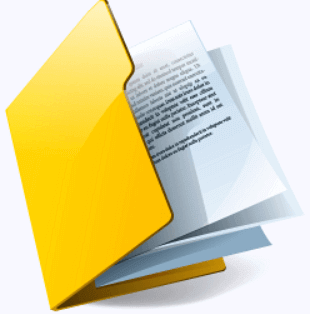Mastering File and Directory Removal: A Comprehensive Guide
Navigate the nuances of file and directory removal, mitigating risks and maximizing efficiency. Explore potential data recovery services and discover MyRecover's prowess in restoring removed files from Windows systems effortlessly.
File and directory removal constitute fundamental tasks in digital management, pivotal in optimizing storage space and maintaining system organization. Whether prompted by a quest for enhanced performance, improved organization, or heightened security, users regularly engage in the removal of redundant or obsolete files and directories.
Reasons for File and Directory Removal:
The rationale behind file and directory removal is multifaceted, driven by various factors:
- Streamlining storage space to bolster system performance and responsiveness.
- Facilitating more efficient data organization, simplifying file retrieval and management.
- Safeguarding privacy and security by purging sensitive or outdated information.
- Fostering a clutter-free digital environment conducive to productivity and ease of use.
Potential Risks of File and Directory Removal:
Despite its benefits, file and directory removal entail inherent risks:
- Accidental deletion of critical files, leading to data loss and potential disruptions in workflow.
- Compromised system stability arising from the inadvertent removal of essential system files.
- Exposure to security threats if sensitive information is not securely erased, posing privacy risks.
- Unintentional removal of files or directories crucial for ongoing projects or operational continuity.
Effective File and Directory Removal Methods:
1. Manual Removal via File Explorer:
Background: File Explorer, a core Windows utility, empowers users to navigate and manipulate files and directories intuitively.
Procedure: Navigate to the target files or directories within File Explorer, right-click, and select "Delete" from the context menu. Confirm deletion to permanently remove the selected items from the system.
2. Utilizing Command-Line Tools:
Background: Command-line tools such as Command Prompt and PowerShell provide command-driven interfaces for executing system tasks.
Procedure: Execute commands like 'del' for files and 'rmdir' for directories, accompanied by appropriate parameters to specify the items for removal.
3. Third-Party File Management Software:
Background: Third-party file management software augments native system capabilities, offering enhanced features and customization options.
Procedure: Explore reputable third-party solutions offering secure file removal functionalities. Leverage features like batch removal, secure deletion, and customizable deletion rules to streamline the removal process.
Recovering Removed Files and Directories with MyRecover:
In instances of inadvertent file or directory removal, MyRecover emerges as a dependable ally, facilitating seamless data recovery on Windows systems.
Key Features of MyRecover:
- User-Friendly Interface: MyRecover's intuitive interface ensures accessibility for users of all proficiency levels.
- Advanced Scanning Algorithms: Employing sophisticated algorithms, MyRecover conducts exhaustive scans to detect and recover removed files and directories.
- Selective Recovery Options: Users can pinpoint specific files and directories for recovery, optimizing efficiency and conserving time and resources.
Steps to Recover Removed Files with MyRecover:
- Download and Install MyRecover: Access the official MyRecover website, download the installation package, and complete the installation process.
- Launch MyRecover: Double-click the MyRecover icon to initiate the application.
- Select Scan Location: Specify the drive or location containing the removed files for scanning.
- Initiate Scan: Trigger the scanning process to identify removed files and directories within the designated location.
- Preview and Recover Files: Upon completion of the scan, preview the recovered items to ensure their integrity and relevance. Select the desired files and directories for recovery.
- Save Recovered Files: Designate a secure location for saving the recovered files, completing the recovery process seamlessly.
In Conclusion:
Efficient file and directory removal represent cornerstone practices in digital housekeeping, fostering streamlined data management and system optimization. By comprehending the underlying motivations, evaluating associated risks, and leveraging effective removal methods, users can navigate the digital landscape with confidence and precision.
With MyRecover's adept data recovery capabilities, the process of recovering removed files becomes not only feasible but also straightforward and reliable, ensuring data integrity and peace of mind.
FAQs:
1. Can MyRecover retrieve files and directories deleted long ago?
MyRecover's robust scanning algorithms enable the recovery of files and directories deleted recently or even those removed long ago, contingent upon various factors like disk usage and file fragmentation.
2. Is it safe to use third-party file management software for removal tasks?
Yes, reputable third-party file management software offers secure and reliable features for file and directory removal, enhancing system functionality without compromising security.
3. Can files and directories be recovered after emptying the recycle bin?
Yes, data recovery tools like MyRecover can often restore files and directories even after they've been emptied from the recycle bin, provided the data hasn't been overwritten.
4. What precautions should I take before removing files and directories?
Before removing files and directories, ensure they are not pivotal for ongoing projects or system operations. Consider backing up critical data to mitigate the risk of accidental loss.
5. How can I securely delete sensitive information from my system?
Employ secure deletion methods offered by file management software or third-party tools to ensure sensitive information is irreversibly removed from the system, safeguarding privacy and security.