How to restore Google email on your computer? Get some help in this article to figure out how to restore Gmail email in several practical ways.
In our daily life, Gmail has gradually become an integral part of work, study and entertainment. Sometimes it is highly likely that you may have mistakenly deleted emails in order to free up storage space on your computer. At this time, you might be stuck on how to restore Google email.
![]()
Thankfully, there is a good chance of successfully recovering lost emails from your Gmail account. In this article, we will introduce several proven methods to help you effectively achieve Google email recovery.
When you delete an email from your Gmail account, it will be moved to the trash folder for 30 days. After accidentally deleting Google Mail, you can get it back through the trash folder or the filter you're editing. Please keep on reading and try the following methods, If you're lucky, at least one of them may help you solve this problem of how to restore Gmail email.
Recovering Google emails from the trash folder is one of the most common methods, which can allow you to recover the deleted files directly. But if the 30-day time limit is exceeded, it will be permanently deleted from your account. Follow the steps below to learn how to recover old emails in Gmail on your computer.
✍ Note: It only works for deleted messages within 30 days and the recycle bin has not been emptied.
Step 1. Open Gmail on your PC and sign in to your Google account.
Step 2. Click Settings, scroll down to find More and click Trash.
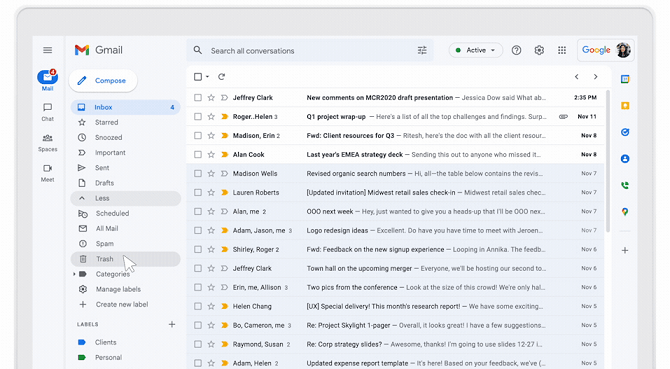
Step 3. Select the emails you want to restore and click the Move to icon.
![]()
Sometimes messages disappear unexpectedly because you created a filter that automatically archives or deletes emails. When you come to this kind of situation, you can check your filters by the following instructions.
step 1. Sign in to your Gmail account and click Settings.
Step 2. Click the Filters and Blocked Addresses option to find the filter that contains Delete or Skip the Inbox.
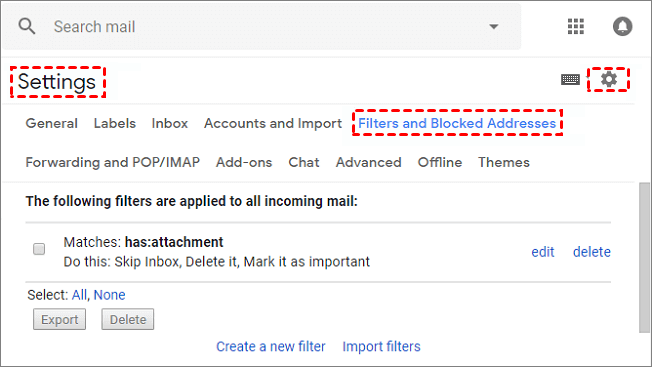
Step 3. Choose to edit or delete the filter. If you want to edit the filter, click Continue. Or delete it, click Delete, then click OK.
Step 4. You need to uncheck Skip the Inbox or Delete it, then Click Update filter.
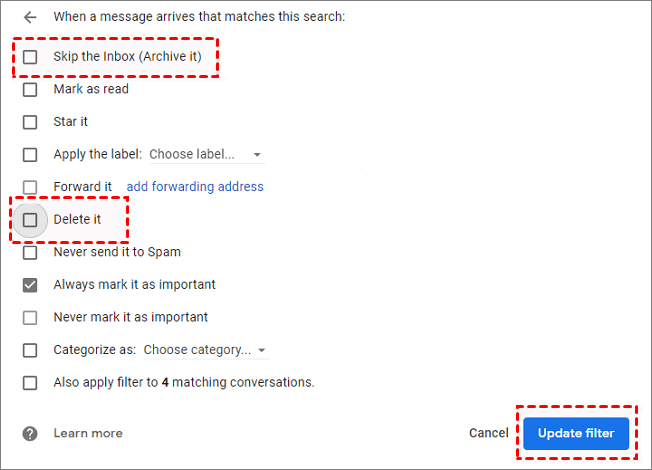
Step 5. After the filter update is complete, you can re-enter the Settings and click on the Filters and Blocked Addresses to view the emails you need.
If the deleted emails have been in the trash folder for more than 30 days, that means the above method will no longer work. Next, let's take a look at how to recover deleted emails from Gmail after 30 days.
Recovering permanently deleted Gmail emails from the Google Admin console is a worthwhile approach. Administrators have permission to recover these lost emails from the Google Admin console. Here are the specific steps to solve this issue “how can I recover my Gmail?”.
✍ Note: This method only works to recover emails within 25 days of permanent deletion from Gmail's trash.
Step 1. Sign in to your Admin Console and search for the user section.
Step 2. Click More from the pop up window, choose Restore data.
Step 3. Select the date you want to restore deleted Gmail emails, choose Gmail from the Application drop-down.
Step 4. Click RESTORE.
Another option is to contact the Gmail support team and request the recovery of deleted emails. But this method is not fully guaranteed to work, as it usually works on hacked Gmail accounts.
Step 1. Go to Gmail Help Center and sign in to your Gmail account.
Step 2. Open this form page to fill in the form with all details.
Step 3. Click the SUBMIT button after confirming the problem you describe.
Of course it can happen that you have tried the above methods and still cannot recover the emails you want. Emails are not files, they are stored in email database files. But if you have stored emails on your PC in advance, you can consider using this professional data recovery software - AOMEI FastRecovery.
Equipped with advanced scanning algorithms, this user-friendly data recovery software allows users to retrieve the contents of emails by their original filenames after recovery is complete. Helping you effortlessly recover permanently deleted files without any time limit in 3 easy steps.
Step 1. Launch this tool. Hover the mouse over the drive saved deleted files before, and click Scan.
Step 2. With the help of Quick Scan and Deep Scan, the deleted emails or other missing files will be listed.
Step 3. Locate the emails you want to recover and click Recover x files.
In addition to providing methods on how to recover deleted email from Gmail, we also list solutions to several questions users may ask.
If the Gmail account is deleted, get this way on how to restore my Gmail or Google account.
Step 1. Go to Google's Account Recovery page.
Step 2. Enter the email address and click Next.
Step 3. Enter the last password you remember and click Next.
Step 4. Then click the Continue button to check your Gmail.
Actually, recovering deleted emails from Outlook is very simple. Open the trash folder and find the required e-mails, right-click the emails to send them to the inbox or other folder. Or you can use the Restore button to send the item to your inbox.
In this tutorial, you have learned how to restore Google email using several alternative methods and we also introduce how to recover your Google account. If you want to recover deleted files, it depends on whether the message has been deleted for more than 30 days.
Of course, if you have stored these emails on the computer hard drive, AOMEI FastRecovery will be a good helper. There is no time limit, no complicated steps and professional knowledge, just three simple steps to help you retrieve lost emails from Gmail at a very high speed and recovery rate.