This guide will show you how to retrieve deleted emails on laptop, including the method to recover permanently deleted emails.

How do I find deleted emails on my laptop?
I accidentally deleted a specific email while cleaning up my hard drive. I have checked the Recycle Bin but cannot find the deleted emails. Can anyone assist me, please. Thanks!
- Question from Reddit
Email is widely used in our life and work, you can stay in touch with your colleagues, friends and customers all over the world. To clean up the Inbox, you may have downloaded some important emails on computer and delete all old emails from the client. However, you just accidentally delete a specific email on laptop. What’worse, it’s a permanent deletion - you cannot find the deleted email from Recycle Bin. Under the circumstances, how to retrieve deleted emails on laptop? Please keep reading to learn more.
Usually, we can undo deleted files on Windows laptop. The deleted files will be moved to Recycle Bin and we can easily recover the deleted files. However, if you use the Shift + Delete shortcut, these files will be permanently deleted from your laptop and you won't be able to find them anywhere. How to recover permanently deleted emails on laptop? There are two practical ways.
● If you have enabled File History to backup files and folders on your laptop, chances are that you can find the deleted emails from the backup.
● If there is no available backup, then you can use one Windows data recovery tool to scan the drive and find the deleted files. The deleted emails may still on your laptop’s hard drive. You cannot see those deleted emails but data recovery tool can find them.
To increase the chances of recovering your emails, it is recommended to stop using your laptop immediately - do not write new data to your laptop. When files are deleted, it doesn't mean they're permanently deleted. The system deletes the entries for these files and marks this area as "ready for new files".
As long as deleted emails are not overwritten by new files, then the data recovery software can find them. However, when the deleted emails have been overwritten with new data, then there is no recovery software in the world that can find them.
Below are the detailed steps to retrieve deleted emails on laptop. You can first try to find deleted emails on laptop via File History. If it does not help, then you can turn to data recovery tool for help.
File History is one useful tool to help users backup important files and folders on Windows laptop. It will keep some of the previous versions of files and folders.
If you're not sure if you have this feature turned on, you can go to Control Panel > System and Security > File History to check. If it is enabled, you can choose Restore personal files option to find deleted emails on laptop. When you find the deleted emails, just select them and click the Restore option to get them back.
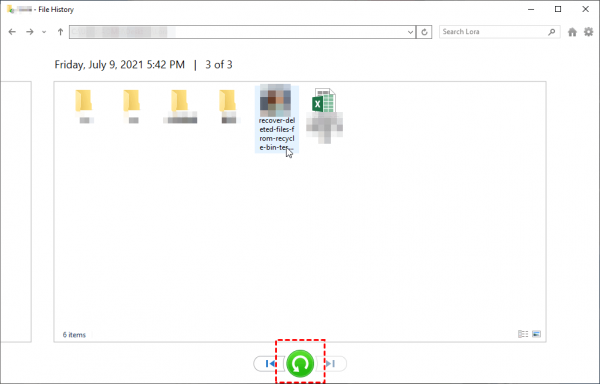
If you are sure that your computer has File History activated, you can right-click the folder that used to contain the deleted emails > select Restore previous versions > choose a previous version that contains the deleted emails > click Restore to retrieve deleted emails on laptop.
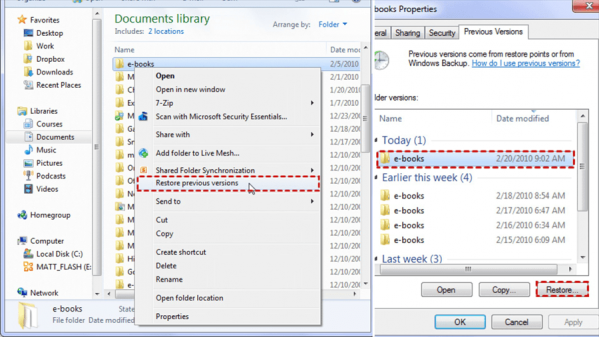
With a data recovery tool, it’s possible to retrieve deleted emails from hard drive even if there is no backup available. If you prefer a reliable and easy-to-use one, then AOMEI FastRecovery is highly recommended. This tool can help you quickly recover permanently deleted emails on laptop.
Outstanding features of ADR for Windows
● Supports Data Recovery in Various Situations. System crashes, accidental deletion, virus attacks, disk formatting, etc.
● Supports Any Kind of Disk-based Storage Media. SSD, HDD, USB flash drive, external hard drive, SD card, etc.
● Recover Any Types of Files in Original Format. Documents, texts, pictures, videos, audios, emails, compressed files, etc.
● Highly-Compatible. Supports NTFS, FAT32, exFAT, ReFS in Windows 11/10/8/7. (Compatible with 64-bit and 32-bit OS.)
● High-Speed. With an advanced scan engine and robust data recovery algorithm, ADR for Windows can find and recover deleted or lost data at a very high speed.
The software does not require expert skills or knowledge - all you have to do is click the scan button and the software will automatically find all lost emails. It’s free to scan your laptop with ADR for Windows and you can recover data up to 30 MB each time.
Step 1. Download, install and launch the tool.
Step 2. Hover the mouse over the drive, and click Scan.
Step 3. The tool will automatically search your hard drive to find deleted emails. You can type some keywords of the deleted emails in the search box to quickly find them.
Step 4. Choose the emails you want to recover > Select a place to save them. (You can recover any files during the scanning process.)
That’s all about how to retrieve deleted emails on laptop. As long as the emails are not overwritten with new data, then it is possible to recover them. When you find that your emails are lost, please stop using your laptop immediately and then install ADR for Windows for data recovery.
PS: Data recovery software does not guarantee that you will get your lost data back every time. In order to quickly recover lost data the next time, you’d better backup your emails or other important files regularly. To save time and energy, you can rely on AOMEI Backupper, one free Windows backup software to backup your data daily/weekly/monthly.