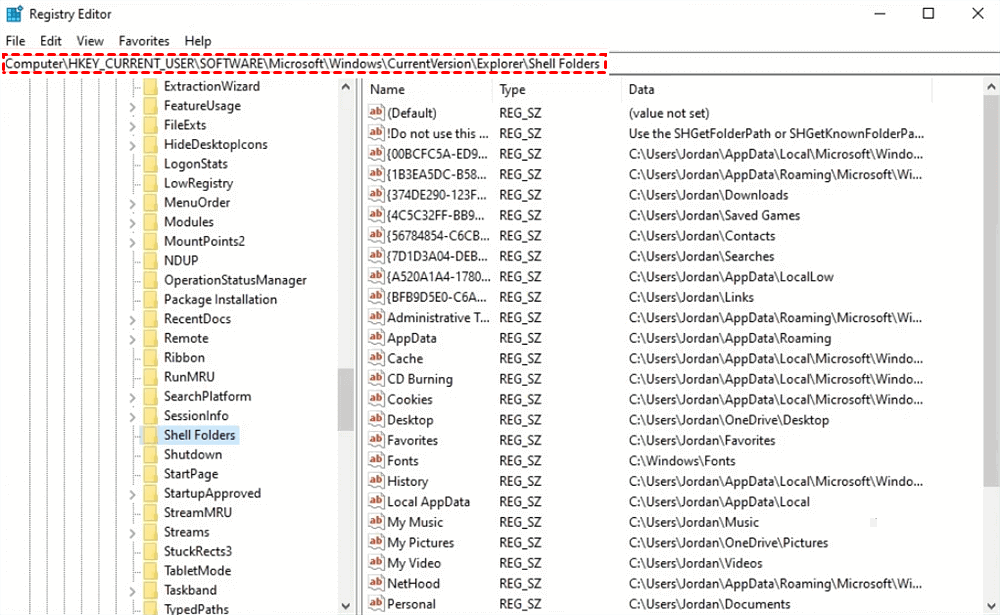Mastering Solutions for Invalid Value for Registry Errors
Delve into the intricacies of troubleshooting "invalid value for registry" errors on Windows systems with our comprehensive guide. Gain insights into the significance of registry modifications, understand the potential risks involved, and equip yourself with practical solutions to address registry errors.
Imagine yourself as a Windows user encountering the perplexing "invalid value for registry" error while attempting to modify registry settings. Frustration mounts as critical system configurations remain elusive, highlighting the urgency of swift resolution to restore functionality and preserve data integrity.
Reasons for Modifying Registry:
The Windows registry serves as a central repository for critical system configurations, storing information essential for system functionality and user preferences.
Users often venture into the realm of registry modifications to customize system settings, optimize performance, or troubleshoot persistent issues. From adjusting startup programs to fine-tuning network configurations, the registry plays a pivotal role in shaping the Windows user experience.
Potential Risks of Registry Modifications:
While the Windows registry offers a pathway to system customization and optimization, the risks associated with erroneous modifications cannot be overstated.
Mistakenly altering registry values or deleting crucial keys can lead to system instability, application malfunctions, and, in severe cases, render the system inoperable. The delicate balance between customization and stability underscores the importance of exercising caution when making registry edits.
Feasible Fixes for "Invalid Value for Registry" Errors:
1. Registry Backup and Restoration:
Background: Creating backups of registry entries provides a safety net against inadvertent changes or errors. In the event of a registry mishap, restoring from a backup ensures swift recovery without compromising system integrity.
Steps to Fix:
Access the Registry Editor by typing "regedit" in the Windows search bar and pressing Enter.
Navigate to the registry key associated with the error.
Right-click on the key and select "Export" to create a backup of the registry entry.
Make desired modifications to the registry entry, ensuring accuracy and validity.
In case of errors, navigate back to the Registry Editor, select "Import," and choose the previously saved backup file to restore the registry to its original state.
2. System Restore:
Background: System Restore allows users to revert Windows settings to a previous state, effectively undoing recent changes that may have led to registry errors.
Steps to Fix:
Type "System Restore" in the Windows search bar and select "Create a restore point" from the search results.
Click on "System Restore" and follow the on-screen instructions to initiate the restoration process.
Choose a restore point dated before the occurrence of the "invalid value for registry" error and proceed with the restoration process.
Allow Windows to restart and complete the restoration, reverting system settings to the selected restore point.
3. Third-Party Registry Repair Tools:
Background: Specialized registry repair tools offer automated solutions for detecting and fixing registry errors, including "invalid value for registry" issues.
Steps to Fix:
Research and select a reputable third-party registry repair tool known for its effectiveness and reliability.
Download and install the chosen registry repair software on your Windows system.
Launch the software and initiate a comprehensive scan of the registry to identify errors and inconsistencies.
Follow prompts to repair identified issues, allowing the software to automatically resolve "invalid value for registry" errors and optimize system performance.
Recovering Missing Files with MyRecover:
In scenarios where registry modifications lead to data loss or file corruption, MyRecover emerges as a lifeline for recovering missing files from local storage devices.
Features of MyRecover:
- Intuitive File Recovery: MyRecover offers a user-friendly interface designed to simplify the file recovery process, making it accessible to users of all skill levels.
- Deep Scan Capabilities: Utilizing advanced scanning algorithms, MyRecover conducts thorough scans of storage devices to locate and recover lost files effectively.
- File Preview and Selective Recovery: Users can preview recoverable files before initiating the recovery process, ensuring accurate retrieval of important data.
Operating Steps to Recover Missing Files with MyRecover:
- Download and install MyRecover on your Windows system.
- Launch the MyRecover application and select the target storage device for scanning.
- Initiate a deep scan to search for lost files and folders on the selected storage device.
- Preview the scanned files to verify their integrity and select the desired files for recovery.
- Choose a secure location to save the recovered files and complete the recovery process.
In Conclusion:
Navigating "invalid value for registry" errors requires a combination of caution, expertise, and the right tools. By understanding the reasons behind registry modifications and implementing practical fixes, users can mitigate risks and restore system stability effectively.
With the aid of data recovery tools like MyRecover, the journey to address registry challenges becomes more manageable, ensuring the preservation of valuable data and system integrity.
FAQs:
Q1: Can I manually edit registry values without risking system stability?
A1: While manual registry edits are possible, proceed with caution and ensure a thorough understanding of registry structure and values to avoid errors.
Q2: Are there any built-in tools in Windows for repairing registry errors?
A2: Yes, Windows includes utilities like Registry Editor and System Restore for managing and troubleshooting registry issues.
Q3: What precautions should I take before modifying registry settings?
A3: Create backups of registry entries, and document changes, and research thoroughly to understand the potential impact of modifications.
Q4: Can registry errors lead to permanent data loss?
A4: While registry errors can impact system functionality, they typically do not directly cause data loss. However, erroneous modifications may indirectly lead to data corruption or loss.
Q5: Is it advisable to use third-party registry repair tools?
A5: Exercise caution when using third-party registry repair tools and ensure the software is reputable, trustworthy, and compatible with your system configuration.