Wanna know how to find them when Microsoft Outlook files disappeared ? This detailed tutorial will help you figure out the solutions to fix this issue.
"I found that many important files in my Outlook have disappeared! I don't know why the files disappeared and I can't figure out how to find them. Please, I need some help."
Have you ever encountered the same thing? As part of the Microsoft Office suite, Microsoft Outlook can be used to store sent and received e-mails, plan calendar events, note taking and task management. So it would be an annoyance when Microsoft Outlook files disappeared. Luckily, you've come to the right place, and this guide can help you get them back.
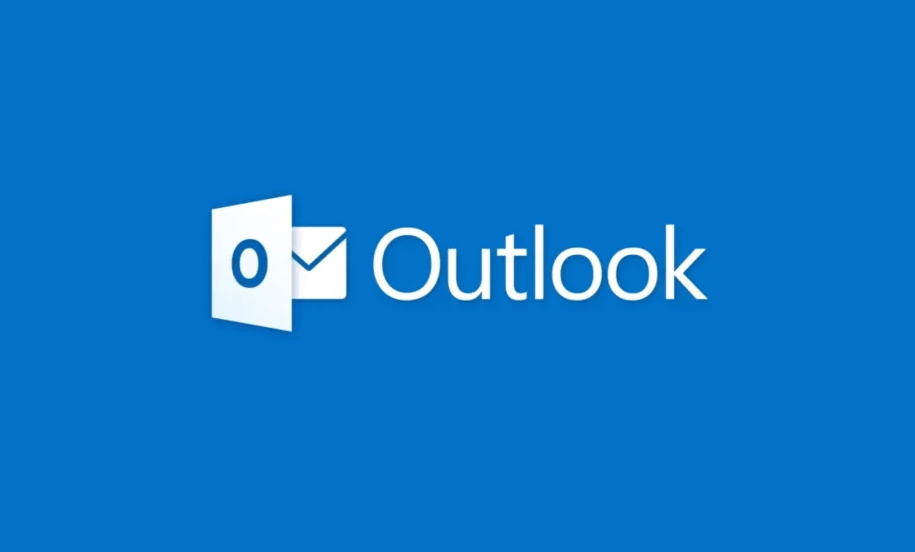
Outlook files missing can be caused by a variety of reasons. And here in this section, we are going to show some of them to you.
• Some of your Outlook files or folders are hidden.
• Accidentally deleted from your Outlook.
• The connection error.
• The corruption of your Outlook personal files.
But don't worry, no matter what the reason is that your files or folders are lost or deleted, this post provides you with many effective solutions to how to restore Outlook files or folders on your computer for these situations.
The consolation is that files or folders deleted from Outlook can be recovered, but you need to take a more appropriate approach depending on the situation. Next, let's see how to recover lost files or folders when Microsoft Outlook folders disappeared.
If your file disappears from the folder and you didn't delete the file, it's possible that the file's storage location has been modified due to a virus intrusion and other reasons, or Outlook folder disappeared after moving. At this time, you can use one of the prominent features in Outlook- Advance Find, which allows users to search for lost or missing Outlook folders, as well as search for Outlook mailbox contents.
Step 1. Open Microsoft Outlook on your computer.
Step 2. Then find the Search option on the menu bar.
Step 3. Select and click Advanced Find from the Search Tools drop-down menu.
Step 4. Enter the name of the missing or missing folder and click the Browse option. This is where the path/location of the missing or missing folder can be found.
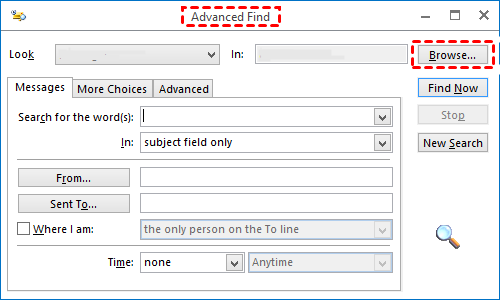
If you accidentally delete files in Outlook, you can check Deleted Items/Trash because all deleted files, attachments, messages, and folders are stored there. The only thing you need to do is restore them.
Steps 1. Open the Outlook application on your system and click Deleted Items.
Step 2. Click Recover Deleted Items from Server under the Home tab.
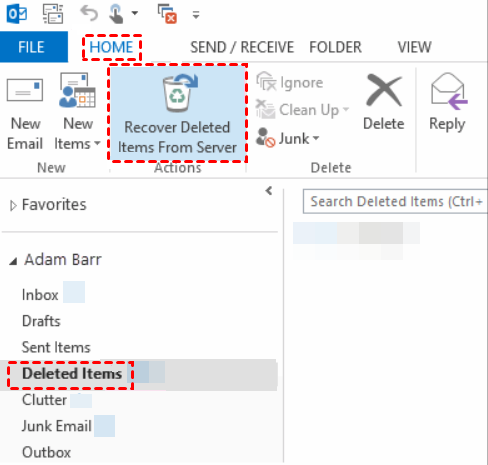
Step 3. Choose the file/folder to click Restore Selected Items, and then click OK.
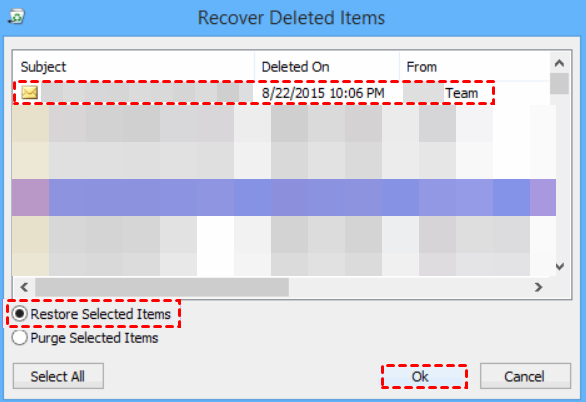
If you still can't find Microsoft Outlook folders missing, maybe the file or folder is damaged, you can use Inbox Repair Tool by the following instructions to fix it.
Step 1. Enter the name of the .pst or .ost file that you want to check in Outlook.
Step 2. Click Browse to select the file and then click Start.
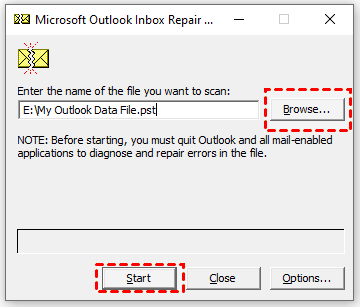
Step 3. Select the options you want and complete the necessary steps to repair Outlook.
Step 4. Reopen the Outlook application and check if the lost file has been recovered.
If you've backed up your Personal Folders files containing lost folders, you can get them back by restoring the .pst file from the saved data. Specific steps are as follows.
Step 1. Start Outlook.
Step 2. Click Open and Export > Import/Export.
Step 3. Select Import from another program or file and click Next.
Step 4. Select Import project into current folder to import the file into the folder of your choice and click Finish.
If your Wi-Fi or other connection isn't working, it may prevent your account from connecting and syncing with the server. Because some of your Outlook folders might not show up if you didn't sync, or they might be empty if they were showing up. Therefore, this will also cause the file to disappear. You can try reconnecting to your computer and the file will reload.
Those methods and tools described above need to be backed up ahead of time or have very limited use for various complex reasons. If you want to recover lost or permanently deleted files effortlessly, then a more comprehensive tool, AOMEI FastRecovery, is preferred to recover lost or deleted data more easily.
It is equipped with professional scanning methods to find deleted and lost files within seconds to minutes. With the help of this software, all users can deal with data loss issues without any difficulty. Read further and learn how to get them back.
✔ Comprehensiveness. It is capable of recovering data in various Windows data loss situations, recovering deleted and lost documents from internal/external hard drives such as HDD/SSD/flash drives/memory cards, etc.
✔ High efficiency. Select files to recover while scanning, and quickly recover deleted folders without waiting.
✔ Easy to operate. It can recover permanently deleted files from your Windows computer in just three clicks.
✔ Excellent compatibility. It supports Windows 11/10/8/7/Server.
Step 1. Download and launch AOMEI FastRecovery.
Step 2. Hover the mouse over the partition including the lost files to click Scan.
Step 3. The program’s Quick Scan and Deep Scan will detect all the deleted and other missing files saved on your selected partition.
Step 4. Select the deleted files you want and click Recover x files.
In this guide, we explain some of the reasons why files suddenly disappear and detail several possible ways to recover lost files, helping you to recover Microsoft Outlook files disappeared effectively and effortlessly.
Compared with other methods, AOMEI FastRecovery can help you retrieve lost data as soon as possible without backup to save your time and labor and ensure data safety.