If you are experiencing OneDrive deleted my local files issue, keep reading this article to get 3 effective methods to fix it & bonus tips to stop OneDrive from deleting files.

“I installed OneDrive a while ago on my work computer and copied a lot of different files to the OneDriver folder. When I look at the local folder that is NOT synced with OneDrive, many of the files are gone - just like that - GONE. OneDrive deleted my local files. There is no way to get the files back and all my recent work is lost. How do I get my local files that has now been deleted by OneDrive and stop OneDrive from deleting my local files?”
-Question from Microsoft Community
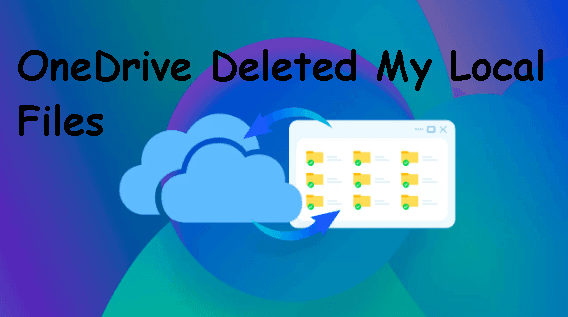
OneDrive comes with Windows 10 and 11 by default, but it is blank unless you sign in with your account. So, if you are experiencing OneDrive deleted my local files, there's a good chance you've already done that.
If you accidentally delete a file, or someones does, OneDrive will delete local files using the same account as well as files on your tablet or phone. Because it’s a two-way sync software designed to keep files in different destinations the same. Nevertheless, we found 3 effective ways to recover deleted files from OneDrive.
Whether you delete OneDrive files locally or online, they will be moved to Recycle Bin folder. If you find OneDrive restore deleted files not in recycle bin, you can check the Recycle Bin folder on onedrive.com. Besides, Microsoft 365 also offer users a “Restore your OneDrive” feature to undo changes within 30 days, even for permanently deleted files (if you have Microsoft 365 account).
If both of them are not working, you still can try powerful data recovery software like AOMEI FastRecovery to get your files back.
Step 1. Go to the OneDrive website and log into your account.
Step 2. Tap the Recycle Bin option > click Restore all items to recover all available deleted files or tick the files/folders you want to get back, and click Restore.
Step 3. Refresh the OneDrive website and the restored items will be listed on My files.
Step 1. Go to onedrive.com and click Settings at the top right corner. Then, select Restore your OneDrive under OneDrive.
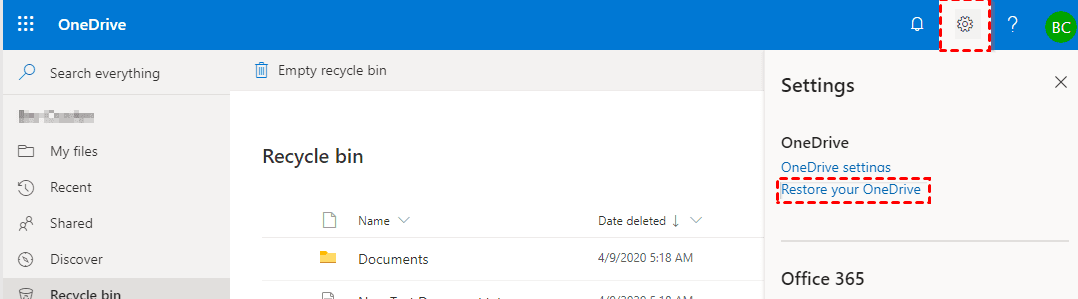
Step 2. In the Restore your OneDrive page, go to Select a date and click the drop-down menu. You can select a specific data or Custom date and time.
Step 3. View and highlight the change you want to undo recently and click the Restore button to recover permanently deleted files from OneDrive.
OneDrive does a lot in data recovery, but some users still cannot recover deleted files from OneDrive. In this case, you can try one all-inclusive data recovery software to scan local disk for deleted OneDrive files and restore files from OneDrive to PC. AOMEI FastRecovery is a good choice because of its two advanced scanning methods and high success rate.
Before start, download, install and launch data recovery software AOMEI FastRecovery on Windows 7, 8, 10, 11, etc or Windows Server, depending on the operating system you are currently using.
Step 1. Hover the mouse over the drive and click Scan to scan.
Step 2. The software will automatically scan the selected drive and display all the deleted files. To preview or recover deleted OneDrive files, expand the Deleted Files tab and go to your OneDrive folder location.
Step 3. Select the OneDrive folder or specific files in it and click Recover xx files. You don’t need to wait for the final scanning result if you find the OneDrive files need to be recovered.
Step 4. Select a new folder to store all the OneDrive files and click Select Folder to confirm this operation. It will automatically recover deleted OneDrive files on this folder. Don’t save them to original location as it may cause data corruption or permanent data loss.
There are few ways that may help stop OneDrive from deleting local files. Let’s take a look at them.
Unlinking your account on this PC helps solve OneDrive deleted all my files problem. It will not delete your OneDrive files. If you want to access files online, you can choose to sign in to OneDrive.com.
Step 1. Click the OneDrive icon in the System Tray, from the More menu, clicking Settings.
Step 2. On the Account tab, click Unlink this PC and then Unlink account.
You may also update the OneDrive client to fix this problem.
Step 1. Under Control Panel > Programs > Programs and Features, right-click Microsoft OneDrive software and click Change.
Step 2. Select Online Repair and click Repair to update your OneDrive client.
You are able to save pictures, videos, documents, etc in OneDrive and sometimes you may find OneDrive deleted your files. To prevent this problem, it’s suggested to backup your OneDrive files to another location, such as external disk, USB drive, network drive, etc. Try free backup software for Windows - AOMEI Backupper Standard to help you.
Step 1. Download, install and launch free backup software for Windows - AOMEI Backupper Standard. Choose Backup and File Backup subsequently.
Step 2. Type a new task name to distinguish it from other backup tasks. Click Add File or Add Folder to select the OneDrive folder or important files in it.
Step 3. Click the second box and select a local path, share or NAS or another cloud drive to save another copy of your OneDrive files.
Step 4. To backup OneDrive files automatically, click Schedule Backup and enable Daily, Weekly, Monthly, Event trigger, or USB plug in options.
Step 5. Confirm all the configured backup settings and click Start Backup to backup your OneDrive files or folder. It will create a full backup first and then backup only changed files at the scheduled backup time.
This post primarily introduces how to fix OneDrive deleted my local files and stop OneDrive from deleting files to prevent data loss in the future. Normally, there are three ways. Please check the Recycle Bin folder first. You can then try Restore your OneDrive feature or use the professional data recovery too -AOMEI FastRecovery.
To prevent this error, the best practice is to create another copy of your OneDrive files. It gives you a chance to restore OneDrive files from backup easily and quickly when you find OneDrive deleted your files.