OneDrive files missing Suddenly? Check out this troubleshooting guide for possible reasons and 8 helpful methods to fix and recover lost OneDrive files.
To seek convenience during work and life, considerable users will subscribe to and purchase cloud storage services to make sure they can access their vital files everywhere they want. For instance, using OneDrive, one can view, check, edit, and share files on multiple devices. The changes you made will also appear on other ends, which is convenient and user-friendly.
However, this brings troubles as well. Once the files get missing or deleted, they will not stand or fall alone on only 1 device, but get removed from everywhere, which is pretty horrible.
“A series of folders are all empty! All of the files are missing. The folders and subfolders are present, but all the files in these folders and subfolders are simply gone.” – Question from Microsoft Community
Plenty of users are being bothered by the OneDrive files missing issue and don’t know why or how to perform OneDrive file recovery. This article will dive into more reasons for this issue and introduce you to 8 effective ways below.
Several factors that lead to files missing from OneDrive will be illustrated in the following. Please read it carefully to find out the cause of the problem and fix it with corresponding solutions in the next part.
▩ Wrong account. You might have signed into the wrong Microsoft account.
▩ The shared file/folder was deleted. If the lost files were shared with you, they might have been deleted by the owner.
▩ Poor activity. According to Microsoft, if the account has been in an inactive state for 2 years, the files in it may get deleted. Some users have reported that "OneDrive deleted all my files" might have met this issue.
▩ Sync problem. The files might haven’t been synced properly due to Onedrive versions, filename length, permissions, etc.
▩ Deletion. You might have accidentally deleted the Onedrive files and they exceeded 30 days or were emptied from the Recycle bin.
Corresponding solutions are prepared as well. Try to recover files missing from OneDrive based on the cause of your problem. If it's over 30 days or you cannot find it anywhere, try powerful data recovery software at last.
You may have enabled Files On Demand or synced only certain folders, in which case you will not find all files and folders. Try to search OneDrive missing files online.
Sign in to your OneDrive account (https://www.onedrive.com) in a web browser. Try to search missing files by typing the filename or part of it in the Search everything box.
Your missing files may be in the Personal Vault if they are not showing up in the search results. It is a special folder in OneDrive created to protect your important and private files by identity verification. It's only available for home and personal plans, and located in the OneDrive My Files folder.
Thus, you need to sign into your OneDrive account and click on the Personal Vault folder to verify your identification. Then, find if OneDrive missing files are there and restore it.
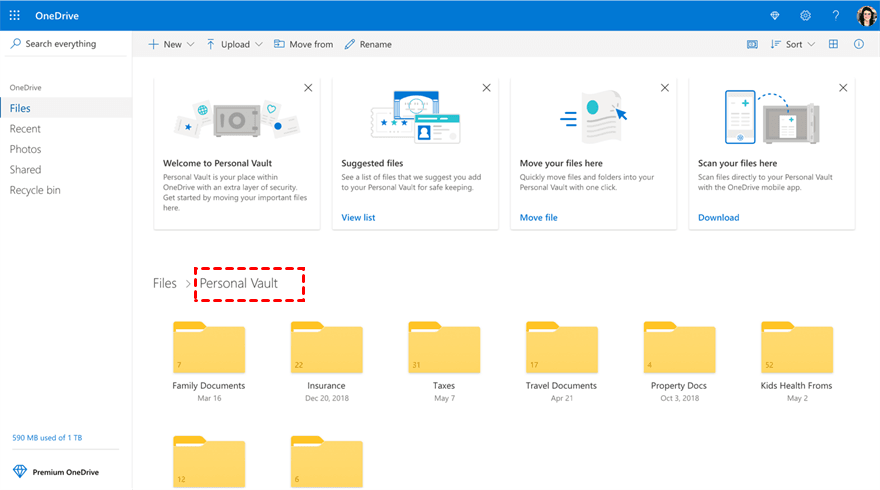
If cannot find your files in the Search everything box, they may be deleted. You can then go to the Recycle Bin folder. Locate the missing files from OneDrive and click Restore at the top.
If your files are deleted from Personal Valut items, click Show Personal Vault items to unlock it and display OneDrive missing files in the Recycle Bin. If not, it's already unlocked.

You might have logged into an incorrect Microsoft account. Thus you have no access to your own files. Try to log in another account and see if your files are there.
You can choose to click the profile icon and Sign in with a different account. Then, the username and password of another Microsoft account to log in.
OneDrive supports data sharing to facilitate working cooperation. You could view, and sometimes edit the files shared by others on your OneDrive. Go to Shared > Shared with you > check the files.
If the lost OneDrive file was shared by others, when the owner deletes the file from their drive, this file will be inaccessible to you right away. Thus, you may find it lost from your end, and see a notice of “This folder is empty.”
Just go and coontact the file owner and regain access to recover lost OneDrive files.
Sometimes, users find OneDrive files missing after sync. In this case, the files might haven’t been properly synced yet, or you have met a OneDrive sync pending issue.
You can try to check the following items.
It is possible that your OneDrive folder has been removed from the Indexed Locations, making it think OneDrive files missing.
Just search Indexing Options and open it. Then, click Modify to open the Indexed Locations window and navigate to Users > UserName. Scroll down to find OneDrive and click OK to add it to the Indexed Locations.
Commonly, it is feasible to restore deleted files or folders in OneDrive from its recycle bin in 30 days; or, restore from the desktop Recycle Bin if it hasn’t been emptied yet.
However, over time, your data may easily get permanently deleted, not to mention many users have accidentally emptied the Recycle Bin.
Given this, - AOMEI FastRecovery, a professional Windows data recovery software, facilitating users to perform OneDrive file recovery, is a good option for you.
Step 1. Install and run this app > Hover the mouse over the drive and click Scan to scan.
Step 2. Then the scanning process will start automatically. The Quick Scan searches for deleted files while Deep Scan searches for other missing files. It supports sorting the missing files by Date modified, Type, Size, etc, and previewing before data recovery.
Type: contain all the file types in the local drive, such as images, videos, documents, mails, webpage, compressed files, etc.
Data Modified: support today, yesterday, last 7 days, last 30 days, and custom. To recover deleted files at a specific time period, try the last option.
Size: filter file size from less than 128KB to 128KB ~1MB to 1MB ~ 512MB and above, or custom.
Step 3. Go to Deleted files > find the Onedrive folder > choose the deleted or missing OneDrive files > click Recover x files.
Thus you could recover lost OneDrive files in a breeze. It also helps recover deleted files from Dropbox and Google Drive.
OneDrive files missing issue could be properly settled with the fixes offered in this post. Just log into the correct Microsoft account, check the sync feature, regain permission to the shared files, etc., or use a professional and easy tool.
For the sake of precaution, take some actions to protect your data.