Laptop won’t boot and want to extract files from the SSD? Don’t worry, this guide will show you how to recover data from SSD on dead laptop step by step.

How to get files off a laptop that won’t turn on
My Dell laptop won’t boot up at all! Is it possible to recover data from the SSD drive? Any help would be appreciated.
- Question from Reddit
SSD drives offer faster read speed than traditional hard disk drives so more and more people prefer to use SSD drives. However, just like traditional hard drives, SSDs are also prone to corruption. In the worst case, the laptop will not boot. That’s to say, the laptop is dead - nothing displays on the screen when you press the power button.
There is no doubt that a laptop crash is catastrophic for everyone, as it puts the entire laptop data at stake. You definitely do not want to say goodbye to all the files. Well, don’t panic! When a laptop breaks down, it doesn't mean data is lost. The laptop is dead so you can’t access the files but all your files are still on the drive. In a word, it’s possible to recover data from dead laptop SSD.
There are two practical ways to help you recover data from SSD dead laptop. You can read first and then choose one to follow according to your situation. Without much ado, let’s start to see how to get files off a laptop that won’t turn on.
It's possible that your system didn't completely crash. Your computer is unable to start due to corrupted system files, malware infection, software glitches. In this case, you can use a bootable disk to boot the dead laptop. Below are the detailed steps to recover data from SSD on laptop.
Step 1. Create a bootable disk
A bootable disk is needed to boot the dead laptop. So, if you don't have a bootable disk, you need to make one yourself. Here are the steps to create a bootable disk via the USB flash drive.
A well-functioning computer is needed. Also prepare an empty USB. If it is not empty, you can transfer the data on it to another place as backup.

Step 2. Boot the dead laptop
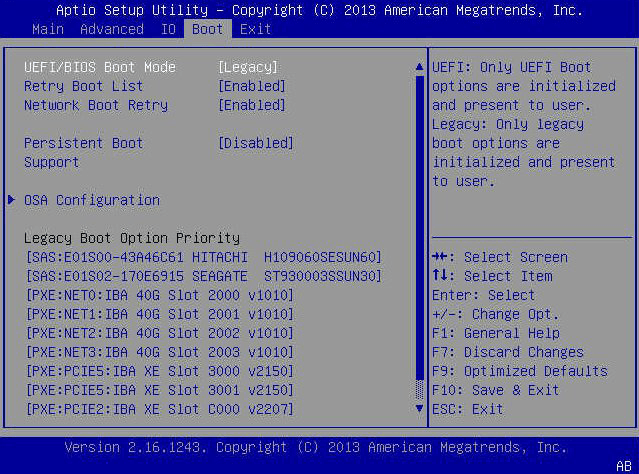
Step 3. Recover data from SSD dead laptop
Now you can check your laptop to see if there is any data missing. If you find that some files are not where they were before, you can let the data recovery tool AOMEI FastRecovery scan your laptop and find missing files.
AOMEI FastRecovery is one professional data recovery software for laptop & PC developed by AOMEI, the benchmark of the data recovery industry. With an advanced scan engine and robust data recovery algorithm, the tool can quickly find all deleted and lost files.
You can click the download button below to get ADR for Windows and follow the steps below to recover data from SSD.
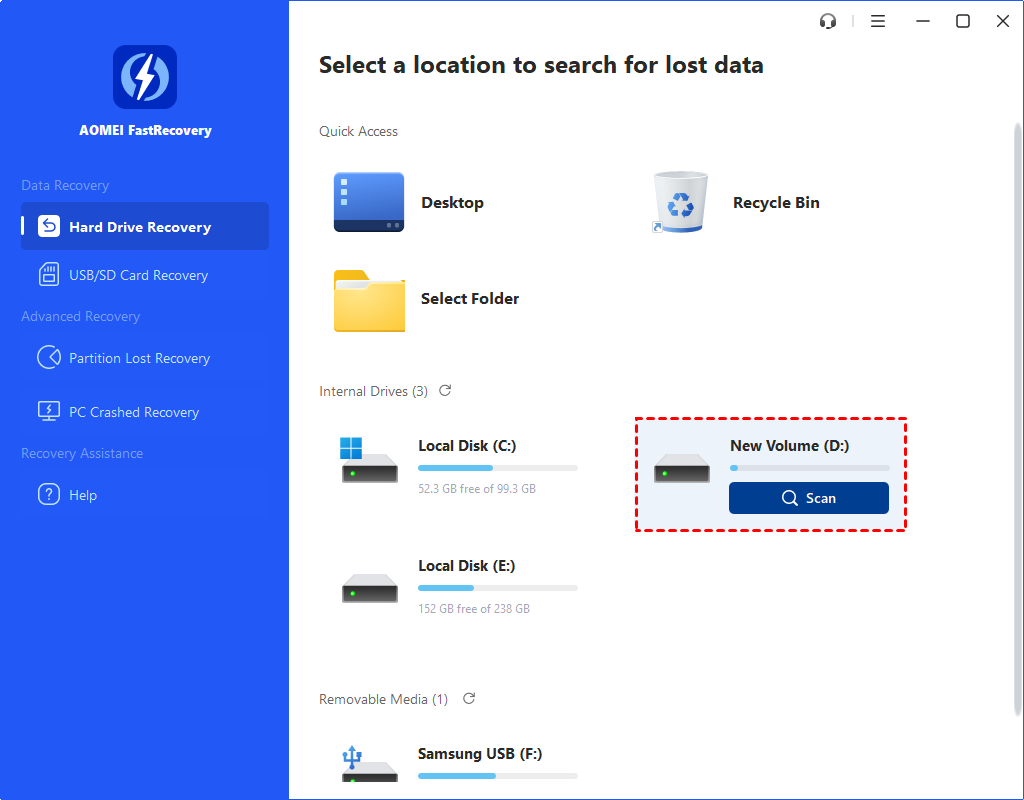
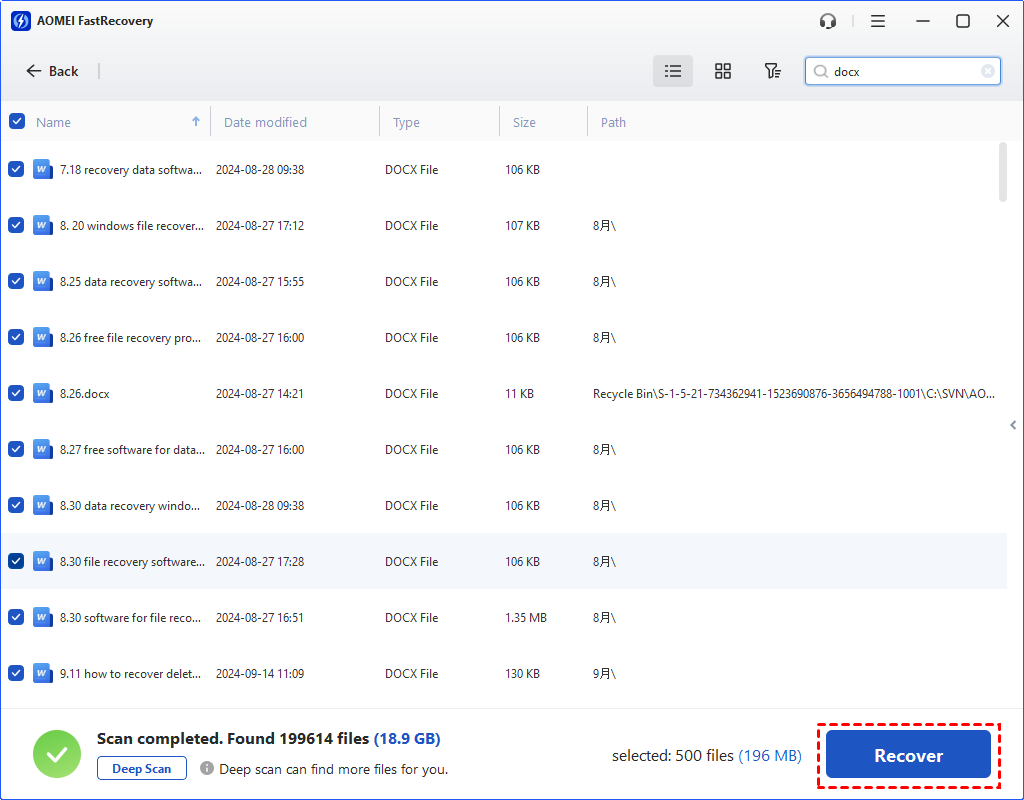
You can take out the SSD and connect it to another computer via the USB 3.0 connection cable. Usually, the computer will open the drive once you connect it. If not, you can go to My Computer to find your SSD drive. However, if the computer can’t detect the SSD, there may be some hardware damage. In this case, you may seek help from professionals.
Step 1. Take out the SSD
Unlock your dead laptop case with the screwdriver > take out the SSD.
Step 2. Connect the SSD to another computer
Step 3. Get files off a laptop that won’t turn on
Now you can transfer the files on the SSD to computer or USB flash drive. To ensure that no data is lost, you can scan the SSD via AOMEI FastRecovery.
That’s all about how to recover data from dead laptop SSD. You can try to boot the dead laptop via a bootable disk or take out the SSD and connect it to another computer to get the data. If necessary, you can let ADR for Windows help you scan the SSD and find missing files.
We never know when the computer will crash. You can backup your laptop to USB flash drive. In this way, your important data will not be at risk when something goes wrong with your laptop.