This article describes what is a 3G2/3GP file and how to recover deleted 3G2/3GP files from Windows/Mac. The best method is using AOMEI FastRecovery, a powerful data recovery software.
In today’s digital age, there are many file formats to meet different usage scenarios, for example, in some cases, users prefer 3G2 and 3GP video file formats. However, plenty of users have reported that their 3G2/3GP videos get lost or corrupted, rendering them unplayable. The reason may be accidental deletion, malware attacks, system errors, and more.
Help! I accidentally deleted some precious 3G2 and 3GP videos from my Windows 10 and emptied Recycle Bin. But several days later, I find I need some deleted 3GP videos. So is it possible to recover 3GP files? Thanks.
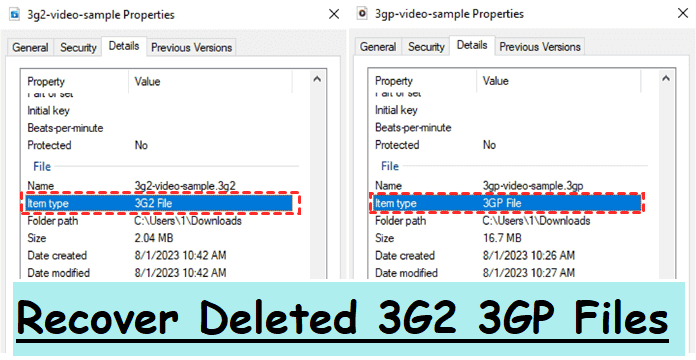
If you’re bothered by this problem, please continue reading this article. We'll show you more about 3G2/3GP files as well as the recovery methods. Please don’t worry as regular file backups or professional data recovery software makes it possible to recover deleted 3G2/3GP files.
| Recovery Methods | User's Advice |
|---|---|
| 🥇AOMEI FastRecovery | All-in-one data recovery solution, easy to use, with breathtaking recovery capacities, more flexible recovery options, etc. Learn more >> |
| ✅ Recycle Bin/Trash | A quick way to recover recently deleted files on Windows or Mac. Check the Plan A >> in detail. |
| 👍 Backup | A 100% working solution to recover deleted files. Make sure you have a backup available before data loss. Check the Plan B >> to get details. |
Both 3GP and 3G2 are both multimedia container formats and associated with the Third Generation Partnership Project, with 3G2 being the second iteration of 3GP. Here are some of the differences between them:
|
|
|
|
|
Design purpose |
act as a wrapper for formatted videos | reduce storage and bandwidth requirements for video transmission and recording |
| Standard format |
GSM-based devices, IMS, MMS, MBMS, and PPS |
CDMA-based phones |
| Supported devices | cater primarily to 3D-enabled mobile devices and smartphones and certain 2G or 4G phones and computer systems | mainly for mobile phones and 3G networks |
| File formats |
|
|
| Advantages | compressed nature, swift downloads, and transfers with minimal bandwidth requirements | require less storage space, bandwidth, and data consumption |
In addition, there is a key factor that affects the success rate of 3G2 3GP file recovery - timeliness. The sooner you start data recovery, the more data you can recover. Among the many methods, the most efficient and time-saving method is using powerful data recovery software, especially for users without file backups.
Step 1. After launching AOMEI FastRecovery on your Windows, hover the mouse over the drive containing deleted 3G2/3GP and click Scan.
Step 2. AOMEI FastRecovery will automatically scan the selected drive and analyze and classify its data. So you can find deleted files, files in the Recycle Bin, and other missing files from the sidebar directories. Or try to search or filter 3GP and 3G2 files quickly in the following items:
Step 3. Once found, double-click to preview and select the desired 3GP or 3G2 audios or videos, click Recover x files. Please select a new location to save the recovered files.
Similarly, if you want to recover deleted 3G2/3GP videos from iPhone, attempt to use MyRecover for iOS, a professional iOS data recovery software. It can prevent you from resetting your iPhone and erasing all the existing data.
Where do deleted files go? After the first deletion, your computer OS will automatically send deleted 3G2/3GP files to its temporary storage devices - Recycle Bin for Windows and Trash for Mac. So please check this first.
For Windows:
» Open your desktop Recycle Bin > type “3G2/3GP” in the search bar to quickly locate your 3G2/3GP videos > right-click on one 3G2/3GP file > click Restore it to its original location.
For Mac:
» Open your Mac Trash > locate the deleted 3G2/3GP video you want> right-click on it > choose Put Back.
Both Windows and Mac OS comes with backup software to help you backup files regularly. Check if you have enabled backup feature and attempt to restore deleted 3G2/3GPfiles from it.
For Windows:
For Windows OS, let’s take Windows Backup and Restore as an example because this backup feature is compatible with Windows 7 OS and above. By following the on-screen instructions, you can successfully recover deleted 3g2/3gp files.
Step 1. Type System and Security in the search bar to open it. Under the Backup and Restore (Windows 7) tab, select the Restore files from backups option.
Step 2. Click the Restore my files button.
Step 3. Select Browse for files to locate your wanted 3G2/3GP files> click Next.
Step 4. Select to retrieve your selected 3G2/3GP files to their original location or set a new saved path > click Restore.
For Mac:
Apple also releases backup features like Time Machine to prevent data loss at the source. An activated Time Machine can automatically create hourly, daily, and weekly backups based on your needs.
Step 1. Open the window where you lost 3G2/3GP files.
Step 2. Click the Launchpad icon in the Dock, find Time Machine, and click Enter Time Machine.
Step 3. Use the up and down arrows to locate the 3G2/3GP audios or videos you want to restore.
Step 4. “Restore” your desired 3G2/3GP files to their previous location.
“Why is my 3GP video not playing?” If you’re facing similar issues with your 3G2/3GP videos, they might be corrupted. Please refer to the following fixes.
If your default media player does not support 3GP or 3G2 files, try to utilize VideoLAN VLC media player to convert unplayable 3GP or 3G2 files into more widely compatible formats like MP4 because this open-source software can play almost any video file and supports major platforms like Windows, iOS, Linux, and Android.
Step 1. Install and launch VLC on your Windows/Mac > click on the Media menu in the VLC player.
Step 2. Select “Convert/Save” and add your 3G2/3GP videos.
Step 3. Select Video –H.264 + MP3 (MP4) in the dropdown menu > set the destination file > click Start.
If you’re having trouble playing your 3GP or 3G2 files on your smartphone or computer, the issue might be a missing codec. Codecs are essential for making videos compatible with your media player, but they’re often overlooked.
In such cases, you can download the necessary codec using your player’s update utility or find available codec packs that support 3G2/3GP files.
A Hex Editor is powerful software that analyzes and interprets hexadecimal coded files on a computer system. It can manipulate the fundamental binary data within a file. With a Hex Editor, you can attempt to fix corrupted 3GP or 3G2 files. By comparing the damaged and non-corrupt parts of a file, you can make edits to header info, bitrate, file type, and more.
However, it requires a good understanding of file structures and should be approached with caution. If you’re not confident in using a Hex Editor, seeking help from an expert is advisable.
This user-friendly compatibility allows easy access to 3GP/3G2 files without the hassle of installing additional software.
Please refer to the following clicks to open 3G2 videos on Windows via a default program if needed.
» Press Win + E to open File Explorer > click Downloads > right-click on your saved 3G2 video > select Open with > Windows Media Player.
Likewise, Windows users can also open 3GP videos via Windows Media Player.
» Press Win + E to open File Explorer > click Downloads > right-click on your saved 3GP video > select Open with > Windows Media Player.
Besides, MPlayer (Windows & Mac), Xilisoft Video Converter Ultimate (Windows), Eltima Elmedia Player (Mac), and Roxio Toast 20 (Mac) also can view 3GP videos.
» For iOS:
» For Android:
What is a 3G2 file? What is a 3GP file? How to recover deleted 3G2/3GP videos? How do I fix corrupted 3GP/3G2? You can get the respective answers from above.
Among them, the most effective method to recover deleted 3G2/3GP is using powerful data recovery software like AOMEI FastRecovery. It can search and find as much data as possible, over 1000+ data formats, and different data loss scenarios.
In addition, it is necessary to backup 3G2/3GP and other important files regularly to prevent data loss.