In this article, you will learn how to recover deleted 7zip files step by step using 3 easy methods, along with pro tips.
7Zip, a free, open-source file compression software, is lightweight, fast, and supports numerous archive formats, including the popular .zip and its own .7z format. It also supports compressing multiple files and folders, splitting big archives, strong AES-256 encryption, etc.
However, just like with any data stored on a computer, 7Zip files can sometimes get deleted, either accidentally, due to system crashes, or for other reasons. Thus, it’s necessary to know how to recover deleted 7Zip files and pro tips to increase the success rate of data recovery.
Before we dive into the methods of recovering deleted 7Zip files, let’s start with some pro tips that can increase the chances of data recovery.
You may now be curious to know the exact recovery process and steps, read more about it in the next section.
As mentioned earlier, there are 3 types of methods to recover deleted 7ZIP files. Below we will show you the scenarios and how to use them.
When choosing a recovery tool, it’s important to know if it’s reliable and what features make it stand out. Here are some key features that make MyRecover perfect for recovering deleted 7Zip files in Windows 11, 10, 8, 7, etc., and Windows Servers.
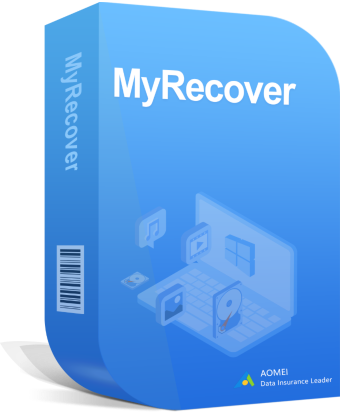

In addition, it can handle almost all types of data loss situations, such as accidental deletion, formatting, virus attack, lost partition, or even system crash.
Now, download MyRecover to get started. The installation process is straightforward, just follow the on-screen instructions.
Step 1: Select the drive containing deleted 7Zip files
Once MyRecover is installed, open the program. You’ll be prompted to select a location to search for lost data. Just hover your mouse over the drive containing deleted 7Zip files and click the Scan button. It can be a specific location, internal or external drive.
Step 2: Scan for deleted 7Zip files
MyRecover will start Quick Scan to scan the drive for any deleted 7Zip files. It works fast, so you won’t have to wait too long. It can find files even if they are deleted from Recycle Bin.
Step 3: Find deleted 7Zip files quickly
You can quickly search or filter files during the scanning process without waiting for the final result. Directly type the file name or extension in the search box. Or click the funnel-shaped button to specify the “Archive” data type and size, which can help recover specific files or folders.
Step 4 (optionally): Search the disk thoroughly
If you can’t find the desired files, click Deep Scan in the lower left corner. It will scan every sector of the disk to find more missing files. You can also use the search or filter feature to find files quickly.
Step 5: Recover deleted 7Zip files
Now you can preview the files to check if they’re the right ones and intact. After confirming, click the “Recover” button and select a new location to save the recovered files (make sure it’s not the same drive from which you are recovering to avoid data overwriting).
Also, if you deleted 7Zip files recently, they might still be in the Recycle Bin. You can try to recover deleted files from Recycle Bin.
Step 1. Open the Recycle Bin on your desktop.
Step 2. Look for the deleted 7Zip file, right-click it, and select the Restore button. It will restore deleted 7Zip documents totheir original location.
Windows has a handy feature called File History, which will automatically back up your files and allow you to restore deleted files. You can directly go to File History or use the Restore Previous Versions feature.
Step 1. Right-click the folder where the 7Zip file was located and select Restore previous versions.
Step 2. Browse through the File versions and find the one containing deleted 7Zip files. Then, click Open or Open in File History to check the selected file version.
Step 3. After confirming, click the Restore button. To restore previous version of files to a different location, click the Restore To... button.
This article describes how to recover deleted 7Zip files quickly in 3 easy methods and pro tips to increase the success rate of data recovery. Please stop using your computer, opt for a reliable method, and act fast after data loss. Using reliable software like MyRecover has a high success rate.
In addition, you can take advantage of built-in tools like Recycle Bin, File History, etc., as much as possible. It helps a lot in recovering deleted files as well as preventing future data loss.