This article describes how to recover deleted ANI files in 5 simple and effective methods including using the powerful data recovery tool - AOMEI FastRecovery. Scroll down to explore more.
Like other files, ANI files may be deleted or lost due to different reasons, such as accidental deletion, formatting errors, software glitches, hardware failure, malware attacks, and therefore need to be recovered.
In this article, we'll show you how to recover deleted ANI files in 5 simple and effective methods. Continue to learn more.
| Top 5 Recovery Methods | Recommended | Switch to |
|---|---|---|
| 🔁 Check the Recycle Bin | The first thing to do after realizing data loss. | Way 1 |
| 📂Check Animotica's cache folder | It's the default folder to save .ani files. | Way 2 |
| 🔥Reliable software | It's very useful for recovering permanently deleted files. High success rate and fast recovery. | Way 3 |
| ✅ Restore from backup | Try this if you enable File History to create copies of files on a local disk. | Way 4 |
| 🥇Professional services | In contrast, it has the highest success rate. Also, its cost is very expensive and varies due to different factors.So, one has to be cautious. | Way 5 |
ANI file, based on the Microsoft Resource Interchange File Format, is a type of animation file specialized for mouse cursors in Windows systems. Essentially, they are a group of ICO files for Windows icons that together form a complete cursor animation.
ANI files are very similar to .CUR (Windows Cursor) files, except they contain multiple distinct images used for animation. Both custom Windows themes and default animated cursors, such as its wait and hourglass cursors, are stored in ANI files, which contain all the still ICO images for animating a cursor.
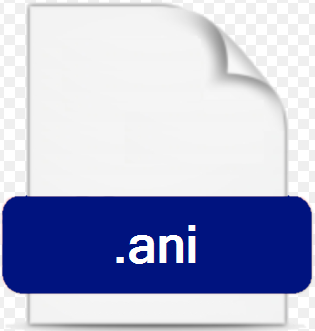
Losing a well-designed cursor ANI file can be a real pain in the ass. But fortunately, there are several methods you can use to recover deleted ANI files. Always check the Recycle Bin first.
Often, recently deleted files will be stored in the Recycle Bin temporarily and remain there for 30 days if you don’t empty them. Simply access it, locate the ANI file, and click the Restore button to start ANI file recovery. The deleted files will be put back to their original location.
By default, Animotica will create and store a copy of the “.ain” file in a cache folder when you open it. Also, its autosave copy will be saved every minute and the file extension is “.ani_sav”. You can also check your ANI files in the cache folder.
Step 1. Launch Animotica. Click Settings at the bottom.
Step 2. Select PROJECTS. It will list the folder with the last opened or autosave projects.
Step 3. Open the folder which may contain the deleted ANI files. Copy and paste it to a new location.
If the deleted ANI file is not in the Recycle Bin or cache folder, it may be deleted permanently. In this case, using data recovery software like AOMEI FastRecovery is one of the most effective methods. It will scan your storage device thoroughly and search all deleted or lost ANI files for data recovery.
In addition, the software does not require technical expertise and is friendly to novices, making the recovery process seamless.
Please download AOMEI FastRecovery to have a try!
Step 1. Launch Windows data recovery software - AOMEI FastRecovery. Hover the mouse over the drive saved deleted files before, and click Scan.
Step 2. It will run Quick Scan and Deep Scan automatically to find all recoverable data. To locate deleted ANI files quickly, you can directly type .ani in the search box. Or specify the Video data type in the Filter feature.
Step 3. Select your desired files and then click Recover xxx files to recover deleted ANI files. You will then be asked to select a location. Please select a new location instead of the original location to prevent potential data overwriting.
The restore button will display the number of selected files and their full size.
You can start ANI file recovery for free, up to 500MB. Once exceeded, please upgrade to advanced editions.
In addition, you still can use this software to recover different file types, such as recover deleted X3F, 3FR, WMV, DBF, ASPX, LAB, etc.
Regularly backing up your files can save you from the agony of data loss. If you happen to have one, try to restore deleted files from there. Starting from File History can be a good choice.
Step 1. Type file history in the search box and select Restore your files with file history.
Step 2. In the Control Panel, check if File History is on and select Restore personal files.
Step 3. Browse the most recent backup for deleted TPL files. Then, select it and click Restore to get your ANI files back.
In cases of severe data loss or if you're unsure about handling the recovery process yourself, it's best to consult with professional data recovery services, such as CBL, Ontrack, Geek Squad, etc. They usually employ experienced specialists and own advanced equipment for different data recovery tasks.
Considering the price is usually high, before contacting them, be sure your deleted ANI files are very important. It mainly depends on the elapsed time, damage severity, and recovery difficulty. In addition, the price may vary in different services.
While you can recover deleted ANI files with the above methods, it’s always better to prevent SWF file loss in the first place. After all, not all files can be recovered every time.
Losing important ANI files can be distressing. However, with the right method at your disposal, you can recover deleted ANI files successfully. To increase your chances of successful data recovery, please stop using your device after data loss.
In addition, to prevent future data loss, you’d better take some precautionary measures, such as regular backups, antivirus software, etc. Among them, the most effective method is to backup your ANI files regularly.
Powerful Data Recovery Software in Any Scenario