How to recover deleted Ext3 partitions? Try AOMEI Partition Assistant, which can recover lost/deleted partitions with a few clicks.

Hi! I made a stupid mistake deleting my Ext3 partition because I thought it was another partition. Now it’s in the unallocated space. Can I do something to get it back or retrieve my data? Thanks.
If you fail to access the Ext3/Ext4 partition in Windows Explorer, you can utilize Disk Management to view your Ext3/Ext4 partition. Disk Management is a good driver for executing advanced storage tasks. The space occupied by the deletion space is unallocated space, which you can access using this system utility in Windows.
If there are no written performances after deletion, facts have proved that it’s possible to recover deleted Ext3/Ext4 partitions. Ext3 (the third extended filesystem) is commonly used by the Linux kernel. Ext4 is developed as the successor to Ext3. Please scroll down to get more details about partition recovery.
The deletion could wipe out the size and the type of the deleted partition, but the data might still be on your computers before overwriting.
Without a doubt, data coverage could decrease the chances of partition recovery and data recovery. Thus, this part tends to offer you some practical tips to avoid data loss before partition recovery.
So how to recover deleted Ext3/Ext4 partitions safely? At the moment, here comes AOMEI Partition Recovery Wizard with many exciting features. This reliable disk manager is a good assistant for you to recover deleted Ext2, Ext3, Ext4 partitions and NTFS, FAT, exFAT partitions in Windows with easy clicks.
Download its demo version on your Windows 11, 10, 8.1, 8, 7, Vista, and XP (32/64-bit) computers to recover deleted Ext3/Ex4 partitions!
Step 1. Install and run AOMEI Partition Assistant Professional on your PC. Select “Recover” > “Recover Partition” > your desired disk > “Next”.
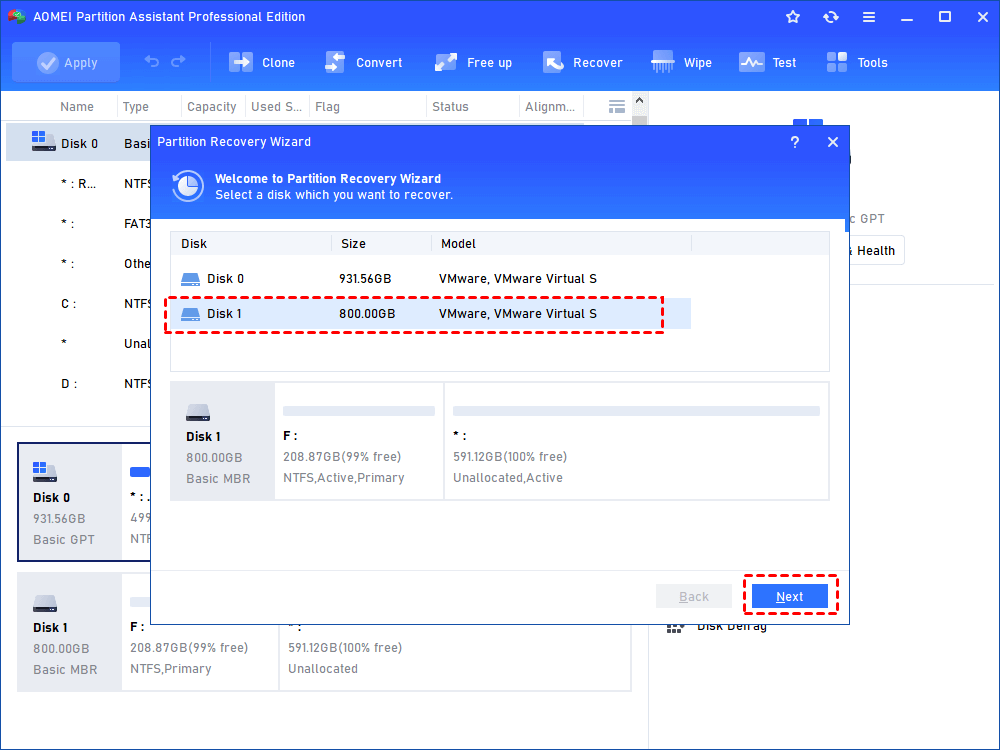
Step 2. You’re advised to select “Fast Search” to find your deleted Ext3 partition quickly. And click the “Next” button.
Step 3. You will see all the partitions on this hard disk. Select the partition you need and click the “Proceed” button to begin the recovery process.
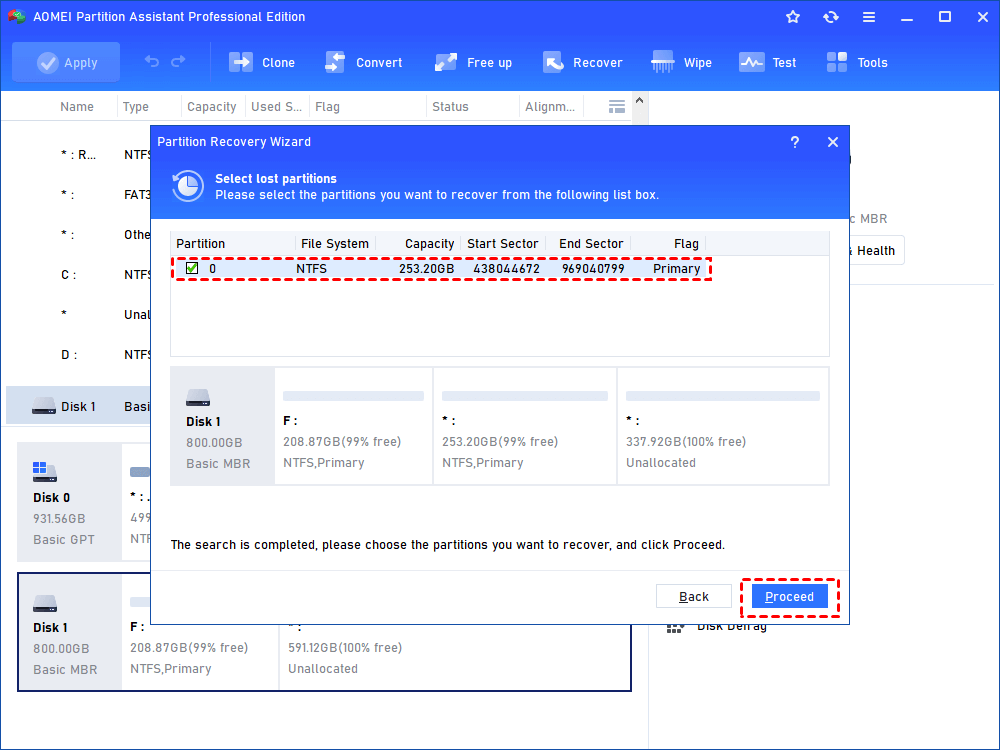
Step 4. Wait patiently, then you can click the “Finish” button to exit this window after seeing the “Congratulations” message.
Are you seeking feasible solutions to recover Ext3 partitions and Ext4 partitions? You can read and get efficient Ext3 recovery software to address this problem on this page.
If you also want to retrieve the desired data saved on your Ext3/Ext4 partition, please ensure you have not executed any written performances after deleting Ext3/Ext 4 partitions.
So how to tackle this issue at source? The answer is the regular backups.