How to recover deleted files from Recycle Bin without software? You can try Windows built-in features to do it, including File History, Previous Versions, and Windows File Recovery.

However, this folder was accidentally sent to the Recycle Bin, and later on, the Recycle Bin was emptied. So anyone can guide me as to how I can restore these files? Since using software downloaded from any unknown site may contain a virus, I would like to avoid the same, as far as possible. Thanks.”
--From Microsoft Community
The Recycle Bin is essentially a storage place for removed files. Instead of being deleted from your computer right away, deleted files are first moved to the Recycle Bin, where they wait to be erased automatically or manually.
If you empty the Recycle Bin or press the Shift + Delete keys to delete files, it means the files are permanently deleted from your computer. Can you recover from a Recycle Bin after emptied? There are 3 methods help you recover files deleted from Recycle Bin without software.
Is it possible to recover files deleted from Recycle Bin without software? Yes, it’s easy to find them back if you have backup files like File History. Otherwise, you can use cmd to restore deleted files from the Recycle Bin.
| 📀Restore files from File History backups | Ensure you've enabled File History and made available backups. |
| 💻Use Windows File Recovery without GUI | First, download the Windows File Recovery tool from the Microsoft Store. Second, use CMD to recover deleted files. |
| 📍Use the Previous Versions feature | Right-click the folder where you deleted your files and select "Restore previous versions". |
File History, a Windows built-in utility, creates incremental backups of files that could be restored if the files are deleted or lost accidentally. You can recover deleted files from backups in Windows 10. When File History is turned on, it backs up files in the Documents, Music, Pictures, Videos, and Desktop folders regularly. Follow the procedures below if you have a File History backup drive set up.
How to recover deleted files from Recycle Bin after empty without software:
Navigate to the Control Panel first, and click the File History.
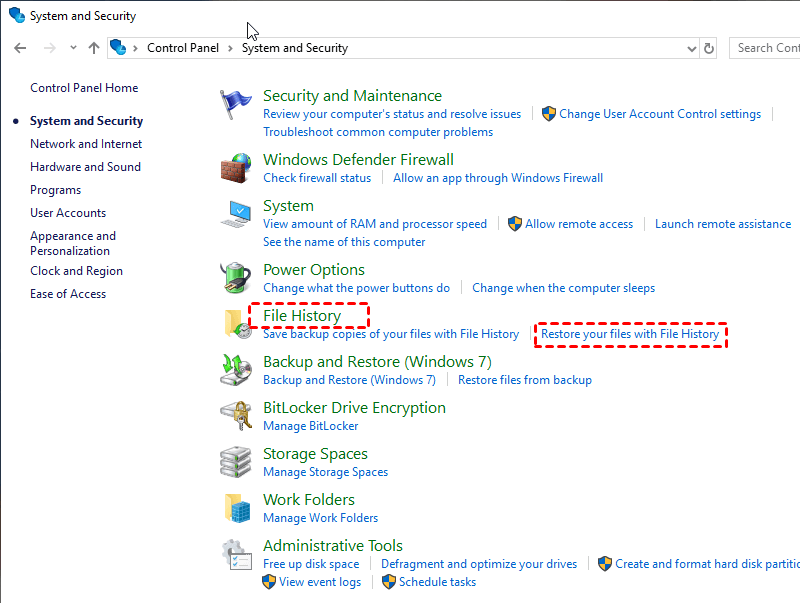
Find and click the Restore personal files on the left list.
The deleted file will appear on your interface and then click the Restore.
Before using this method, please be sure you turn on system restore points or File History. Otherwise, you will find the restored previous version not showing the problem. Here take restoring the previous version of a Word document as an example.
Step 1. Go to the folder containing modified or overwritten files. Right-click the folder and click Properties. Then, select Previous Versions.
Step 2. Go to Control Panel to turn on "System Protection".
Step 3. Click on "System & Security" > "System" > "System Protection" (on the left sidebar).
Step 4. Available drives with corresponding protection will be shown.
Step 5. Select a particular drive and click on "Configure".
Step 6. Click "restore system settings and previous files versions" and click "OK". That's all. You will now see an option to recover the particular file.
If you want to recover deleted files from Recycle Bin without software, you could try Microsoft’s official command-line app to undo empty Recycle Bin by using command prompts.
Microsoft released a command-line utility-Windows File Recovery in 2020 to help users recover deleted or lost files even emptied from Recycle Bin. It only supports Windows 10 2004 and later. However, it doesn't have a user graphic interface., which means you need to input specific CMD to recover deleted files.
There are 4 different modes to use Windows File Recovery correctly: Regular, Extensive, Segment, and Signature. If you want to recover the files deleted from Recycle Bin, you need to recall the previously saved location and then use the command. The following is the basic command format of Windows File Recovery.
winfr source-drive: destination-drive: [/mode] [/switches]
Step 1. Type “Microsoft Store” in the search box and open it. And then find “Windows File Recovery” and click “Get”.
Step 2. After installing Windows File Recovery on your computer, type Windows File Recovery in the search box and select “Run as administrator”.
*View the solutions of “WinFR requires admin privileges to run.”
Step 3. Right-click the drive which saved the deleted files and select “Properties” to check the file system.
|
File system |
Scenarios |
Recommended mode |
|
NTFS |
Deleted recently |
Regular |
|
NTFS |
Deleted a while ago |
Extensive |
|
NTFS |
After formatting a disk |
Extensive |
|
NTFS |
A corrupted disk |
Extensive |
|
FAT and exFAT |
Any |
Extensive |
Step 4. There are some common switches to use. You could check them and their description in the following chart. To find more switches in the Windows File Recovery tutorial.
|
Parameter / switch |
Description |
Supported mode(s) |
|
/n |
Scans for a specific file by using a file name, file path, file type, or wildcards. For example:
|
|
|
/y: |
Recover specific extension groups, comma separated |
Signature |
|
/p: |
Saves a log file of the recovery operation in a different location than the default location on the recovery drive (for example, D:\logfile). |
All |
|
/segment |
Segment mode, recovery option for NTFS drives using file record segments |
Segment |
|
/signature |
Signature mode, recovery option for all file system types using file headers |
Signature |
Step 5. For example, if you want to recover a zip file but you don’t know the detailed name from C: drive to E: drive, you could input the following command:
winfr C: E: /regular /n \C:\Recycler\*.zip
*View the solutions of "Winfr.exe is not recognized as an internal or external command".
If you are not familiar with computer knowledge, it could be difficult to use Windows File Recovery to restore deleted files from Recycle Bin. Therefore, you could try to use a nice Windows data recovery freeware - AOMEI FastRecovery.
AOMEI FastRecovery Free helps users get rid of complex command lines to recover deleted files from Recycle Bin. It has a friendly user interface. Users can easily recover deleted files from external hard drives, SD cards, USB flash drives, SSDs, HDDs, and other storage devices, etc. in Windows 7/8/8.1/10/11 and Windows Server.
It supports free data recovery up to 500MB. Why not give it a try! Download the freeware to recover deleted files from Recycle Bin now.
Step 1. Click the partition where you stored the deleted files before and click Scan.
Step 2. The software will scan the partition. You don't need to wait for the scanning process to complete. You can search the file names or use a filter to find the deleted files you want.
Step 3. Click Recycle Bin in the left panel, and select the deleted files you want. Click "Recover" to save them to the desired location.
If you want to recover deleted files from Recycle Bin without software, you could try File History and Previous Versions to restore your files and folders, or you can use Windows File Recovery to restore permanently deleted files from Recycle Bin. In addition, AOMEI FastRecovery is a perfect alternative to Windows File Recovery if it's hard for you to recover deleted files.
Last but not least, It is recommended that you make regular backups of your data, after all, data loss is always frustrating. Windows Backup only backs up the files in C: drive. But AOMEI Backupper Standard, as a free Windows backup tool, can help users keep all data safe.