Don't worry if you lose valuable data on your SD card. Here, some useful tips will be provided to recover deleted files from SD card with ease, including Windows and Mac.

"I accidentally deleted all files from my SD card. I didn't format it but just deleted it. I had a whole day of videos on there. Please let me know how to recover deleted files from SD card? Thanks!"
- Question from DPReview
SD card is a next-generation flash-based memory device, which is utilized mostly for portable applications like digital cameras, or laptops to extend storage. However, you may accidentally delete photos and videos from your SD card, format the card incorrectly, or encounter files automatically deletes itself.
Although losing the data on your SD card is a disaster, fortunately, it can be recovered until the storage space is overwritten with new data. This step-by-step guide will show you how to recover deleted files from an SD card or micro SD card.
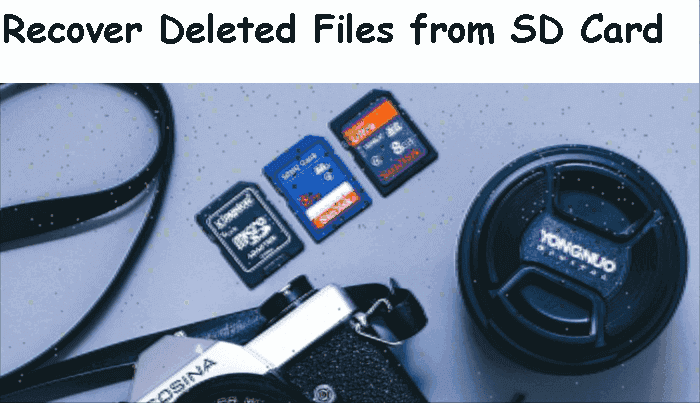
Next, I will show you how to retrieve deleted files from SD card by 2 different methods, including data recovery software and Backup and Restore.
AOMEI FastRecovery is a powerful data recovery software for Windows 7/8/10/11 and Windows Server that can help you recover deleted files from SD cards, and even other external storage devices.
Connect your SD card to the computer with a card reader and be sure it’s detected. Then, Find the entire SD card or partition containing deleted files and click Scan.
AOMEI FastRecovery will automatically start a quick scan and deep scan to find all of your deleted files from SD card.
Tip: If you want to locate the deleted files on SD card faster, you could try the Filter option. 3 filter types are provided, including Type, Data Modified, and Size.
Check the scanning result and select the deleted files from SD card, e.g., videos. Then, click Recover files to recover deleted files from SD card. It will show you the number of files you can recover and the total file size.
Some users may not want to use software to recover lost files, if you have ever backed up the data in SD card on a PC, then you can use Backup and Restore for data recovery. If you have not backed up in advance, using data recovery software is the best way.
Step 1. Press the Start button, and select “Control Panel” > “System and Security”.
Step 2. After the next window pops up, click “Restore my files”.
Step 3. Please select “Browse for folders” and choose the target files you want to retrieve.
If you delete a file from an SD card on MacOS, it will be moved to the Trash folder. It will be removed from this folder until you empty the main system Trash, format the SD card or safely eject it. So you can try to recover deleted files from the Trash folder first. Or use open-source data recovery software for Mac - PhotoRec.
Step 1. Click the Trash icon at the right hand of Dock. Then, locate your deleted files and select them.
Step 2. Right-click any of the selected files and select the Put Back option.
Step 3. If you cannot find the deleted files in the Trash folder, you need to first unhide this folder on the SD card.
Note: All the deleted files from the memory card should be located in the Bin folder on the SD card. You can move them to any location you want.
PhotoRec is a command line data recovery software for Mac users to recover deleted files from memory cards. It supports recover 400+ types of files, from photos, videos, and archives to documents.
Step 1. Insert your SD card with deleted files. Download and install PhotoRec on your Mac. Then, launch it with Terminal. It requires you to enter the Mac password.
Step 2. Select the SD card where you want to recover deleted files and press Enter.
Step 3. Then, you will be asked to select partition type and file system. Remember to Press Enter each time.
Step 4. Select the output folder to save the recovered files from the SD card. Then, press C to recover deleted files from the memory card on the Mac.
Step 5. Navigate to the output folder and check if all the deleted files are recovered successfully.
In many cases, the problem of SD card data loss can be avoided. Some methods to avoid data loss are presented as follows.
✍ Choose a high-quality SD card. When purchasing SD card memory cards, try to choose products from well-known manufacturers and purchase them on officially recognized platforms to ensure that the quality of the memory card you get is guaranteed.
✍ Develop good usage habits. When using the SD card, handle it with care, and select "Safe to Remove Hardware" to remove the SD card after use; in addition, if it is an SD card that works with cameras or mobile phones, you need to install or remove the SD card after shutdown.
✍ Use anti-virus software. Computer viruses or malicious software can deliberately encrypt or delete your SD card data, so it is critical to scan the SD card with anti-virus software regularly.
✍ Backup files in SD card regularly. The best way to avoid data loss on an SD card is to back up SD card to a safe place with free backup software like AOMEI Backupper and make a duplicate copy of your SD card. So you are sure your data is always there.
This tutorial summarizes different methods in different situations to recover deleted files from SD cards on Windows PCs or Macs. Powerful SD data recovery software - AOMEI FastRecovery is recommended for Windows users. It also allows you to recover files from corrupted SD card, recover lost pictures from SD card, etc. For Mac users, you can first try to restore deleted files from the Trash folder. If you cannot find files in it, turn to PhotoRec.