What to do if you accidentally delete the folder? Follow this page to learn how to easily recover deleted folder in Windows 10.

Recover Deleted Folder Windows 10 Not in Recycle Bin
I just deleted a favorites folder by mistake. I have checked the recycle bin but could not find the folder. How do I get it back? Some of the deleted documents are extremely important to me. If anyone please help I will be highly grateful.
- Question from Microsoft Community
Are you experiencing the same problem as this user? Accidentally deleted a folder containing some important files using the Shift + Delete shortcut, which makes it impossible to retrieve them from the Recycle Bin. Well, don’t worry too much, it is possible to recover permanently deleted folders in Windows 10, 11, 8, and 7.
These deleted folders are just marked as free space, waiting to be overwritten by new data. There are 4 other methods you can try to recover deleted folder in Windows 10 not in Recycle Bin.
To recover deleted folders in Windows 10, there are some different ways you can try. If you prefer the easiest and quickest way, then Way 1 is recommended.
AOMEI FastRecovery is a professional data recovery tool for Windows computers, ensuring data security. It can help you recover deleted folders without backup in only a few steps no matter what data loss situation you encounter.

How to get back deleted folder in Windows 10? You can click the download button to get the tool and follow the steps.
Step 1. Find the location where you have deleted folders and click Scan.
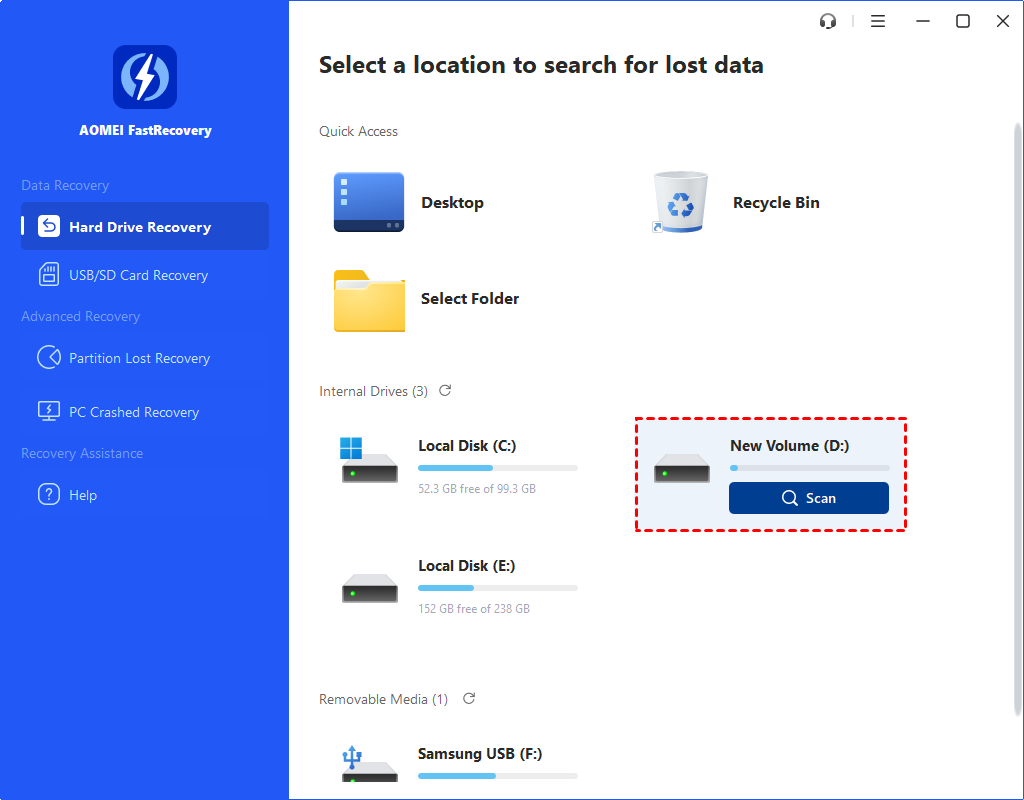
Step 2. AOMEI FastRecovery automatically enables Quick Scan and Deep Scan, which will improve the efficiency of data recovery and you can see deleted files and folders here.
At this step, you can sort the scanned folders using the "Search for files or folders".
Besides, you can use different filters to narrow the range of search results to find your files quickly:
Step 3. Finally, select the folders you need to recover and click the Recover x files to start the recovery.
File History is one simple tool that can help you return your folders to an earlier version.
Step 1. Click Start > Enter “restore files” in the search bar and hit Enter.
Step 2. Look for the folder where your deleted folder was stored.
Step 3. Click the Restore button and it will undelete the folder to its original location.
If you have backed up your computer beforehand, then you can try to recover deleted folder in Windows 10 via the Backup and Restore utility.
Step 1. Click the Start menu > Select Control Panel > Choose System and Maintenance and select Backup and Restore (Windows 7).
Step 2. Choose Restore my files > Browse for folders to check the backup.
Step 3. Find and select the deleted folder you want to recover> Click Add Folder > Click Next.
Step 4. Select a path to save the folder > Click Restore.
Previous Versions is one useful data recovery feature in Windows 10, which allows you to restore deleted files or folders to a previous state.
Step 1. Click the Start button > Choose Computer.
Step 2. Select the hard disk drive or the folder that used to contain the deleted folder.
Step 3. Right-click the drive or folder and select Restore previous versions.
Step 4. Choose a previous version that contains the folder to be restored.
Step 5. Click Open > Open in File History to verify the version contains the deleted folder you want to restore.
Step 6. Go back and click Restore to get back your deleted folder.
It’s lucky if you can recover deleted folder via one of the methods above. However, it won't always be so lucky, you know. To prevent the folder from being lost again, you’d better make a backup.
The tools that come with Windows 10 only allow you to back up specific disks. If you want to backup some important folders, AOMEI Backupper, one free backup software can help you achieve that goal.
It allows you to set custom schedule backup and then it will automatically backup your folder daily/weekly/monthly. This way, you can quickly retrieve lost folders in case of a system crash, hard drive failure, virus infection, etc.
There are 4 ways that can help you recover deleted folder in Windows 10 not the recycle bin. If you want to save time and energy, AOMEI FastRecovery is a better choice. The tool will scan your disk and find the deleted folder automatically, while the other 3 tools require you to follow the steps in the wizard to find the deleted folder manually.