This article describes how to easily recover deleted VWX files in 2 ways. The most effective method is using powerful data recovery software - AOMEI FastRecovery. Scroll down 👇 to explore more!
VWX file format is the main format used by all VectorWorks applications, such as VectorWorks Architect, VectorWorks Landmark, VectorWorks Spotlight, etc., and can be easily recognized by the .vwx file extension at the end of a file.
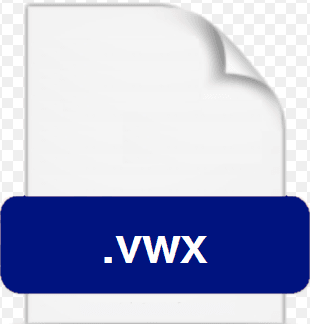
By default, Windows will not show file extensions unless you make them visible in Folder Options. You can go to Windows Explorer, click View > Options, then scroll down to Hide extensions for known file types and uncheck it. Finally, click Apply and OK to show hidden file extensions.
🌈💕You may also be interested in:
VectorWorks offers users a stand-alone VWX viewer - Nemetschek Vectorworks that can be downloaded for free on Mac OS X and Windows. This viewer serves as a valuable tool for individuals who don’t own the full version of the program to view and print projects created in the latest version of VectorWorks.
Getting the full version of VectorWorks requires a significant amount of money. A single VectorWorks application can cost you several thousands of dollars, and the full suite will set you back as much as purchasing a motorbike.
In fact, there are two effective methods of VMX file recovery based on your deletion methods.
If you delete a file or folder Vectorworks Nomad, there is a chance to recover deleted VWX files from the web portal’s Trash feature. The steps are simple.
Just select the deleted files or folders in Trash and then click the Restore button. The recovered files will be moved to their original location.
AOMEI FastRecovery, a dedicated Windows data recovery software, can scan your disk thoroughly for deleted VWX files, regardless of how the files were deleted, and recover them with a high success rate and fast recovery speed. It even allows you to preview files before recovery.

Then, follow the steps below to recover deleted VWX files:
Step 1. Select the drive containing VWMX files.
Launch this professional data recovery software - AOMEI FastRecovery. Hover the mouse over the drive saved deleted files before, and click Scan. If it's an external disk, please connect it first and refresh this page.
Step 2. Scan for deleted VMX files.
It will run Quick Scan and Deep Scan automatically to find out all the deleted or lost files including the VWX files. To locate them quickly, use the Filter feature to specify the "Video" data types and type .vmx file extension in the search box.
Also, you can expand the "Deleted Files", "Recycle Bin", or "Other Missing Files" directory to find the deleted or lost VMX files in the original location.
Step 3. Preview and recover deleted VMX files.
Once found, double-click them to preview and confirm. Select your desired files and then click Recover x files to recover deleted VWX files. Please select a new location instead of the original location to prevent potential data overwriting.
The restore button will display the number of selected files and their full size.
You can perform VWX file recovery for free, up to 500MB. Once exceeded, please upgrade to the advanced editions.
In addition, you still can use this software to recover different file types, such as Recover deleted X3F, 3FR, WMV, DBF, ASPX, LAB, etc.
You certainly don't want to lose any VWX files, which could take you hours or even longer. Saving your storage device in a safe place is a good choice, but there is still a risk of data loss due to accidental deletion, virus infection, formatting, etc.
To avoid these potential data loss risks, the best practice is to back up your VWX files automatically using a reliable Windows backup software -AOMEI Backupper Standard.
Step 1. Download and install AOMEI Backupper Standard. Then, click Backup and File Backup subsequently.
Step 2. To distinguish the backup task from others, you need to set a unique task name. Click Add Folder or Add File and select your important VWX files.
Step 3. Select a local path, network or NAS devices, or cloud drive to save a copy of your VWX files.
Step 4. To backup your files automatically, click Schedule Backup and enable Daily, Weekly, Monthly, Event triggers, or USB plug in.
Step 5. Confirm your backup settings and click Start Backup to create a full copy of them. It will then backup changes or new files at the next scheduled time.
Losing VWX files can be a distressing experience, but with powerful data recovery software - AOMEI FastRecovery, you can easily and quickly recover deleted VWX files in Windows 7, 8, 10, 11, etc. Always check the web portal’s Trash folder first.
Remember to act promptly after data loss to increase the success rate of data recovery. In addition, it’s essential to create an exact copy of your VWX files. It gives you a chance to get them back quickly, regardless of the data loss scenarios.