This guide will show you how to recover files after clean install in Windows 10, including the method to recover data without backup.

Windows 10 data recovery after clean install
Windows 10, 64 bit crashed and would not recover so I reinstalled it. I didn't make a backup before the operation. Are there ways on how I can recover my files? Thank you...
- Question from Microsoft Community
A clean install can help free up space, eliminate performance and speed issues. In addition, it can also help users remove viruses, malware and any other system problems. However, the hard drive will be formatted and completely erased during the installation process. Is there any way to recover files after clean install in Windows 10? Please keep reading to learn more.
Clean install Windows 10 means a fresh installation of an operating system on computer. It’s a time-consuming job to perform a clean install. However, in some cases, a clean install is necessary.
In general, clean install is used to troubleshoot serious problems. After the clean install, the user starts over with a new Windows OS. However, all data on the drive that Windows is installed will be erased. That’s to say, a clean install will restore your computer to pretty much the same state as when you turned it on the first day.
But luckily, there are three ways that can help you recover files after clean install in Windows 10. If you have backed up your files in advance, then you can easily perform data recovery after clean install. If there is no available backup, then you can let data recovery tool help you recover deleted files.
Here are three ways that can help you recover data after clean install in Windows 10. If you want to save time and energy, you may go to Way 3 to see how to let data recovery tool scan the drive and find all lost files.
First, you can go and check if there is a folder named Windows.old on your C drive. If there is, you may find your personal files in that folder.
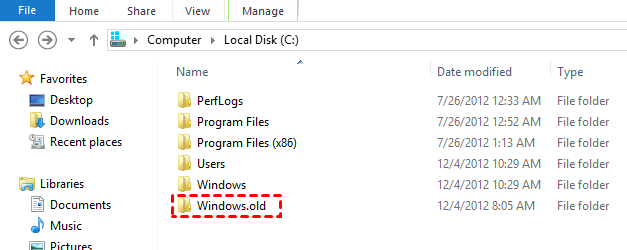
If you have enabled File History on your computer, then you can recover data from the backup package.
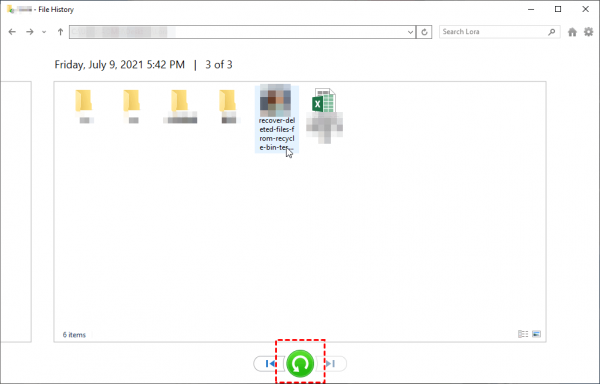
If there is no backup available, don’t be too worried. Your files may not be deleted permanently after clean install and can be restored via data recovery tool. When files are deleted, they don't really disappear from the hard disk, but are marked as free space waiting to be overwritten by new data. In this case, the data recovery tool can find these invisible files.
There are many data recovery tools in the market, here we choose AOMEI FastRecovery as an example. This software is ideal for those who don't know much about computers. Data recovery after clean install can be done in only a few clicks. Just click on the Scan button and the tool will automatically scan the hard drive to find all the deleted data.
You can click the download button to get the tool and follow the steps below to recover files after clean install in Windows 10/11.
Step 1. Open the software > Hover the mouse over the partition where you have lost the files > Click Scan.
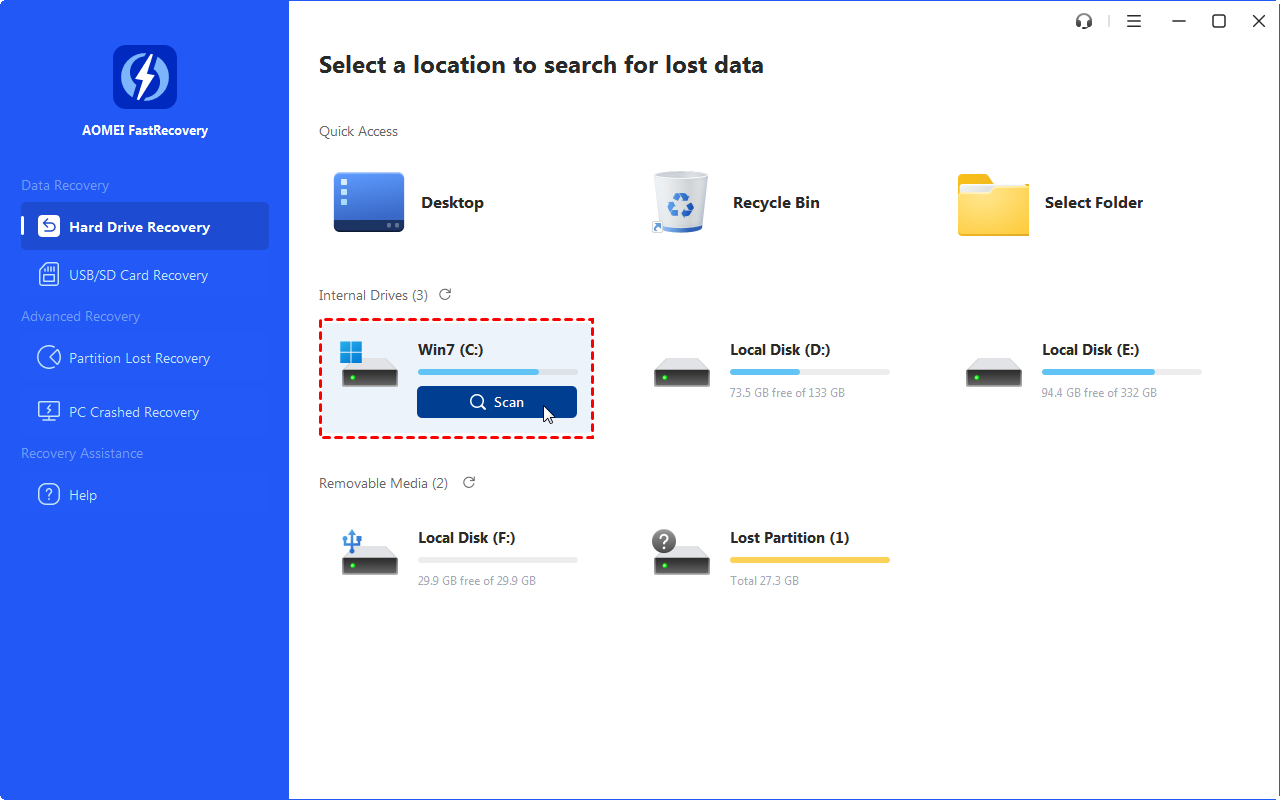
Step 2. Wait for the scanning. It will automatically scan your drive to find deleted data or other lost files.
Step 3. When the scanning is complete, you can find the files you need and click the Recover button to restore them.
It’s possible to recover data during the scanning process. If you see the file you need, you can select it and click the Recover button to recover it without waiting for the scan to complete.
That’s all about how to recover files after clean install in Windows 10. If you don't have a backup or can't find the data you need in the backup package, AOMEI FastRecovery is the way to go. This data recovery tool will deeply scan the drive and find all lost files.
PS: Data recovery software does not guarantee to retrieve lost data every time. To ensure data security, regular backups are necessary. If you do not like File History, you may let AOMEI Backupper help you back up System/Disk/Partition/Files daily/weekly/monthly.