Accidentally deleted audio files on Android device? Don’t worry too much, we've got you covered with 4 effective methods to recover permanently deleted audio files.
Have you ever been in that gut-wrenching situation where you accidentally deleted an important audio file on your Android phone? Maybe it was a recording of a loved one's voice, a crucial meeting, or your latest podcast episode.
We’ve all been there, and it’s never fun. But don’t fret just yet! While it may seem like your audio files are lost forever, there are actually several ways you can bring them back from the digital abyss.
Before we jump into the recovery methods, let’s first understand the reasons for audio file loss on Android phones.
✦ Accidental Deletion: It happens to the best of us. One moment of distraction, and you’ve deleted a crucial file.
✦ Software Malfunctioning: Software bugs and glitches in the Android device can sometimes lead to unexpected data loss.
✦Virus or Malware Attack: Malicious software can corrupt or delete files without your knowledge.
✦ Factory Reset: Performing a factory reset without a proper backup can result in the loss of all your data.
✦Physical Damage: Dropping your phone or exposing it to water can sometimes make files inaccessible or delete them.
Now, we will start exploring 4 practical Android audio recovery methods and get deleted files back quickly. The best audio recovery app- AOMEI FastRecovery is strongly recommended if you cannot find it on an Android phone.
The Android File Manager is a built-in tool that can sometimes help you locate and recover deleted audio filesin the Trash or Recycle Bin folder. Here’s how:
Step 1. Go to the Android device and open File Manager.
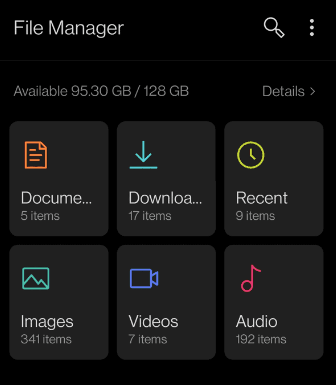
Step 2. Look for the three dots icon and select Trash or Recycle Bin folder.
Step 3. Browse this folder to locate the deleted audio files and select Restore once found.
If you’ve synced your files with Google Drive, you might be in luck. Google Drive has a Trash folder where deleted files are stored for 30 days before they are permanently deleted.
Step 1. Open the Google Drive on your Android device.
Step 2. Tap on the three horizontal linesicon and select Trash.
Step 3. Now, browse through this folder to locate the deleted audio files. Once found, tap on the file and select Restore.
When the built-in file manager and the cloud service fail, specialized data recovery software like AOMEI FastRecovery can come to the rescue. It is designed to scan your device for deleted or lost files including documents, images, audio files, video recordings, compressed files, etc., up to 200+ formats., laying the basis of a high success rate of data recovery.
Now, FREE download the best Android audio recovery app - AOMEI FastRecovery and start the journey of audio file recovery.
Step 1. Connect your Android device to a working computer using a USB cable and be sure it’s recognized. OpenAOMEI FastRecovery software, hover your mouse over the device, and click Scan.
Step 2. AOMEI FastRecovery will perform a Quick Scan and then Deep Scan to search for deleted or lost files. Once found any file, it will display them in the following window.
Step 3. You don’t need to wait for the final scanning result if you find the deleted audio files. Simply select them and click the Recover xx files button. Please choose a new location to save the recovered data.
To select deleted or lost files, you have two ways in the following:
✦ Through sidebar directories: Expand Deleted files or Other Missing Files, go to the original location of deleted audio files, and select them.
✦ Use the Filter feature: Click the funnel-shaped button, and select Type > Audios. Then, type the file name or .mp3 in the search box to narrow it down.
The x refers to the number of selected audio files. The total size is also included.
Don't save the recovered files to the original location as it may result in data overwriting.
You are allowed to recover deleted files during the scanning process.
Except for audio files, you can also use it to recover deleted videos, such as recover deleted WMV, MP4, MOV, AVI/NAVI, ASF, WMV, RM/RMX, FLV/F4V QSV, etc., and other common file formats.
If the above methods don’t work, you might need to turn to professional data recovery services. They usually have advanced tools and techniques to recover data from damaged or corrupted devices.
Just look for reputable data recovery services in your area or online. Then, reach out to them and explain your situation, including details about the deleted audio files and the condition of your device. If necessary, send your device to the service provider for a detailed analysis. Once recovered, they will return your device.
Losing important audio files can be incredibly frustrating, but with the right tools and methods, such as File Manager, Google Drive, or employing a powerful data recovery software like AOMEI FastRecovery, you can recover permanently deleted audio files on an Android phone.
Remember to back up your data regularly to avoid future mishaps. Free Windows data backup software - AOMEI Backupper Standard will be a great choice. With it, you can even set schedule backup files and perform it without human intervention.