Accidentally uninstalled program on Windows 10? Don’t worry! There are two ways that can help you recover uninstalled program on Windows 10.

Why do Windows 10 programs get deleted accidentally? Here are 3 common reasons:
● We can always delete unwanted programs to free up space, however, we may accidentally uninstall programs that we didn't want to.
● Before the Windows update, it may automatically prompt you to check the storage, and sometimes large folders will be deleted, however, these folders often contain programs and the files.
● During the Windows update, some of the programs will be uninstalled without asking for permission because the update will automatically delete incompatible programs on the computer.
For the uninstalled program, you can simply redownload it or reinstall it via the setup file. However, doing so will not restore the associated data. And that’s why you want to recover uninstalled program on Windows 10, right? You’d like to restore all the data associated with this program.
Fortunately, it is possible to restore uninstalled program on Windows 10. In short, if you want to get back an uninstalled program on Windows 10, you need to recover the .exe file and the files the program generates. You can either rely on Windows System Restore or Windows 10 data recovery tool to get back uninstalled program.
Here are the two ways that can help you restore uninstalled program on Windows 10. You can read first and choose the suitable one according to your situation.
System Restore is a feature to help users restore Windows to previous date. It can help us restore computer to a good working condition when computer goes wrong after installing updates, drivers or applications, Since it will restore system files, installed programs, system settings, etc., we can perform a system restore to go back to the point before the program was uninstalled.
In short, System Restore can help you recover uninstalled program as well as other system-released changes. If you only want to get back the uninstalled programs, then you can choose to use a data recovery tool.
Below are the steps to restore uninstalled program on Windows 10 via System Restore:
Step 1. Click Start > Choose Settings.
Step 2. Search for Recovery in Windows Settings > Choose Recovery from the result.
Step 3. Open System Restore > Click Next on the pop-up window.
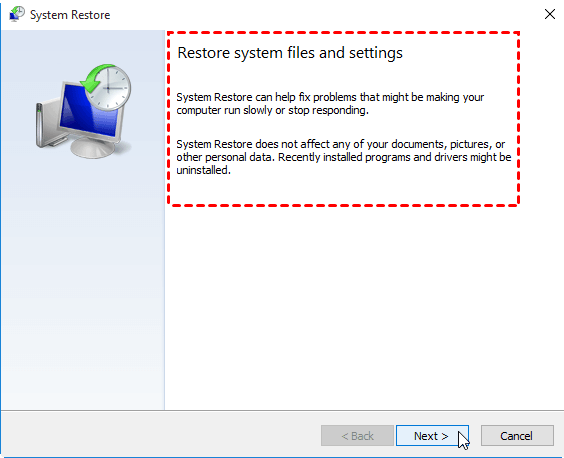
Step 4. Choose a system restore point > click Next to continue.
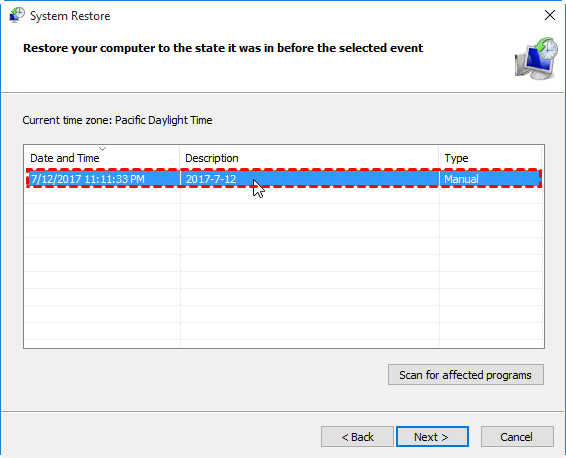
Step 5. Confirm the restore point > Click Finish to make it.
If System Restore is turned off or you cannot restore uninstalled program via System Restore, then you can try Windows 10 data recovery tool like AOMEI FastRecovery.
ADR for Windows is one professional data recovery software for laptop & PC developed by AOMEI, the benchmark of the data recovery industry. It can scan the computer and find installation exe file of the program as well as the data it generates.
You can click the download button to get the tool and follow the steps below to recover uninstalled program on Windows 10.
Step 1. Open ADR for Windows > hover the mouse over the drive, and click Scan.
Step 2. It will automatically scan your drive to find all uninstalled programs and other lost files. Just wait for the scanning. In addition, you can type keywords in the search box to quickly find the files you need.
Step 3. Once you find the program or files you need, you can select the files and click the Recover button to restore them. (You are allowed to recover any files during the scanning process.)
After you recovered the installation exe file of the program, you can click on it to reinstall the program on computer.
That’s all about how to recover uninstalled program on Windows 10/11. You can try one of the two methods in this guide to achieve the goal:
PS: Data loss is unpredictable but we can take some actions to protect data. You can choose to backup important files via AOMEI Backupper. This free Windows backup software can automatically backup your system, disks, partitions and important files daily/weekly/monthly.