On this page, you can know something about how to recover virus infected files from USB effectively and quickly.

Are you faced with the challenge of recovering lost files from a system afflicted by a malicious virus? This comprehensive tutorial presents 3 viable approaches to recover virus infected files from USB. You have the option to retrieve hidden files from a virus-infected USB flash drive by utilizing Attrib commands or employ the AOMEI FastRecovery software specifically designed for USB recovery from virus attacks.
Have you ever encountered an onslaught of unknown viruses targeting your system? If you have undergone such an unfortunate experience, you are likely aware of the unexpected data loss that can result on hard drives, external drives, memory cards, and USB pen drives due to virus attacks. For individuals unfamiliar with the recovery process of virus-infected files from USB drives, this situation can be incredibly distressing.
However, there's no need to panic! On this page, we will introduce 3 potential solutions to find lost files on USB.
What are the reasons behind USB drives falling victim to virus infections? The infection of a pen drive typically occurs when a user connects it to a PC that has already been compromised by a virus. Another possible scenario involves the introduction of virus code to the connected drive. This situation arises when a user visits infected websites and downloads files while the pen drive is still connected.
With the AV-TEST Institute reporting the creation of over 350,000 new malware variants on a daily basis, it is practically impossible to provide an exhaustive description of each and every potential malware that one might encounter. Instead, we will focus our attention on the most significant virus classifications and their potential to induce data loss.
How to recover virus infected files from USB flash drive? Basically, there are 3 different options for you to recover deleted files from USB drive that is virus infected.
When data becomes hidden, inaccessible, or lost as a result of a virus attack on a USB drive, your best course of action is to initially attempt recovery using the Command Prompt (CMD). Given its widespread familiarity and cost-free availability, cmd proves to be an excellent choice. Let's see how to use Command Prompt on your computer to recover files.
1. Connect your USB drive to your computer.
2. Access the start menu, type "cmd" into the search bar, and press enter. Among the list of programs, you will find an entry named "cmd.exe."
3. Click on "cmd.exe" to open the Windows command line interface, where you can commence the recovery of virus-infected files.
4. Type the command "attrib -h -r -s /s /d G:\*.*" and hit enter. (G means the drive letter of your USB drive)
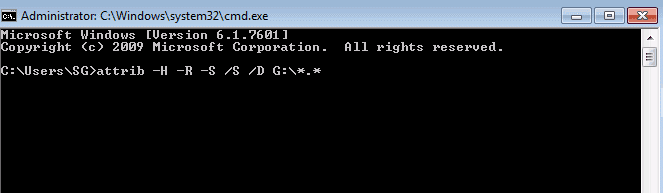
Windows will then initiate the search for virus-infected and hidden files on the external hard drive, memory card, or USB drive. After the process is complete, navigate to your disk or card and check if you can now observe all the previously virus-infected files.
The formatting process will only take a few seconds. Once the drive has been formatted, you can utilize the recovery option to retrieve your files. Ensure that you employ an unaffected drive to store the recovered data when using such a tool. Let’s format USB without losing data then.
1. Connect the USB Drive to your computer. Do not open the drive, and simply connect it via the USB port of your PC.
2. Proceed to the Desktop and click on the This PC icon.
3. Right-click on the USB flash drive and choose the "Format" option.
4. Finally, a confirmation prompt will appear for the formatting process. Click on the "Start" option to initiate the formatting of the drive.
If the 2 methods above can not help you recover virus infected files from USB, the professional file recovery tool AOMEI FastRecovery comes to solve your problem.
AOMEI FastRecovery supports to recover files from USB at a high speed and success rate. No matter your files are virus infected, corrupted, formatted, or deleted, AOMEI FastRecovery can help you get them back in a few clicks.
Main features of AOMEI FastRecovery
Refer to the simple guideline here, and you can get to know how to retrieve files from virus infected flash drive via AOMEI FastRecovery easily.
1. Connect your USB flash drive to your computer and hover the mouse over the drive and click Scan to scan.
2. AOMEI FastRecovery will scan your USB drive with Quick Scan and Deep Scan. You can see all deleted files and missing files here.
3. Choose your virus infected files from USB, and click on Recover x files. Choose a new safe path for your files.
In this article, we have outlined several recovery methods and an experienced file recovery software to assist you in regaining access to files that have been hidden, deleted, or encrypted as a result of virus attacks. Ideally, this will be your final encounter with a virus—or at least the last occurrence of data loss stemming from a virus.