Here in this post, we introduced how to restore Google Drive to previous date. If you want to get back the old versions of your files, the detailed steps can meet your demands.

“I have many files on my work computer, and I usually don't check them in time. So today when I search for the manuscript document in my file explorer I found that it is the newest version that has been edited. Fortunately, I keep a backup of all my resources on Google Drive. Can I restore Google Drive to an earlier date?”
To have a backup, a lot of people decide to move files to Google Drive. It will keep track of all file drafts so that you may use Google Drive history to access any earlier file versions. We'll explain how to restore Google Drive to an earlier date in this section.
Before operations, there are several limitations you need to know:
Step 1. Open the file on Google Drive, click File and then select See version history.
Step 2. On the right side of the screen, you can now see a list of all the versions that were saved.
Step 3. Select the target version and then click Restore this version.
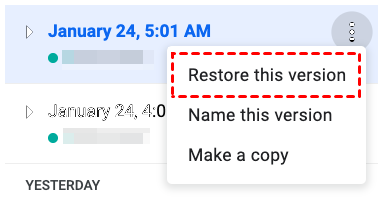
As you can see above, utilizing Google Drive to restore previous version of overwritten & deleted file has a lot of restrictions. As a result, we suggest a simpler approach for you to take.
Professional third-party software AOMEI FastRecovery can help you quickly and safely restore your files, which is highly appreciated for the following benefits:
Step 1. Download, install, and launch the software and hover the mouse over the drive, and click Scan.
Step 2. The software will automatically scan your partition quickly and deeply. Then all the files will be listed. You can search the files directly by entering the file name in the search box in the upper right corner.
Step 3. Select the target files, and then click Recover file to restore them.
Google Drive has a track record of the version history of all the files that you upload on the app. But there is a limit to it, as Google Drive deletes all the older versions of the file whenever it crosses 30 days or has undergone about 100 revisions.
Follow the detailed steps we mention above and then you can manage your Google Drive versions successfully.
Only those users having Edit access can view the entire revision history and the changes that their colleagues or collaborators have made through the revision history feature. They may even revert to the earlier versions of the file and can even view the persons who had made specific edits.
After reading this post, you may have grasped how to restore Google Drive to the previous date. But you have to notice that it will fail if your files are stored for more than 30 days or if you don’t have enough storage space. In this case, AOMEI Data Recovery is a better choice for you to restore your previous files or recover your deleted data.